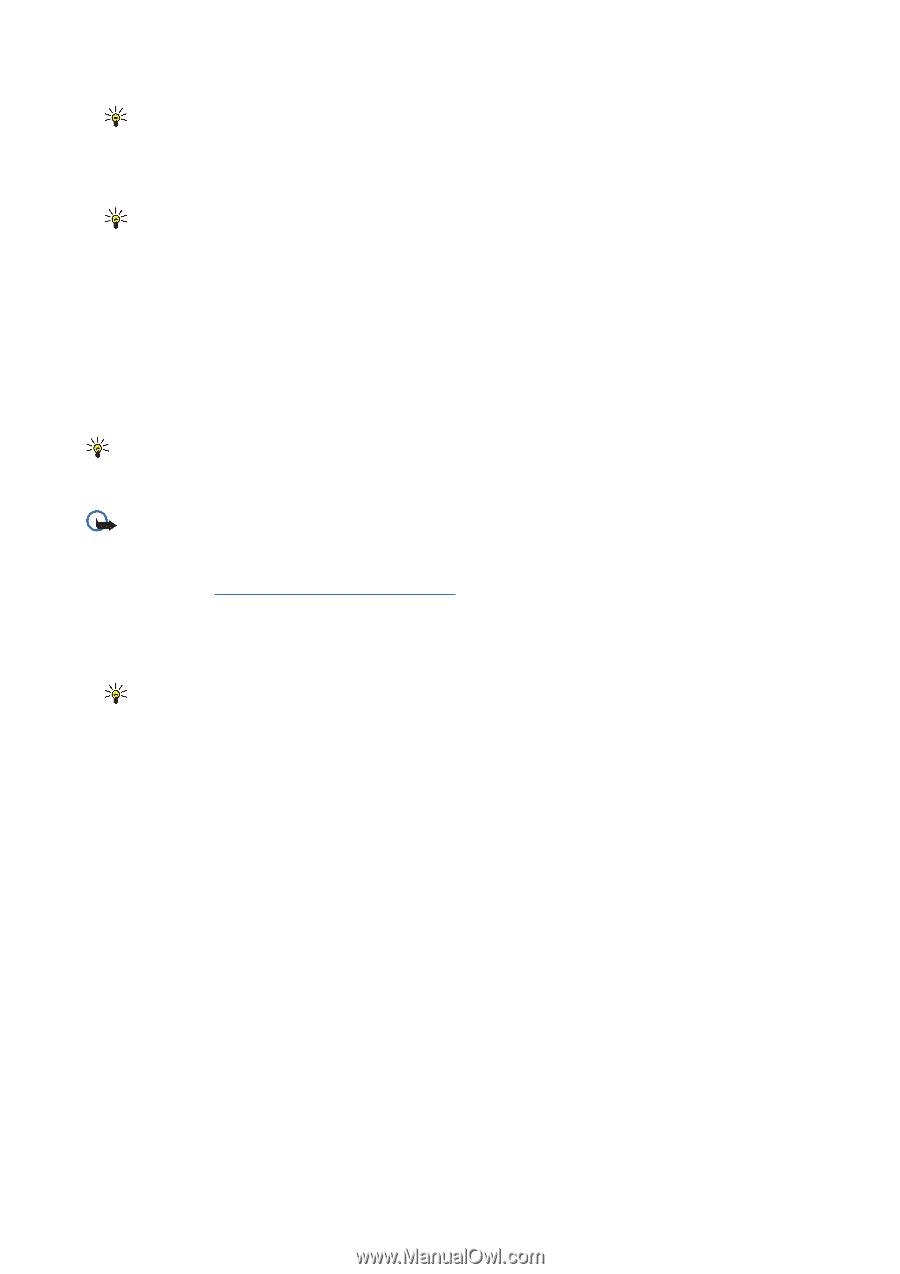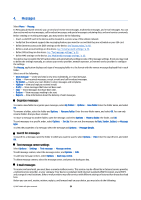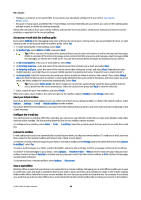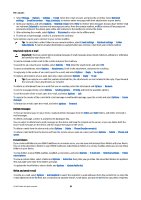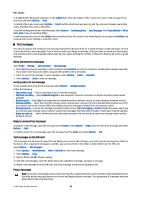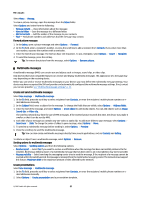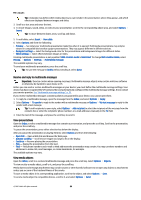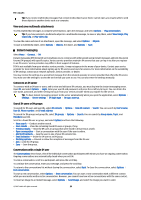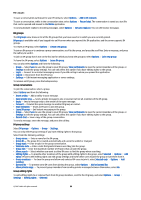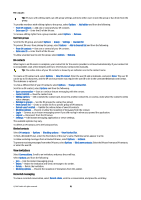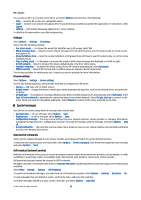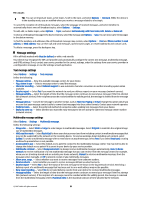Nokia E61i User Guide - Page 28
Receive and reply to multimedia messages, View presentations, View media objects, contacts list - softwares
 |
UPC - 758478014257
View all Nokia E61i manuals
Add to My Manuals
Save this manual to your list of manuals |
Page 28 highlights
Messages Tip: A template may define which media objects you can include in the presentation, where they appear, and which effects are displayed between images and slides. 3. Scroll to a text area and enter the text. 4. To insert images, sound, video, or notes in your presentation, scroll to the corresponding object area, and select Options > Insert. Tip: To move between object areas, scroll up and down. 5. To add slides, select Insert > New slide. 6. Select Options and from the following: • Preview - See what your multimedia presentation looks like when it is opened. Multimedia presentations may only be viewed in compatible devices that support presentations. They may appear different in different devices. • Backgrnd. settings - Select the background color for the presentation and background images for different slides. • Effect settings - Select effects between images or slides. Creating multimedia presentations is not possible if MMS creation mode is Restricted. To change MMS creation mode, select Messag. > Options > Settings > Multimedia message. The available options may vary. To send your multimedia presentation, press the scroll key. Tip: To save the message in Drafts without sending it, select Done. Receive and reply to multimedia messages Important: Exercise caution when opening messages. Multimedia message objects may contain malicious software or otherwise be harmful to your device or PC. Before you can send or receive multimedia messages on your device, you must define the multimedia message settings. Your device may have recognized the SIM card provider and automatically configured the multimedia message settings. If not, contact your service provider. See "Multimedia message settings," p. 33. If you receive multimedia messages containing objects unsupported by your device, you cannot open them. 1. To reply to a multimedia message, open the message from the Inbox, and select Options > Reply. 2. Select Options > To sender to reply to the sender with a multimedia message or Options > Via text message to reply to the sender with a text message. Tip: To add recipients to your reply, select Options > Add recipient to select the recipients of the message from the contacts list, or enter the recipients' phone numbers or e-mail addresses manually in the To field. 3. Enter the text of the message, and press the scroll key to send it. View presentations Open the Inbox, scroll to a multimedia message that contains a presentation, and press the scroll key. Scroll to the presentation, and press the scroll key. To pause the presentation, press either selection key below the display. After you pause the presentation or playing finishes, select Options and from the following: • Open link - Open a Web link and browse the Web page. • Activate scrolling - Scroll text or images too large to fit on the display. • Continue - Resume playing the presentation. • Play - Replay the presentation from the start. • Find - Find phone numbers and e-mail or Web addresses the presentation may contain. You may use these numbers and addresses to make calls, send messages, or create bookmarks, for example. The available options may vary. View media objects Open the Inbox, scroll to a received multimedia message and press the scroll key. Select Options > Objects. To view or play a media object, scroll to it, and press the scroll key. Media objects and message attachments may contain viruses or other harmful software. Do not open any objects or attachments unless you are sure of the trustworthiness of the sender. To save a media object in its corresponding application, scroll to the object, and select Options > Save. To send a media object to compatible devices, scroll to it, and select Options > Send. © 2007 Nokia. All rights reserved. 28