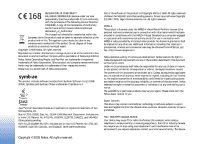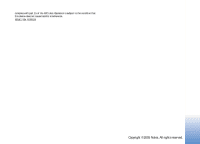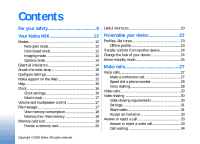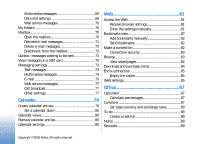Nokia N90 User Guide
Nokia N90 - Smartphone 31 MB Manual
 |
View all Nokia N90 manuals
Add to My Manuals
Save this manual to your list of manuals |
Nokia N90 manual content summary:
- Nokia N90 | User Guide - Page 1
- Nokia N90 | User Guide - Page 2
http://www.nokia.com/phones/ declaration_of_conformity/ The crossed-out wheeled bin T9 text input software Copyright (C) 1997-2005. Tegic Communications, Inc. All with MPEG-4 video provided by a licensed video provider. No service facility. This device Copyright © 2005 Nokia. All rights reserved. - Nokia N90 | User Guide - Page 3
complies with part 15 of the FCC rules. Operation is subject to the condition that this device does not cause harmful interference. ISSUE 2 EN, 9238525 Copyright © 2005 Nokia. All rights reserved. - Nokia N90 | User Guide - Page 4
Contents For your safety 9 Your Nokia N90 12 Modes 12 Fold open mode 12 Fold closed mode 12 Imaging mode 13 Camera mode 14 Essential indicators 14 Attach the wrist strap 15 Configure settings 15 Nokia support on the Web 15 Help 15 Clock 16 Clock settings 16 World clock 17 Volume and - Nokia N90 | User Guide - Page 5
pictures in the Imaging mode 42 Take pictures in the Camera mode 47 Edit images 48 Tips on taking good photographs 49 Record videos 50 Edit video clips 52 Gallery 55 View images and video clips 55 Albums 56 Imaging 57 Image print 57 Printer selection 57 Print preview 57 Print settings - Nokia N90 | User Guide - Page 6
75 Web service messages 77 Cell broadcast 77 Other settings 77 Calendar 79 Create calendar entries 79 Set a calendar alarm 80 Calendar views 80 Remove calendar entries 80 Calendar settings 80 Web 81 Access the Web 81 Receive browser settings 81 Enter the settings manually 81 Bookmarks - Nokia N90 | User Guide - Page 7
105 Settings 105 Phone settings 105 Call settings 106 Connection settings 107 Date and time 110 Security 110 Call diverting 113 Call barring 113 Network 113 Enhancement settings 114 Cover display settings 114 Voice commands 114 Application manager 115 Install applications and software - Nokia N90 | User Guide - Page 8
keys-handle copyright-protected files .117 Troubleshooting 119 Q&A 119 Battery information 122 Charging and discharging 122 Nokia battery authentication guidelines 122 Care and maintenance 124 Additional safety information 125 Index 129 Copyright © 2005 Nokia. All rights reserved. - Nokia N90 | User Guide - Page 9
safety Read these simple guidelines. Not following them may be dangerous or illegal. Read the complete user guide for further information. SWITCH ON SAFELY Do not switch the phone on when wireless phone use is prohibited or when it may cause interference or danger. ROAD SAFETY COMES FIRST Obey all - Nokia N90 | User Guide - Page 10
OTHER DEVICES When connecting to any other device, read its user guide for detailed safety instructions. Do not connect incompatible products. EMERGENCY CALLS Ensure the phone is switched on and in service. The keypad is active only in the Fold open mode. Press the end key as many times as needed to - Nokia N90 | User Guide - Page 11
ACP-8, ACP-9, ACP-12, LCH-8, LCH-9, or LCH-12 charger when used with the charger adapter CA-44 delivered with your phone. The battery intended for use with this device is BL-5B. Warning: Use only batteries, chargers, and enhancements approved by Nokia for use with this particular model. The use of - Nokia N90 | User Guide - Page 12
Nokia N90 Your Nokia N90 Model number: Nokia N90-1 Hereinafter referred to as Nokia N90. Modes Your device has four mechanical modes that support different use situations: Fold closed, Fold open for using the device, Imaging for recording video and taking pictures, and Camera for taking pictures - Nokia N90 | User Guide - Page 13
or use the menu, open the fold. Imaging mode In the Imaging mode, you can record videos, take pictures, edit video clips and images, and send live video during a video call . See 'Camera and Gallery', p. 42 and 'Video calls', p. 29. To activate the Imaging mode, open the fold up to 90 degrees, hold - Nokia N90 | User Guide - Page 14
Your Nokia N90 Camera mode In the Camera mode, you can take pictures quickly. You can use the camera during an active call. See 'Camera and Gallery', p. 42. To activate the Camera mode, turn the swing axis camera when the fold is closed. The viewfinder appears on the cover display. The camera unit - Nokia N90 | User Guide - Page 15
dealer, or visit the support area on the Nokia website, www.nokia.com/ support. Nokia support on the Web Check www.nokia.com/support or your local Nokia Web site for the latest version of this guide, additional information, downloads, and services related to your Nokia product. Help Your device - Nokia N90 | User Guide - Page 16
and select Clock type > Analogue or Digital. To allow the mobile phone network to update the time, date, and time zone information to your phone , scroll down, and select Auto time update. For the Auto time update setting to take effect, the phone restarts. To change the alarm tone, scroll down, and - Nokia N90 | User Guide - Page 17
volume level, when you have an active call or are listening Many features of the phone use memory to store data. These features include contacts, messages, images, ringing tones, calendar and to-do notes, documents, and downloaded applications. The free memory available depends on how much data is - Nokia N90 | User Guide - Page 18
folder > Memory card, and a folder. Tip! To free memory from the phone or from the memory card, use Image Store available in Nokia PC Suite to transfer images and video clips to a compatible PC. See the CD-ROM supplied in the sales package. To remove data to free memory, use File mgr., or go to the - Nokia N90 | User Guide - Page 19
Your Nokia N90 • Contact information • Calendar notes • Downloaded applications. See also 'Application manager', phone memory to the memory card. The information can be restored to the phone later. See 'Inserting the memory card' in the Quick start guide. You cannot use the memory card if the door - Nokia N90 | User Guide - Page 20
Your Nokia N90 Format a memory card When a memory card is reformatted, all data user guide for further details of the functions. Shortcuts when taking pictures • To zoom in and out, press the joystick up and down. • To enter the Image setup settings, press the joystick. • To change the flash mode, - Nokia N90 | User Guide - Page 21
standby mode', p. 25. Keypad lock (keyguard) • To lock: In the standby mode, press , then . • To unlock: Press , then . • To lock the keypad in the Fold closed mode, press and select Lock keypad. • To turn on the display light when the keypad lock is on, press . When the keypad lock is on, calls may - Nokia N90 | User Guide - Page 22
access to your most frequently used applications, see 'Active standby mode', p. 25. • To change the standby mode background image or what is shown in the screen saver, see 'Change the look of your device', p. 24, and 'Cover display settings', p. 114. • To customise the ringing tones, see 'Profiles - Nokia N90 | User Guide - Page 23
the offline profile you cannot make or receive any calls, except make calls to certain emergency numbers, or use other features that require network coverage. To make calls, you must first activate the phone function by changing profiles. If the device has been locked, enter the lock code. Warning - Nokia N90 | User Guide - Page 24
after leaving the Offline profile. See 'Bluetooth connection settings', p. 98. Transfer content from another device You can copy contacts, calendar, images, video, and sound clips using a Bluetooth connection, from a compatible Nokia Series 60 device. You can use your Nokia N90 device without a SIM - Nokia N90 | User Guide - Page 25
. If you want to use the themes saved in the memory card without the memory card, save the themes in the phone memory first. See also 'Cover display settings', p. 114. To open a browser connection and download more themes, select Theme downloads. To activate a theme, scroll to it, and select Options - Nokia N90 | User Guide - Page 26
Personalise your device To change the default applications shortcuts: 1 Press , select Tools > Settings > Phone > Standby mode > Active standby apps., and press . 2 Highlight a shortcut to an application, and select Options > Change. 3 Select a new application from the list, and press . Some - Nokia N90 | User Guide - Page 27
(obtained from your service provider), and select OK. To call a recently dialled number in the standby mode, press to access a list of the 20 last numbers you called or attempted to call. Scroll to the number you want, and press to call the number. Make a conference call 1 Make a call to the first - Nokia N90 | User Guide - Page 28
> Assign. the voice mailbox. is reserved for To call in the standby mode, press the speed dial key and . Voice dialling Your device supports enhanced voice commands. Enhanced voice commands are not dependent on the speaker's voice, so the user does not record voice tags in advance. Instead, the - Nokia N90 | User Guide - Page 29
'Call settings', p. 106. 1 To start a video call, in the Fold open mode, enter the phone number in the standby mode, or select Contacts, and select a contact. 2 Select Options > Call > Video call. 3 Activate the Imaging mode after the call recipient has answered the call. 29 Copyright © 2005 Nokia - Nokia N90 | User Guide - Page 30
call, sending your own video image stops because the camera is not active. You can, however, still see the video of the recipient. Note: Even if you have denied video sending during a video call, the call will still be charged as a video call. Check the pricing with your network operator or service - Nokia N90 | User Guide - Page 31
Make calls • Ensure that Video sharing is installed on your Nokia N90. • Ensure that your device is set up for person-to-person connections. See 'Settings', p.31. • Ensure you have an active UMTS connection and are within UMTS network coverage. See 'Settings', p. 31. If you start the sharing - Nokia N90 | User Guide - Page 32
sharing. To receive share invitations, you must be registered to the service, have an active UMTS connection, and be within the UMTS network coverage. Live video 1 When a voice call is active, select Options > Share video > Live. 2 The phone sends the invitation to the SIP address you have added to - Nokia N90 | User Guide - Page 33
share live video, activate the Imaging mode. • Reject Call settings', p. 106. If you answer a voice call during a video call, the video call is dropped. Call waiting is not available during a video call. Answer or reject a video call When a video call arrives, is displayed. 33 Copyright © 2005 Nokia - Nokia N90 | User Guide - Page 34
charged as a video call. Check the pricing with your network operator or service provider. To end the video call, in the Imaging mode or in the Fold open mode, press . Call waiting You can answer a call while you have another call in progress if you have activated Call waiting in Tools > Settings - Nokia N90 | User Guide - Page 35
or DTMF fields in a contact card. Options during a video call Select Options during a video call for the following options: Enable or Disable (audio in the Fold open mode; video, audio, or both in the Imaging mode), Activate handset (if a headset with Bluetooth connectivity is attached), Activate - Nokia N90 | User Guide - Page 36
To monitor all voice and video calls, text messages, or data connections registered by the device, press , select My own > Log, and press to open the general log. For each communication event, you can see the sender or recipient name, phone number, name of the service provider, or access point. You - Nokia N90 | User Guide - Page 37
events remain in the phone memory for a set number of days after which they are automatically erased to free memory. If you select No log, all the log contents, recent calls register, and messaging delivery reports are permanently deleted. To view the details of a communication event, in the general - Nokia N90 | User Guide - Page 38
the information, such as contacts, to the phone later. See 'Memory card tool', p. 19. You can also use Nokia PC Suite to back up your contacts to a compatible PC. See the CD-ROM supplied in the sales package. Options in Contacts are Open, Call, Create message, New contact, Open conversation, Edit - Nokia N90 | User Guide - Page 39
to SIM direct., or Options > Copy > To SIM directory. Only the contact card fields supported by your SIM card are copied. Tip! You can synchronise your contacts to a compatible PC with Nokia PC Suite. See the CD-ROM supplied in the sales package. 39 Copyright © 2005 Nokia. All rights reserved. - Nokia N90 | User Guide - Page 40
services For availability and information on using SIM card services, contact your SIM card vendor. This may be the service setting is only shown if supported by your SIM card. To restrict calls from your phone to selected phone tone, Memory details, Settings, Help, and Nokia. All rights reserved. - Nokia N90 | User Guide - Page 41
contact from the group. Tip! To check to which groups a contact belongs, scroll to the contact, and select Options > Belongs to groups. 41 Copyright © 2005 Nokia. All rights reserved. - Nokia N90 | User Guide - Page 42
situations easier. You can turn the camera unit clockwise and counterclockwise. See 'Camera mode', p. 14. Options before taking a picture are Video mode, Go to Gallery, Image setup, Sequence mode/Normal mode, Activate self-timer, Settings, and Help. To lock the focus on an object, press the - Nokia N90 | User Guide - Page 43
right to change the flash mode. Saving the captured image may take longer if you change the zoom, lighting, or colour settings. When taking a picture, note the following: • It is recommended to use both hands to keep the camera still. • To take images or record video in different environments, use - Nokia N90 | User Guide - Page 44
party during an active call, select Options > Send to caller. • To edit the picture, select Options > Edit. See 'Edit images', p. 48. • To print the picture, select Options > Print. See 'Image print', p. 57. Take pictures in a sequence Select Options > Sequence mode to set the camera to take six - Nokia N90 | User Guide - Page 45
cover the flash while taking a picture. The camera has an LED flashlight for low light conditions. The following flashlight modes are available: Automatic ( ), Red eye redu. ( ), Forced ( ), and Off ( ). Select Options > Image setup > Flash > Forced to use the flashlight. If the flashlight is set - Nokia N90 | User Guide - Page 46
Reset user scene options. To copy the settings of another scene, select Based on scene and the desired scene. Adjust still image camera settings There are two kinds of settings for the still image camera in the Imaging mode: Image setup settings and main settings. To adjust Image setup settings, see - Nokia N90 | User Guide - Page 47
. Take pictures in the Camera mode The camera in the Camera mode can be activated and used also during an active call. 1 To activate the Camera mode, turn the camera unit in the Fold closed mode. See 'Camera mode', p. 14. The active keypad lock is deactivated, and the viewfinder appears on the cover - Nokia N90 | User Guide - Page 48
, and Show captured img. settings. See 'Adjust still image camera settings', p. 46. Edit images To edit the pictures after taking them, or the ones already saved in Gallery, select Options > Edit. You can open the Gallery application in the Imaging mode or in the Fold open mode. Options in the edit - Nokia N90 | User Guide - Page 49
be necessary to use the Med. 0.5M Email or Low 0.3M - MMS setting. To define the quality in the image mode in the camera, select Options > Settings. Background Use a simple background. For portraits and other pictures with people, avoid having your subject in front of a cluttered, complex background - Nokia N90 | User Guide - Page 50
Imaging mode. See 'Take pictures in the Imaging mode', p. 42. The camera starts, and you can see the view to be captured. If the camera is in Image mode, open the video recorder view by selecting Options > Video mode before recording video are Image mode, Go to Gallery, Video setup, Settings, and - Nokia N90 | User Guide - Page 51
52. Video settings There are two kinds of settings for the video recorder in the Imaging mode: Video setup settings and main settings. To adjust Video setup settings, see 'Setup settings-Adjust colour and lighting', p. 45. The setup settings return to the default settings after you close the camera - Nokia N90 | User Guide - Page 52
a PC, or delete data. Tip! You can set the camera to use a compatible memory card for saving video by selecting Options > Settings > Memory in use > Memory card. Edit video clips You can edit video clips in Gallery in the Fold open mode or in the Imaging mode. See 'Take pictures in the Imaging mode - Nokia N90 | User Guide - Page 53
Camera and Gallery Edit video, sound, image, text, and transitions To create custom video clips, mark and select one or more video clips, and select Options > Edit. In the Edit video view, you can insert video clips to make a custom video clip, and edit the clips by trimming and adding effects. You - Nokia N90 | User Guide - Page 54
. The default is the phone memory. Tip! In the Settings view, you can define Default video name, Default sc. shot name, Resolution, and Memory in use. Select Send > Via multimedia, Via e-mail, or Via Bluetooth if you want to send the video. Contact your service provider for details of the maximum - Nokia N90 | User Guide - Page 55
', p. 56. Tip! You can transfer images from your device to a compatible PC with Nokia Phone Browser available in Nokia PC Suite. See the CD-ROM supplied with your device. Press to open a file. Videos, music, and sound clips open in RealPlayer. See 'View images and video clips', p. 55. To copy or - Nokia N90 | User Guide - Page 56
at a time, scroll left or right. Tip! To navigate and open files in the Imaging mode, use the joystick. Options in the Images & video main view are Open (images only), Play (videos only), Send, Go to Camera, Add to Album, Albums, Print (images only), Edit, Delete, Organise, Mark/Unmark, Help, and - Nokia N90 | User Guide - Page 57
in the gallery, camera, image editor, image viewer, or the active standby mode. Use Image print to print your images using a data cable, a Bluetooth connection, or your memory card. You can only print images which are in .jpg format. The pictures taken with the camera are automatically saved in - Nokia N90 | User Guide - Page 58
supported by this device. Tip! You can transfer music files from your device to your memory card with Nokia Audio Manager available in Nokia PC Suite. See the CD-ROM supplied with your device. Play video , Clip details, Send, Settings, Help, and Exit. 1 To play a media file stored in phone memory, - Nokia N90 | User Guide - Page 59
', p. 69. For more information, contact your network operator or service provider. Change the RealPlayer settings Select Options > Settings and from the following: Video-To have RealPlayer automatically repeat video clips after they finish playing. Audio-To select if you want to repeat playing - Nokia N90 | User Guide - Page 60
users. Some service providers use them to provide additional security or speed up access to browser pages that contain sound or video clips. Network settings a Custom muvee you can select your own video and music clips, images and style, and add opening and closing message Nokia. All rights reserved. - Nokia N90 | User Guide - Page 61
the length of the muvee for MMS sending. Auto-select-to include all the selected pictures and video clips in the muvee. Same as music-to set the muvee duration to be the same as the chosen music clip. User defined-to define the length of the muvee. 4 Select Options > Save. To preview the - Nokia N90 | User Guide - Page 62
of the video clip, select Options > Mark all as neutral. Settings Select Settings to edit the following options: Memory in use-Select where to store your muvees. Resolution-Select the resolution of your muvees. Default muvee name-Set a default name for the muvees. 62 Copyright © 2005 Nokia. All - Nokia N90 | User Guide - Page 63
data. You can also receive messages and data through a Bluetooth connection, receive Web service messages, cell broadcast messages, and send service commands. Note: Only devices that have compatible features can receive and display multimedia messages. The appearance of a message may vary depending - Nokia N90 | User Guide - Page 64
-up. Options in Cell broadcast are Open, Subscribe/ Unsubscribe, Hotmark/Remove hotmark, Topic, Settings, Help, and Exit. Cell broadcast messages cannot be number, press and hold the number key. • To switch between letter and number mode, press and hold . • If the next letter is located on the same - Nokia N90 | User Guide - Page 65
only once for one letter. For example, to write 'Nokia' when the English dictionary is selected, press for N, . 4 Start writing the next word. Tip! To set predictive text input on or off, press twice quickly character. To change between the different character modes, press . If you press quickly - Nokia N90 | User Guide - Page 66
mode): Dictionary (predictive text input), Alpha mode (traditional text input), Number mode for all editors in the phone). Write compound words Write the input off for all editors in the phone. Copy text to clipboard 1 To some images, music option Send. Select a file (image or text) to be added - Nokia N90 | User Guide - Page 67
> Image, Sound clip, or Video clip. When sound is added, the the navigation bar. icon is shown in You cannot send video clips that are saved in the .mp4 format in a multimedia message. To change the format in which recorded videos are saved, see 'Video settings', p. 51. 6 To take a new picture - Nokia N90 | User Guide - Page 68
Options > Create presentation (shown only if MMS creation mode is set to Guided or Free). See 'Multimedia messages', p. 74. Tip! When you send a multimedia message to an e-mail address or a device that supports the receiving of large images, use the larger image size. If you are not sure of the - Nokia N90 | User Guide - Page 69
Click the arrow in the icon to listen to the sound. Data and settings Your phone can receive many kinds of text messages that contain data ( ), also called over-the-air (OTA) messages: Configuration message-You may receive a text message service number, voice mailbox number, Internet access point - Nokia N90 | User Guide - Page 70
detailed information. Tip! If you receive a vCard file that has a picture attached, the picture is saved to contacts. Web service messages Web service mail messages and e-mail headings offline or connect to the e-mail server. When you scroll to your mailbox, and press , the phone asks you if you want - Nokia N90 | User Guide - Page 71
continuously connected to a remote mailbox using a packet data connection. See also 'Connection settings', p. 107. Select No to view previously retrieved e-mail messages offline. When you view e-mail messages offline, your phone is not connected to the remote mailbox. Retrieve e-mail messages If you - Nokia N90 | User Guide - Page 72
Options > E-mail settings > Automatic retrieval > phone and the remote mailbox, select Options > Delete. In Delete msg. from:, select Phone and server. If you are offline, the e-mail is deleted first from your phone to your phone automatically (only if the IMAP IDLE function is supported by your - Nokia N90 | User Guide - Page 73
the e-mail messages offline, answer No to phone will try to send the message again after a time-out period. Select Send to restart the sending immediately. Deferred-You can set settings Text messages Select Messaging > Options > Settings > Text message. 73 Copyright © 2005 Nokia. All rights - Nokia N90 | User Guide - Page 74
(shown only when the MMS creation mode is set to Guided or Free), Small, and Large. Select Original to increase the size of the multimedia message. MMS creation mode -If you select Guided, the phone informs you if you try to send a message that may not be supported by the recipient. If you select - Nokia N90 | User Guide - Page 75
Select Yes if you do not want your phone to send delivery reports of received multimedia multimedia messaging centre. The network must support this feature. Maximum time is the maximum amount the following settings: Mailbox settings, User settings, and Automatic retrieval. Mailbox settings: Mailbox - Nokia N90 | User Guide - Page 76
service provider for more information. User name-Enter your user name, given to you by your service mailbox. User settings: Send message-Define how e-mail is sent from your phone. Select set to POP3)-Choose whether you want to retrieve e-mail with or without attachments. 76 Copyright © 2005 Nokia - Nokia N90 | User Guide - Page 77
content when the phone receives a service message, select Download messages > Automatically. Cell broadcast Check the available topics and related topic numbers with your service provider, and select Messaging > Options > Settings > Cell broadcast to change the settings. Reception-Choose whether - Nokia N90 | User Guide - Page 78
is deleted. Memory in use-Choose the memory where you want to save your messages: Phone memory or Memory card. Tip! If Memory card is selected, activate the offline profile before opening the memory card slot door or removing the memory card. When the memory card is not available, messages are saved - Nokia N90 | User Guide - Page 79
phone later. See 'Memory card tool', p. 19. Create calendar entries 1 Press , and select Calendar > Options > New entry and from the following: Meeting-To remind you of an appointment that has a specific set to your PC when set the alarm to snooze. Tip! To send a calendar note to a compatible phone - Nokia N90 | User Guide - Page 80
You can move calendar and to-do data from many different Nokia phones to your phone or synchronise your calendar and to-do to a compatible PC using Nokia PC Suite. See the CD-ROM supplied with the phone. Set a calendar alarm You can set an alarm to remind you of meetings and anniversaries. 1 Open an - Nokia N90 | User Guide - Page 81
the availability of services, pricing, and tariffs with your network operator or service provider. Service providers will also give you instructions on how to use their services. Shortcut: To start a connection, press and hold in the standby mode. Access the Web • Save the settings that are needed - Nokia N90 | User Guide - Page 82
Download, Bookmark manager, Mark/Unmark, Navigation options, Tools, Advanced options, Send, Find bookmark, Details, Settings, Help, and Exit. Your device may have some bookmarks loaded for sites not affiliated with Nokia. Nokia of the bookmark. Add bookmarks manually 1 In the bookmarks view, - Nokia N90 | User Guide - Page 83
protection against harmful software. Options when browsing (depending on the page you are viewing) are Open, Accept, Remove file, Open in viewer, Service options, Bookmarks, Save as bookmark, Navigation options, Tools, Advanced options, Show images, Send bookmark, Find, Details, Settings, Help, and - Nokia N90 | User Guide - Page 84
browser service and to download the latest version of the page, select Options > Reload. The phone stays online after you reload the page. Download and purchase items You can download items such as ringing tones, images, operator logos, themes, and video clips. These items can be provided free, or - Nokia N90 | User Guide - Page 85
install and use applications and other software from sources that offer adequate security and protection against harmful software. 1 To download the item, scroll to the link, and press . 2 Select the appropriate option to purchase the item, for example, 'Buy'. 3 Carefully read all the information - Nokia N90 | User Guide - Page 86
sending. Some service providers may require that you enable this function before Web browsing is possible. Conf. DTMF sending-Choose whether you want to confirm before the phone sends DTMF tones during a voice call. See also 'Options during a voice call', p. 34. 86 Copyright © 2005 Nokia. All - Nokia N90 | User Guide - Page 87
other Amount field changes automatically to show the converted value. Press to add a decimal and for the +, - (for temperature), and E (exponent) symbols. 87 Copyright © 2005 Nokia. All rights reserved. - Nokia N90 | User Guide - Page 88
the value in the second Amount field. The result is shown in the first Amount field. To-do Set base currency and exchange rates Before you can make currency conversions, you need to choose a base currency and (.txt format) that you receive to Notes. 88 Copyright © 2005 Nokia. All rights reserved. - Nokia N90 | User Guide - Page 89
Office Recorder Press , and select Office > Recorder to record telephone conversations and voice memos. If you are recording a telephone conversation, both parties hear a tone every 5 seconds during recording. 89 Copyright © 2005 Nokia. All rights reserved. - Nokia N90 | User Guide - Page 90
messages and join discussion forums (IM groups) with specific topics. Various service providers maintain IM servers that you can log in to once you have registered to an IM service. Options in the IM main view are Open, Login/ Logout, Settings, Help, and Exit. Select Conversations to start or - Nokia N90 | User Guide - Page 91
service. See 'Data and settings', p. 69. You can also enter the settings manually. See 'Chat server settings', p. 95. Connect to an IM server Tip: To log in automatically when you start IM, select Options > Settings > Server settings > IM login type > On app. start-up. 1 Open IM to have your phone - Nokia N90 | User Guide - Page 92
(user ID). To search for users, in the IM contacts view, select Options > New IM contact > Search from server. You can search by User's name, User ID, Phone number from the currently selected participant. Add ID to list manually-To enter the user ID of the participant. Enter the ID, and press - Nokia N90 | User Guide - Page 93
service. Enter user ID-To enter the user ID of the user you want to start a conversation with, and press . To save a conversation participant to your IM contacts, scroll to the participant, and select Options > Add to IM contacts. To send automatic replies to incoming messages, select Options > Set - Nokia N90 | User Guide - Page 94
, Contact details, Change contact list, Reload users availability, Belongs to groups, New IM contact, Move to other list, Edit, Delete, Switch tracking on, Blocking options, Login/Logout, Settings, Help, and Exit. To create a new contact, select Options > New IM contact > Enter manually. Fill - Nokia N90 | User Guide - Page 95
for the group. You can edit the settings for an IM group if you have administrator rights to the group. The user who creates a group is automatically given administrator rights to it. Group name, Group topic, and Welcome note-To add details that the participants see when they join the group. Group - Nokia N90 | User Guide - Page 96
My own To add a new server to your list of IM servers, select Servers > Options > New server. Enter the following settings: Server name-Enter the name for the chat server. Access point in use-Select the access point you want to use for the server. Web - Nokia N90 | User Guide - Page 97
used between the handsfree device and the phone. For devices to be compatible, they must support the same profiles. There may be restrictions on using Bluetooth technology in some locations. Check with your local authorities or service provider. Features using Bluetooth technology, or allowing such - Nokia N90 | User Guide - Page 98
to Shown to all, your device and this name can be seen by other users with devices using Bluetooth technology. Security tips When you are not using Bluetooth, set Bluetooth Off, or select My phone's visibility > Hidden. Do not pair with an unknown device. Send data using a Bluetooth connection - Nokia N90 | User Guide - Page 99
may show only the unique addresses (device addresses). To find the unique address of your phone, enter the code *#2820# in the standby mode. Pair devices Glossary: Pairing means authentication. The users of the two devices with Bluetooth technology should agree on a common passcode, and use the - Nokia N90 | User Guide - Page 100
transfer images between your device and a compatible PC. Always create the connection from the PC to synchronise with your device. For further information on how to install Nokia PC Suite (compatible with Windows 2000 and Windows XP), see the User Guide for Nokia PC Suite and the Nokia PC Suite help - Nokia N90 | User Guide - Page 101
your device to a compatible PC and to use Nokia PC Suite, use the Get Connected wizard available in Nokia PC Suite. See the CD-ROM supplied in the sales package. Note: The actual time invoiced for calls by your service provider may vary, depending on network features, rounding off for billing - Nokia N90 | User Guide - Page 102
phone data with. You may receive syncronisation settings in a special text message. See 'Data and settings log, Set as default default setting values set to Web service provider or system administrator for the correct values. Port (shown only if Data bearer is set to Web)- Contact your service - Nokia N90 | User Guide - Page 103
), To server only, or To phone only. 3 Select Back to save the settings and return to the main view. settings from your network operator, service provider, or company information management department. These configuration settings may include access point settings 103 Copyright © 2005 Nokia - Nokia N90 | User Guide - Page 104
configuration from the server, select No. Server profile settings Contact your service provider for the correct settings. Server name-Enter a name for the configuration number of the server. User name and Password-Enter your user name and password. 104 Copyright © 2005 Nokia. All rights reserved. - Nokia N90 | User Guide - Page 105
Text to write a welcome note, or Image to select a photo or picture from Gallery. Orig. phone settings-You can reset some of the settings to their original values. To do this, you need the lock code. See 'Security', 'Phone and SIM', p. 111. After resetting, the phone may take a longer time to power - Nokia N90 | User Guide - Page 106
video sending when you receive a video call. Select a still image to be displayed instead of video. Automatic redial-Select On, and your phone makes a maximum of ten attempts to connect the call after an unsuccessful call attempt. To stop automatic redialling, press . 106 Copyright © 2005 Nokia - Nokia N90 | User Guide - Page 107
PIN2 code. Connection settings Data connections and access points Your phone supports packet data connections ( ), such as GPRS in the GSM network. Glossary: General packet radio service (GPRS) uses packet data technology where information is sent in short packets of data over the mobile network - Nokia N90 | User Guide - Page 108
data connection is on hold. (This can happen during a voice call, for example.) UMTS network, packet data is available in the network you have been instructed otherwise by your service provider. To be able to use a data connection, the network service provider must support this feature, and if - Nokia N90 | User Guide - Page 109
. Access point-The access point name is needed to use your phone as a packet data modem to your computer. Configurations You may receive trusted server settings from your network operator or service provider in a configuration message, or the settings may be stored on your SIM or USIM card. You - Nokia N90 | User Guide - Page 110
period. To unlock the phone, enter the lock code. When the device is locked, calls may be possible to the official emergency number programmed into your device. Tip! To lock the phone manually, press . A list of commands opens. Select Lock phone. Lock if SIM changed-You can set the phone to ask for - Nokia N90 | User Guide - Page 111
card and is supported by UMTS mobile phones. The UPIN code protects the USIM card against unauthorised use. PIN2 code-This code (4 to 8 digits) is supplied with some SIM cards, and is required to access some functions in your phone. Lock code (also known as security code)-This code (5 digits) can be - Nokia N90 | User Guide - Page 112
operating system application. • Internet: Yes-The certificate is able to certify servers. • App. installation: Yes-The certificate is able to certify the origin of a new Java application. Select Options > Edit trust setting to change the value. 112 Copyright © 2005 Nokia. All rights reserved. - Nokia N90 | User Guide - Page 113
you to divert your incoming calls to your voice mailbox or another phone number. For details, contact your service provider. 1 Press , and select Tools > Settings > Call divert. 2 Select which calls you want to divert: Voice calls, Data and video calls, or Fax calls. 3 Select the desired divert - Nokia N90 | User Guide - Page 114
: A roaming agreement is an agreement between two or more network service providers to enable the users of one service provider to use the services of other service providers. Cell info display-Select On to set the phone to indicate when it is used in a cellular network based on microcellular - Nokia N90 | User Guide - Page 115
.sis extension. Only install software specifically designed for your Nokia N90 . Software providers will often refer to the official model number of this product: the Nokia N90-1. Installation files may be transferred to your phone from a compatible computer, downloaded during browsing, or sent to - Nokia N90 | User Guide - Page 116
software. Before installation, note the following: • To view the application type, version number, and the supplier or manufacturer of the application, select Options > View details. • To display the security certificate details it is missing, the phone may ask you to download it. If there is no access - Nokia N90 | User Guide - Page 117
may require a phone call, a message to be sent, or a network connection to a specific access point for downloading extra data or components. In the Manager main view, scroll to an application, and select Options > Suite settings to change settings related to that specific application. Activation - Nokia N90 | User Guide - Page 118
keys are not in use at the moment (Not used), press twice. Unused activation keys have no media files connected to them saved in the phone. To view detailed information such as the validity status and ability to send the file, select an activation key, and press . 118 Copyright © 2005 - Nokia N90 | User Guide - Page 119
all incoming multimedia messages, select Off. Messaging > Options > Settings > E-mail settings > Mailboxes > Automatic retrieval > Header retrieval > Off-To disable automatic header retrieval. You can still retrieve headers to your phone manually. 119 Copyright © 2005 Nokia. All rights reserved. - Nokia N90 | User Guide - Page 120
Settings > Log duration > No log. These will erase the log contents, recent calls register, and message delivery reports permanently. PC connectivity Q: Why do I have problems in connecting the phone to my PC? A: Make sure that Nokia PC Suite is installed and running on your PC. See the User Guide - Nokia N90 | User Guide - Page 121
phone memory • Saved browser pages • Images and photos in Gallery To delete contact information, calendar notes, call timers, call cost timers, game Use Nokia PC Suite to make a back up copy of all data to a compatible computer. • Send images to your e-mail address, and then save the images to your - Nokia N90 | User Guide - Page 122
. Use only Nokia approved batteries, and recharge your battery only with Nokia approved chargers designated for this device. Unplug the charger from the electrical plug and the device when not in use. Do not leave a fully charged battery connected to a charger, since overcharging may shorten its - Nokia N90 | User Guide - Page 123
row. 4 Confirm that the 20-digit code is valid by following the instructions at www.nokia.com/batterycheck. To create a text message, enter the 20-digit code, for example 12345678919876543210, and send to +44 7786 200276. National and international operator chargers will apply. You should receive - Nokia N90 | User Guide - Page 124
get wet, remove the battery, and allow the electronic devices, damage batteries, and warp or other than as instructed in this guide. • Do not lenses, such as camera, proximity sensor, Use chargers indoors service facility. All of the above suggestions apply equally to your device, battery, charger - Nokia N90 | User Guide - Page 125
of any radio transmitting equipment, including wireless phones, may interfere with the functionality of inadequately protected in health care facilities when any regulations posted in these areas instruct you to do so. Hospitals or health care facilities may be 2005 Nokia. All rights reserved. - Nokia N90 | User Guide - Page 126
, wireless networks, landline networks, and user-programmed functions. Because of this, connections in all conditions cannot be guaranteed. You should never rely solely on any wireless device for essential communications like medical emergencies. 126 Copyright © 2005 Nokia. All rights reserved. - Nokia N90 | User Guide - Page 127
to turn those features off before you can make an emergency call. Consult this guide or your service provider for more information. When making an emergency call, give all the necessary information as accurately as possible. Your wireless device may be the only means of communication at the scene - Nokia N90 | User Guide - Page 128
and enhancements may result in different SAR values. Additional SAR information may be provided under product information at www.nokia.com. * The SAR limit for mobile devices used by the public is 2.0 W/ kg averaged over 10 grams of body tissue. The guidelines incorporate a substantial margin - Nokia N90 | User Guide - Page 129
PC Suite 80 call register See log calls dialled numbers 35 duration 35 international 27 received 35 settings 106 settings for call divert 113 transferring 34 camera adjusting lighting and colour 42, 43, 45, 50 camera mode 14 editing videos 52 flash 45 image setup settings 45 imaging mode - Nokia N90 | User Guide - Page 130
connections 100 conference call 27 connection settings 107 contact cards 38 inserting pictures 38 sending 39 storing DTMF tones 35 copying contacts between the SIM card and device memory 39 text 66 copyright protection see activation keys cutting text 66 D data connections details 101 ending 101 - Nokia N90 | User Guide - Page 131
67 modes camera 14 fold closed 12 fold open 12 imaging 13 movies, muvees custom muvees 60 quick muvees 60 multimedia messages 67 mute sound 58 P packet data connections 101 GPRS, glossary explanation 107 settings 109 pasting text 66 PC connections via Bluetooth or USB cable 100 PC Suite calendar - Nokia N90 | User Guide - Page 132
message service centre adding new 74 text messages 67 themes 24 time 16 transferring content from another phone 24 U UPIN code 111 UPUK code 111 USB cable 100 USIM card see glossary explanation in the Quick Start Guide USSD commands 63 132 Copyright © 2005 Nokia. All rights reserved. V video call