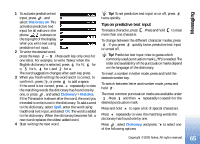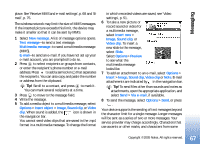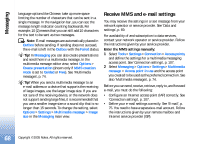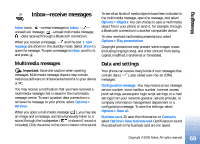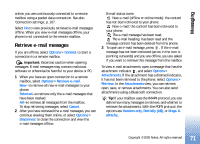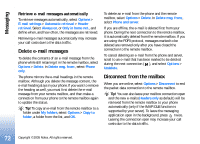Nokia N90 User Guide - Page 70
Web service messages, My folders, Mailbox, Open the mailbox - offline mode
 |
View all Nokia N90 manuals
Add to My Manuals
Save this manual to your list of manuals |
Page 70 highlights
Messaging Ringing tone-To save the ringing tone, select Options > Save. Operator logo-For the logo to be shown in the standby mode instead of the network operator's own identification, select Options > Save. Calendar entry-To save the invitation, select Options > Save to Calendar. Web message-To save the bookmark to the bookmarks list in Web, select Options > Add to bookmarks. If the message contains both access point settings and bookmarks, to save the data, select Options > Save all. E-mail notification-Tells you how many new e-mails you have in your remote mailbox. An extended notification may list more detailed information. Tip! If you receive a vCard file that has a picture attached, the picture is saved to contacts. Web service messages Web service messages ( ) are notifications (for example, news headlines) and may contain a text message or a link. For availability and subscription, contact your service provider. My folders In My folders, you can organise your messages into folders, create new folders, and rename and delete folders. Tip! You can use texts in the templates folder to avoid rewriting messages that you send often. Mailbox If you select Mailbox and have not set up your e-mail account, you are prompted to do so. See 'E-mail', p. 75. When you create a new mailbox, the name you give to the mailbox replaces Mailbox in the Messaging main view. You can have up to six mailboxes. Open the mailbox When you open the mailbox, you can choose whether you want to view the previously retrieved e-mail messages and e-mail headings offline or connect to the e-mail server. When you scroll to your mailbox, and press , the phone asks you if you want to Connect to mailbox?. Select Yes to connect to your mailbox, and retrieve new email headings or messages. When you view messages 70 Copyright © 2005 Nokia. All rights reserved.