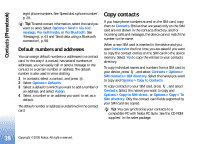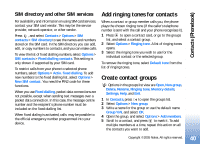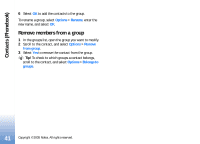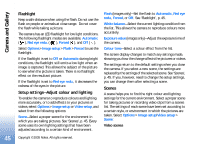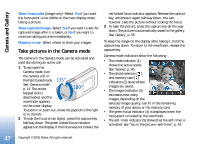Nokia N90 User Guide - Page 43
Images & video, Gallery, Automatic, Red eye redu., Forced, Image setup, Options, Image, setup
 |
View all Nokia N90 manuals
Add to My Manuals
Save this manual to your list of manuals |
Page 43 highlights
Camera and Gallery automatically in the Images & video folder of Gallery. See 'Gallery', p. 55. Tip! You can also take pictures conveniently in the Camera mode. See 'Take pictures in the Camera mode', p. 47. Imaging mode camera indicators show the following: • The phone memory ( ) and memory card ( ) indicators (1) show where images are saved. • The images indicator (2) estimates how many images, depending on the selected image quality, can fit in the remaining memory of your device or the memory card. • The scene indicator (3) shows the active scene. See 'Scenes',p. 45. • The flash indicator (4) shows if the flash is set to Automatic ( ), Red eye redu. ( ), Forced ( ), or Off ( ). • The green focus indicator (5) is displayed when the focus point is locked by the viewfinder (not visible in sequence mode). • The self-timer indicator (6) shows that the self-timer is activated. See 'You in the picture-selftimer', p. 44. • The sequence mode indicator (7) shows that the sequence mode is active. See 'Take pictures in a sequence', p. 44. • The resolution indicator (8) shows the selected image quality. See 'Adjust still image camera settings', p. 46 Shortcuts are as follows: • Press the joystick up and down to zoom in and zoom out. The zoom indicator, which appears on the side pane, shows the zoom level. • Press the joystick to enter the Image setup settings. See 'Setup settings-Adjust colour and lighting', p. 45. • Press the joystick left or right to change the flash mode. Saving the captured image may take longer if you change the zoom, lighting, or colour settings. When taking a picture, note the following: • It is recommended to use both hands to keep the camera still. • To take images or record video in different environments, use the proper scene for each environment. See 'Scenes', p. 45. • To make lighting and colour adjustments before taking a picture, press the joystick, or select Options > Image setup > Scene, Flash, White balance, Exposure value, or Colour tone. See 'Setup settings-Adjust colour and lighting', p. 45. 43 Copyright © 2005 Nokia. All rights reserved.