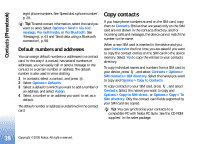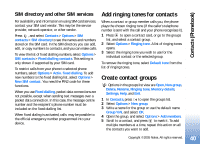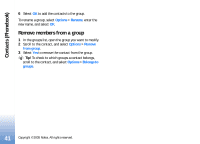Nokia N90 User Guide - Page 39
Default numbers and addresses, Copy contacts
 |
View all Nokia N90 manuals
Add to My Manuals
Save this manual to your list of manuals |
Page 39 highlights
Contacts (Phonebook) eight phone numbers. See 'Speed dial a phone number', p. 28. Tip! To send contact information, select the card you want to send. Select Options > Send > Via text message, Via multimedia, or Via Bluetooth. See 'Messaging', p. 63 and 'Send data using a Bluetooth connection', p. 98. Default numbers and addresses You can assign default numbers or addresses to a contact card. In this way if a contact has several numbers or addresses, you can easily call or send a message to the contact to a certain number or address. The default number is also used in voice dialling. 1 In contacts, select a contact, and press . 2 Select Options > Defaults. 3 Select a default to which you want to add a number or an address, and select Assign. 4 Select a number or an address you want to set as a default. The default number or address is underlined in the contact card. Copy contacts If you have phone numbers stored on the SIM card, copy them to Contacts. Entries that are saved only on the SIM card are not shown in the contacts directory, and for incoming calls and messages, the device cannot match the number to the name. When a new SIM card is inserted in the device and you open Contacts for the first time, you are asked if you want to copy the contact entries on the SIM card to the device memory. Select Yes to copy the entries to your contacts directory. To copy individual names and numbers from a SIM card to your device, press , and select Contacts > Options > SIM contacts > SIM directory. Select the names you want to copy and Options > Copy to Contacts. To copy contacts to your SIM card, press , and select Contacts. Select the names you want to copy and Options > Copy to SIM direct., or Options > Copy > To SIM directory. Only the contact card fields supported by your SIM card are copied. Tip! You can synchronise your contacts to a compatible PC with Nokia PC Suite. See the CD-ROM supplied in the sales package. 39 Copyright © 2005 Nokia. All rights reserved.