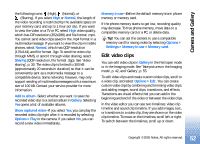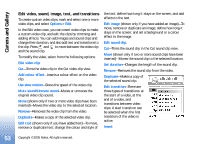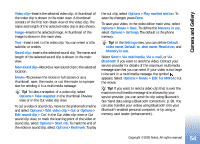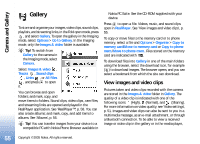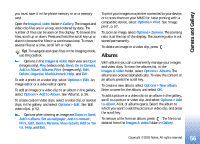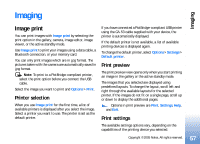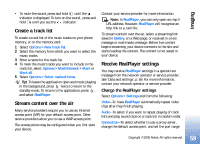Nokia N90 User Guide - Page 54
Edit for MMS, Take snapshot
 |
View all Nokia N90 manuals
Add to My Manuals
Save this manual to your list of manuals |
Page 54 highlights
Camera and Gallery Video clip-Inserts the selected video clip. A thumbnail of the video clip is shown in the main view. A thumbnail consists of the first non-black view of the video clip. The name and length of the selected video clip is also shown. Image-Inserts the selected image. A thumbnail of the image is shown in the main view. Text-Inserts text to the video clip. You can insert a title, subtitle, or credits. Sound clip-Inserts the selected sound clip. The name and length of the selected sound clip is shown in the main view. New sound clip-Records a new sound clip to the selected location. Movie-To preview the movie in full screen or as a thumbnail, save the movie, or cut the movie to a proper size for sending it in a multimedia message. Tip! To take a snapshot of a video clip, select Options > Take snapshot in the thumbnail Preview view or in the Cut video clip view. To cut a video or sound clip, move to the preferred timeline and select Options > Edit video clip > Cut or Options > Edit sound clip > Cut. In the Cut video clip view or Cut sound clip view, to mark the starting point of the video or sound clip, select Options > Start mk. To mark the end of the video or sound clip, select Options > End mark. To play the cut clip, select Options > Play marked section. To save the changes, press Done. To save your video, in the video editor main view, select Options > Movie > Save. To define the Memory in use, select Options > Settings. The default is the phone memory. Tip! In the Settings view, you can define Default video name, Default sc. shot name, Resolution, and Memory in use. Select Send > Via multimedia, Via e-mail, or Via Bluetooth if you want to send the video. Contact your service provider for details of the maximum multimedia message size that you can send. If your video is too large to be sent in a multimedia message, the symbol appears. Select Options > Movie > Edit for MMS to cut the movie. Tip! If you want to send a video clip that is over the maximum multimedia message size allowed by your service provider, you can send the clip using Bluetooth. See 'Send data using a Bluetooth connection', p. 98. You can also transfer your videos using Bluetooth into your Bluetooth-enabled personal computer, or by using a memory card reader (enhancement). 54 Copyright © 2005 Nokia. All rights reserved.