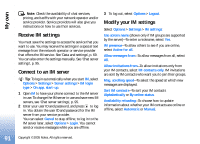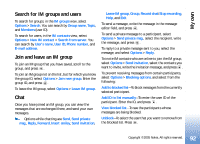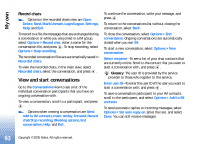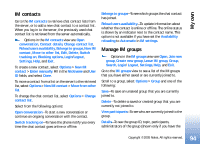Nokia N90 User Guide - Page 95
Administrate an IM group, Create a new IM group, Add and remove group members, Chat server settings
 |
View all Nokia N90 manuals
Add to My Manuals
Save this manual to your list of manuals |
Page 95 highlights
My own editing rights), the list of blocked participants (shown only if you have the editing rights), and whether private conversations are allowed in the group. Settings-To view and edit the chat group settings. See 'Create a new IM group', p. 95. Administrate an IM group Create a new IM group Select IM groups > Options > Create new group. Enter the settings for the group. You can edit the settings for an IM group if you have administrator rights to the group. The user who creates a group is automatically given administrator rights to it. Group name, Group topic, and Welcome note-To add details that the participants see when they join the group. Group size-To define the maximum number of members allowed to join the group. Allow search-To define if others can find the chat group by searching. Editing rights-To define the chat group participants to whom you want to give rights to invite contacts to join the IM group and edit the group settings. Group members-See 'Add and remove group members', p. 95. Banned list-Enter the participants that are not allowed to join the IM group. Allow private msgs.-To allow messaging between selected participants only. Group ID-The group ID is created automatically and cannot be changed. Add and remove group members To add members to a group, select IM groups, scroll to an IM group, and select Options > Group > Settings > Group members > Selected only or All. To remove a member from the IM group, scroll to the member, and select Options > Remove. To remove all members, select Options > Remove all. Chat server settings Select Options > Settings > Server settings. You may receive the settings in a special text message from the network operator or service provider that offers the chat service. You obtain the user ID and password from your service provider when you register to the service. If you do not know your user ID or password, contact your service provider. To change the IM server to which you wish to connect, select Default server. 95 Copyright © 2005 Nokia. All rights reserved.