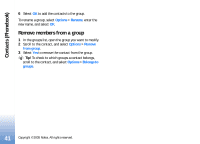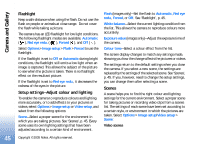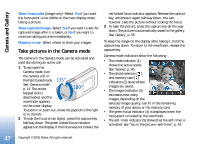Nokia N90 User Guide - Page 46
Adjust still image camera settings, Med. 0.5M - Email
 |
View all Nokia N90 manuals
Add to My Manuals
Save this manual to your list of manuals |
Page 46 highlights
Camera and Gallery Normal ( )(default)-Use this scene in all conditions. Night ( )-Use this scene in low light conditions. Image scenes Automatic ( ) (default)-Use this scene in all conditions. Close-up mode ( )-Use this scene for close up photography. Night ( )-Use this scene in low light conditions. Sports ( )-Use this scene to take pictures of fast moving objects. Note that when you use this scene, the resolution of the images is reduced from 1600x1200 to 800x600. See Image quality, 46. Portrait ( )-Use this scene to take portrait pictures, such as head shots and sitting poses. Landscape ( )-Use this scene when you take pictures of objects that are further away. User defined ( )-Use this scene to create a personalised scene with your own flash, white balance, exposure value, and colour tone settings. When taking pictures, the default scene is Automatic. If you, however, select the User defined scene, it is set as the default scene. To make your own scene suitable for a certain environment, select User defined scene. In the user scene you can adjust Based on scene, Flash, White balance, Exposure value, Colour tone, and Reset user scene options. To copy the settings of another scene, select Based on scene and the desired scene. Adjust still image camera settings There are two kinds of settings for the still image camera in the Imaging mode: Image setup settings and main settings. To adjust Image setup settings, see 'Setup settings-Adjust colour and lighting', p. 45. The setup settings return to the default settings after you close the camera, but the main settings remain the same until you change them again. To change the main settings, select Options > Settings and from the following: Image quality-High 2M - Print (resolution 1600x1200), Med. 0.5M - Email (resolution 800x600), or Low 0.3M MMS (resolution 640x480). The better the image quality, the more memory the image consumes. The quality of a zoomed picture is lower than that of a nonzoomed picture. If you want to print the image, select High 2M - Print. If you want to send it through e-mail, select Med. 0.5M Email. To send the image through MMS, select Low 0.3M - MMS. Add to album-Select whether you want to save the image to a certain album in the gallery. If you select Yes, a list of available albums opens. 46 Copyright © 2005 Nokia. All rights reserved.