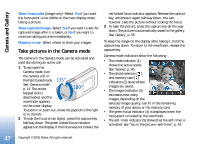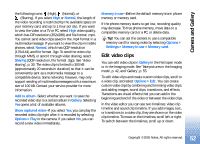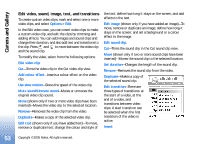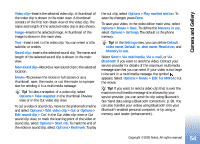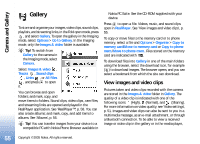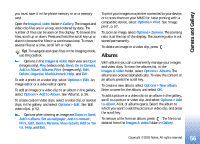Nokia N90 User Guide - Page 51
Video settings, Video setup, Options, Delete, Via multimedia, Via e-mail, Bluetooth, Send to caller
 |
View all Nokia N90 manuals
Add to My Manuals
Save this manual to your list of manuals |
Page 51 highlights
Camera and Gallery • The phone memory ( ) and memory card ( ) indicators (1) show where the video is saved. • The current video length indicator (2) shows elapsed time and time remaining. • The scene indicator (3) shows the active scene. See 'Scenes', p. 45. • The microphone indicator (4) shows that the microphone is muted. • The file format indicator (5) indicates the format of the video clip according to the selected video quality. • The video quality indicator (6) shows the selected video clip quality. See 'Video settings', p. 51 Shortcuts are as follows: • Press the joystick up or down to zoom in or zoom out. The zoom indicator, which appears on the side pane, shows the zoom level. • Press the joystick to enter the Video setup settings. See 'Setup settings-Adjust colour and lighting', p. 45. After a video clip is recorded: • To immediately play the video clip you just recorded, select Options > Play. • If you do not want to keep the video, select Options > Delete. • To return to the viewfinder to record a new video, press the capture key. • To send the video Via multimedia, Via e-mail, or Via Bluetooth, select Options > Send. For more information, see 'Messaging', p. 63 and 'Bluetooth connection', p. 97. This option is not available during an active call. • To send a video clip to the other party during an active call, select Options > Send to caller. • To edit the video, select Options > Edit. See 'Edit video clips', p. 52. Video settings There are two kinds of settings for the video recorder in the Imaging mode: Video setup settings and main settings. To adjust Video setup settings, see 'Setup settings-Adjust colour and lighting', p. 45. The setup settings return to the default settings after you close the camera, but the main settings remain the same until you change them again. To change the main settings, select Options > Settings and from the following: Audio recording-Select On if you want to record both image and sound. Video quality-Set the quality of the video clip to High, Normal, or Sharing. The quality is indicated with one of 51 Copyright © 2005 Nokia. All rights reserved.