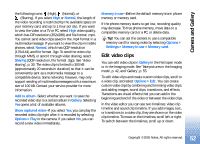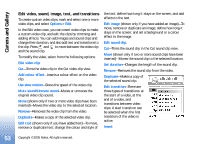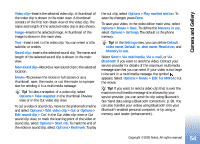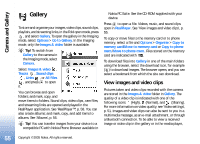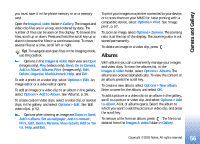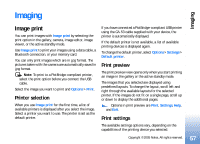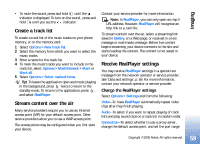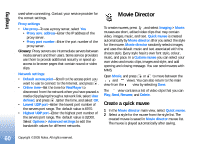Nokia N90 User Guide - Page 55
Gallery, View images and video clips, Go to Gallery
 |
View all Nokia N90 manuals
Add to My Manuals
Save this manual to your list of manuals |
Page 55 highlights
Camera and Gallery Gallery To store and organise your images, video clips, sound clips, playlists, and streaming links, in the Fold open mode, press , and select Gallery. To open the gallery in the Imaging mode, select Options > Go to Gallery. In the Imaging mode, only the Images & video folder is available. Tip! To switch from Gallery to the camera in the Imaging mode, select Camera. Select Images & video , Tracks , Sound clips , Links , or All files , and press to open it. You can browse and open folders; and mark, copy, and move items to folders. Sound clips, video clips, .ram files, and streaming links are opened and played in the RealPlayer application. See 'RealPlayer™', p. 58. You can also create albums; and mark, copy, and add items to albums. See 'Albums', p. 56. Tip! You can transfer images from your device to a compatible PC with Nokia Phone Browser available in Nokia PC Suite. See the CD-ROM supplied with your device. Press to open a file. Videos, music, and sound clips open in RealPlayer. See 'View images and video clips', p. 55. To copy or move files to the memory card or to phone memory, select a file and Options > Organise > Copy to memory card/Move to memory card or Copy to phone mem./Move to phone mem.. Files stored on the memory card are indicated with . To download files into Gallery in one of the main folders using the browser, select the download icon, for example ( ) to download images. The browser opens, and you can select a bookmark from which the site can download. View images and video clips Pictures taken and video clips recorded with the camera are stored in the Images & video folder in Gallery. The quality of a video clip is indicated with one of the following icons: (High), (Normal), and (Sharing). For more information on video quality, see 'Video settings', p. 51. Images and video clips can also be sent to you in a multimedia message, as an e-mail attachment, or through a Bluetooth connection. To be able to view a received image or video clip in the gallery or in the media player, 55 Copyright © 2005 Nokia. All rights reserved.