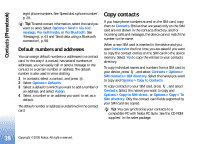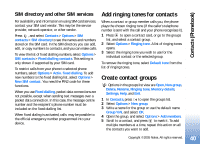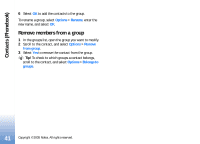Nokia N90 User Guide - Page 36
Packet data, Monitor all communication events, My own, Options, Settings, Show call duration, Clear
 |
View all Nokia N90 manuals
Add to My Manuals
Save this manual to your list of manuals |
Page 36 highlights
Make calls To set the call duration to show on the display each time a call is active, select My own > Log > Options > Settings > Show call duration. Select Yes or No. Note: The actual time invoiced for calls by your service provider may vary, depending on network features, rounding off for billing, and so forth. To clear call duration timers, select Options > Clear timers. For this you need the lock code, see 'Security', 'Phone and SIM', p. 110. Packet data To check the amount of data sent and received during packet data connections, press , and select My own > Log > Packet data. For example, you may be charged for your packet data connections by the amount of data sent and received. Monitor all communication events Icons in Log: Incoming Outgoing Missed communication events To monitor all voice and video calls, text messages, or data connections registered by the device, press , select My own > Log, and press to open the general log. For each communication event, you can see the sender or recipient name, phone number, name of the service provider, or access point. You can filter the general log to view just one type of event and create new contact cards based on the log information. Tip! If you want to see the duration of a voice call on the main display during an active call, select Options > Settings > Show call duration > Yes. Tip! To view a list of sent messages, press , and select Messaging > Sent. Subevents, such as a text message sent in more than one part and packet data connections, are logged as one communication event. Connections to your mailbox, multimedia messaging centre, or Web pages are shown as packet data connections. To filter the log, select Options > Filter and a filter. 36 Copyright © 2005 Nokia. All rights reserved.