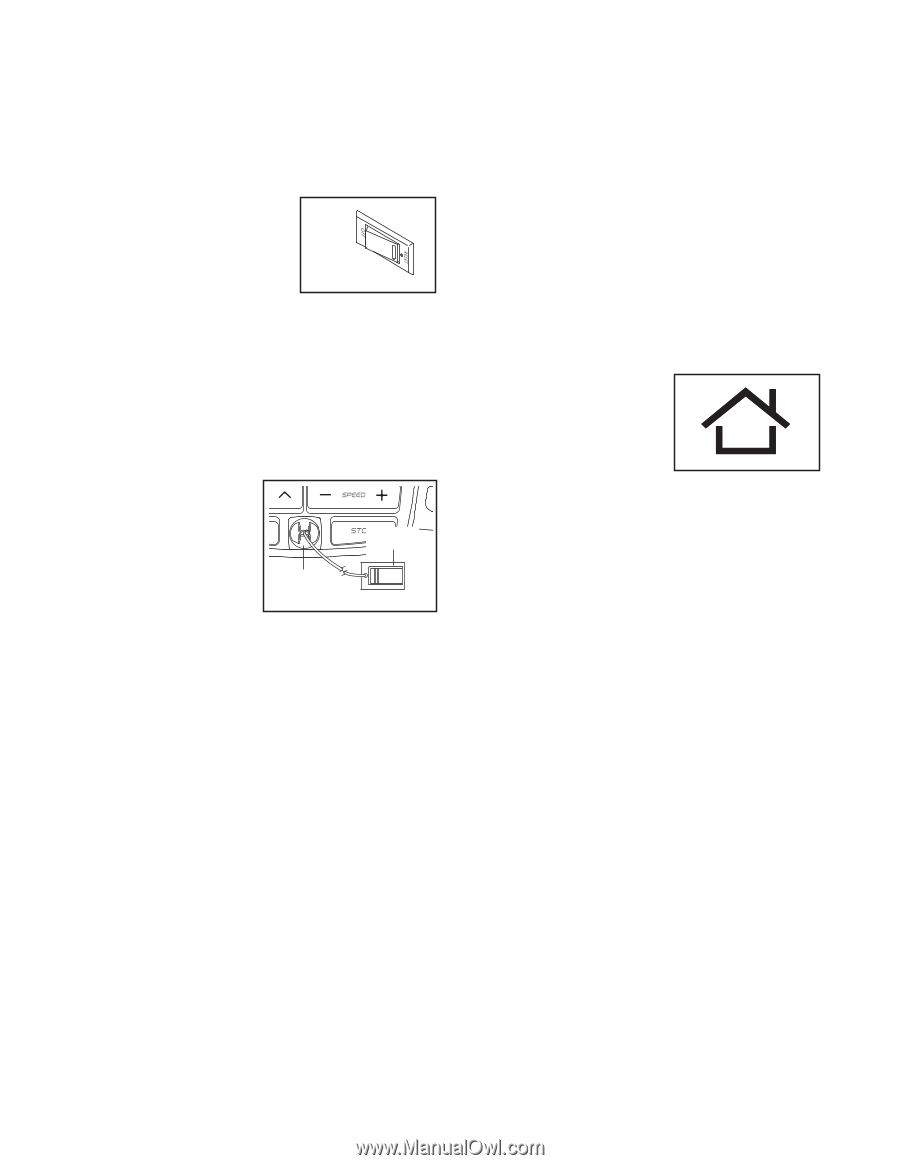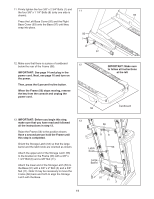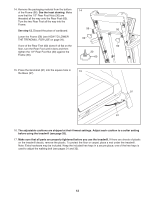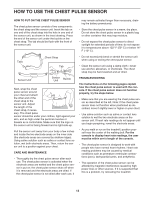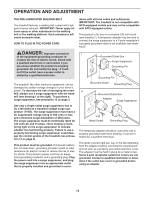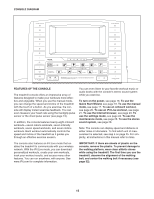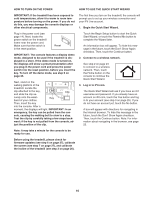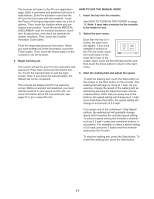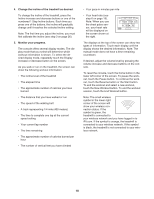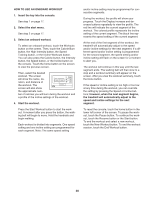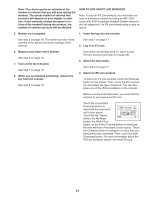NordicTrack Elite 9500 Pro Treadmill User Manual - Page 16
How To Use The Quick Start Wizard
 |
View all NordicTrack Elite 9500 Pro Treadmill manuals
Add to My Manuals
Save this manual to your list of manuals |
Page 16 highlights
HOW TO TURN ON THE POWER HOW TO USE THE QUICK START WIZARD IMPORTANT: If the treadmill has been exposed to cold temperatures, allow it to warm to room temperature before turning on the power. If you do not do this, you may damage the console displays or other electrical components. The first time you turn on the treadmill, the console will prompt you to set up your wireless connection and your iFit Live account. 1. Begin the Quick Start Wizard. Plug in the power cord (see page 14). Next, locate the power switch on the treadmill frame near the power cord. Make sure that the switch is in the reset position. Reset IMPORTANT: The console features a display demo mode, designed to be used if the treadmill is displayed in a store. If the demo mode is turned on, the displays will show a preset presentation after you plug in the power cord and press the power switch into the reset position, before you insert the key. To turn off the demo mode, see step 6 on page 25. Next, stand on the walking platform of the treadmill. Locate the clip attached to the key, Clip and slide the clip se- curely onto the waist- Key band of your clothes. Then, insert the key into the console. After a moment, the displays will light. IMPORTANT: In an emergency, the key can be pulled from the con- sole, causing the walking belt to slow to a stop. Test the clip by carefully taking a few steps back- ward; if the key is not pulled from the console, ad- just the position of the clip. Touch the Begin Setup button to start the Quick Start Wizard, or touch the Remind Me button to complete the Wizard later. An information box will appear. To hide this message in the future, touch the Donʼt Show Again checkbox. Then, touch the Continue button. 2. Connect to a wireless network. See step 2 on page 24 to connect to a wireless network. Then, touch the Home button on the console to continue the Quick Start Wizard. 3. Log in to iFit.com. The Quick Start Wizard will ask if you have an iFit username and password. If you already have an account on iFit.com, touch the Yes button and log in to your account (see step 3 on page 25). If you do not have an account yet, touch the No button. A box will appear with directions for navigating in the Internet browser. To hide this message in the future, touch the Donʼt Show Again checkbox. Then, touch the Continue button. Note: For information about navigating in the browser, see page 23. Note: It may take a minute for the console to be ready for use. Before using the treadmill, please check for firmware updates (see step 6 on page 27), calibrate the screen (see step 7 on page 27), and calibrate the incline of the treadmill (see step 3 on page 26). 16