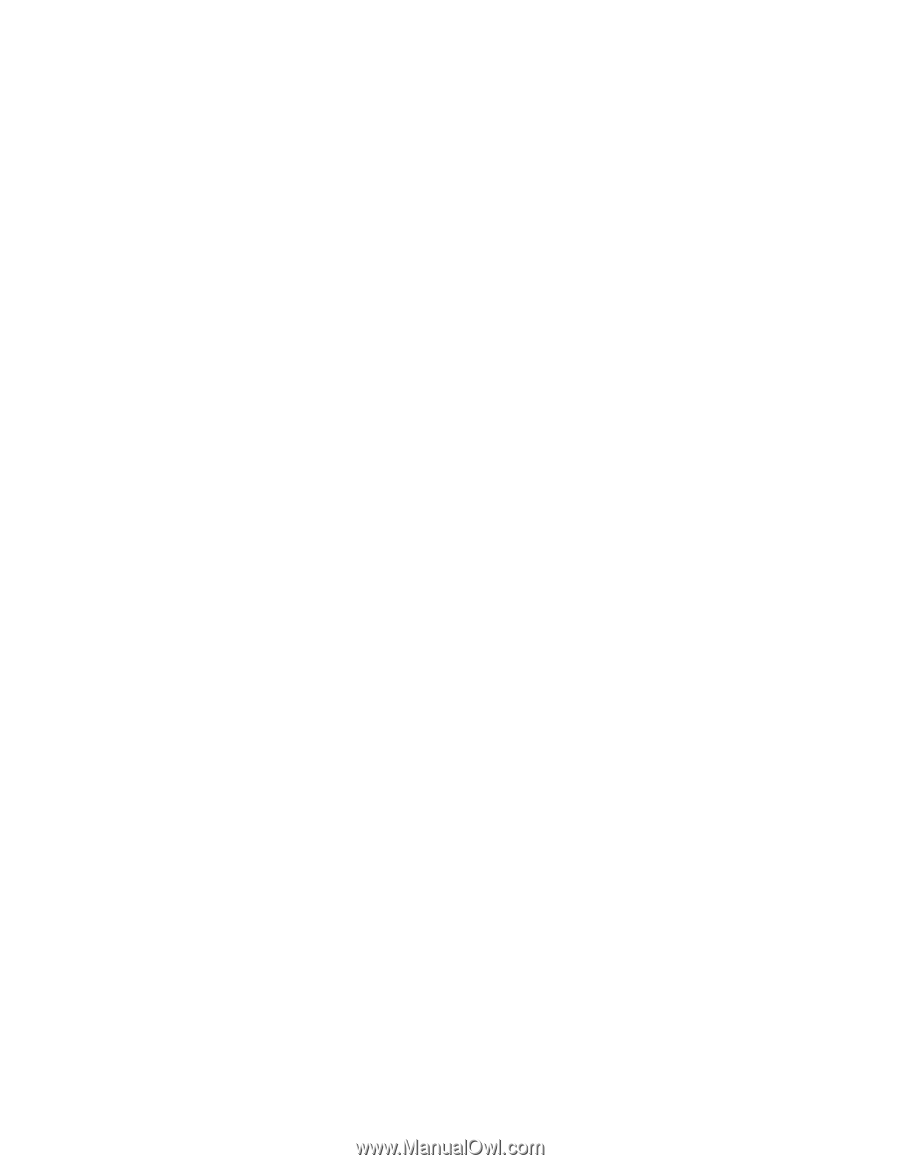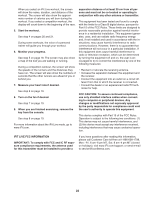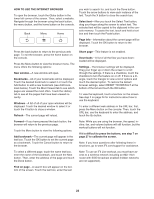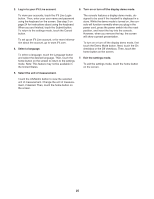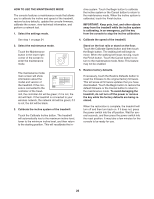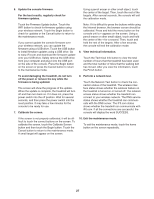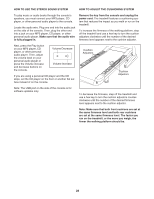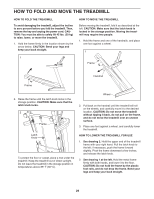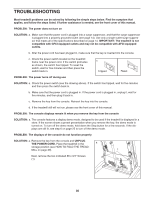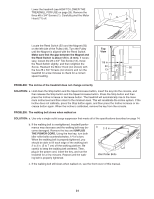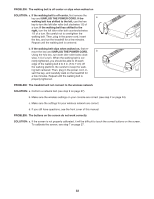NordicTrack Elite 9500 Pro Treadmill User Manual - Page 27
Touch the Firmware Update button. Touch
 |
View all NordicTrack Elite 9500 Pro Treadmill manuals
Add to My Manuals
Save this manual to your list of manuals |
Page 27 highlights
6. Update the console firmware. For the best results, regularly check for firmware updates. Using a pencil eraser or other small object, touch the center of the target. Then, touch the rest of the targets. After several seconds, the console will exit the calibration mode. Touch the Firmware Update button. Touch the WiFi button to check for firmware updates using your wireless network. Touch the Begin button to check for updates or the Cancel button to return to the maintenance mode. If you cannot update the console firmware over your wireless network, you can update the firmware using a USB drive. Touch the USB button to install firmware updates using a USB drive. Go to www.iFit.com and download the firmware update onto your USB drive. Safely remove the USB drive from your computer and plug it into the USB port on the side of the console. Press the Begin button on the screen or press the Cancel button to return to the maintenance mode. Note: If it is difficult to press the buttons while using the Internet browser, the browser screen should be calibrated. Press and hold the menu button on the console until a + appears on the screen. Using a pencil eraser or other small object, touch and hold the center of the + for a second. Then, touch and hold the rest of the targets. After a few seconds, the console will exit the calibration mode. 8. View technical information. Touch the Technical Info button to view the total number of hours that the treadmill has been used and the total number of miles that the walking belt has moved. After you view the information, touch the Finish button. To avoid damaging the treadmill, do not turn off the power or remove the key while the firmware is being updated. The screen will show the progress of the update. When the update is complete, the treadmill will turn off and then turn back on. If it does not, press the power switch into the off position. Wait for several seconds, and then press the power switch into the reset position. It may take a few minutes for the console to be ready for use. 7. Calibrate the screen. 9. Perform a network test. Touch the Network Test button to check the connection status of the treadmill. The wireless interface status shows whether the wireless feature on the treadmill is turned on or turned off. The network access status shows whether the treadmill can connect to your wireless network. The DNS service status shows whether the treadmill can communicate with the DNS server. The iFit.com status shows whether the treadmill can communicate with iFit.com. If all the connections are successful, the console will display the word SUCCESS. If the screen is not properly calibrated, it will be difficult to touch the correct buttons on the screen. To calibrate the screen, touch the Calibrate Screen button and then touch the Begin button. Touch the Cancel button to return to the maintenance mode. A small target will appear on the screen. 10. Exit the maintenance mode. To exit the maintenance mode, touch the home button on the screen repeatedly. 27