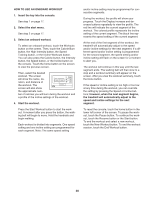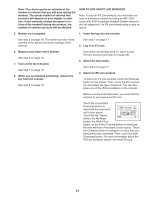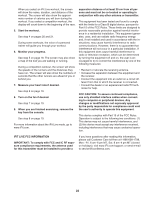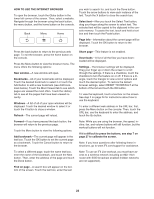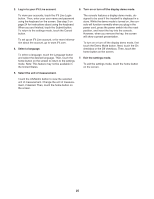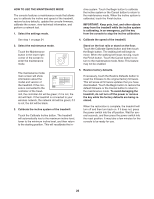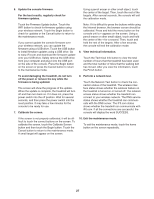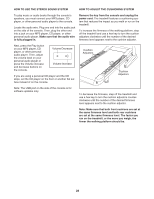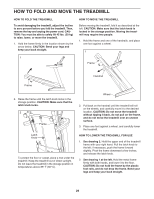NordicTrack Elite 9500 Pro Treadmill User Manual - Page 24
HOW TO USE THE SETTINGS MODE, Select the settings mode., Select the wireless network mode.
 |
View all NordicTrack Elite 9500 Pro Treadmill manuals
Add to My Manuals
Save this manual to your list of manuals |
Page 24 highlights
HOW TO USE THE SETTINGS MODE The console features a settings mode that allows you to connect the treadmill to your own wireless network and to log in to your iFit Live account. The settings mode also allows you to select the unit of measurement and to turn on and turn off the display demo mode. You may also be able to select a language. 1. Select the settings mode. Insert the key into the console (see step 1 on page 17). Next, select the start menu (see step 2 on page 17). Then, touch the i button in the lower right corner of the screen to select the settings mode. 2. Select the wireless network mode. If desired, touch the Wireless Network button on the screen. You must have your own wireless network and an 802.11b/n router with SSID broadcast enabled (hidden networks are not supported). Make sure the WiFi checkbox at the top of the screen is marked with a green checkmark. If it is not, touch the checkbox. The console will search for available wireless networks. When the list of networks appears, touch the desired network. Note: You will need to know your network name (SSID). If your network has a password, you will also need to know the password. An information box will ask if you want to connect to the wireless network. Touch the Connect button to connect to the network. Touch the Cancel button to return to the list of networks. If the network has a password, touch the password entry box. A keyboard will appear on the screen. To view the password as you type it, touch the Show Password checkbox. To use numbers or other characters on the keyboard on the screen, touch the .?123 button. To view more characters, touch the Alt button. Touch the Alt button again to return to the number keyboard. To return to the letter keyboard, touch the ABC button. To view capital characters, touch the button with an upward-facing arrow. To return to the lowercase keyboard, touch the arrow button again. To clear the last character, touch the button with a backward-facing arrow and an X. When the console has connected to your wireless network, the WiFi box at the top of the screen will display the word CONNECTED. Then, touch the Home button on the console to return to the settings mode. To disconnect from a wireless network, select the wireless network and press the Forget button. If you are having problems connecting to an encrypted network, make sure your password is correct. Note: Passwords are case-senstive. Note: The iFit Live mode supports unsecured and secured (WEP, WPA, and WPA2) encryption. A broadband connection is recommended; performance depends on connection speed. Note: If you have questions after following these instructions, go to www.iFit.com/support for assistance. 24