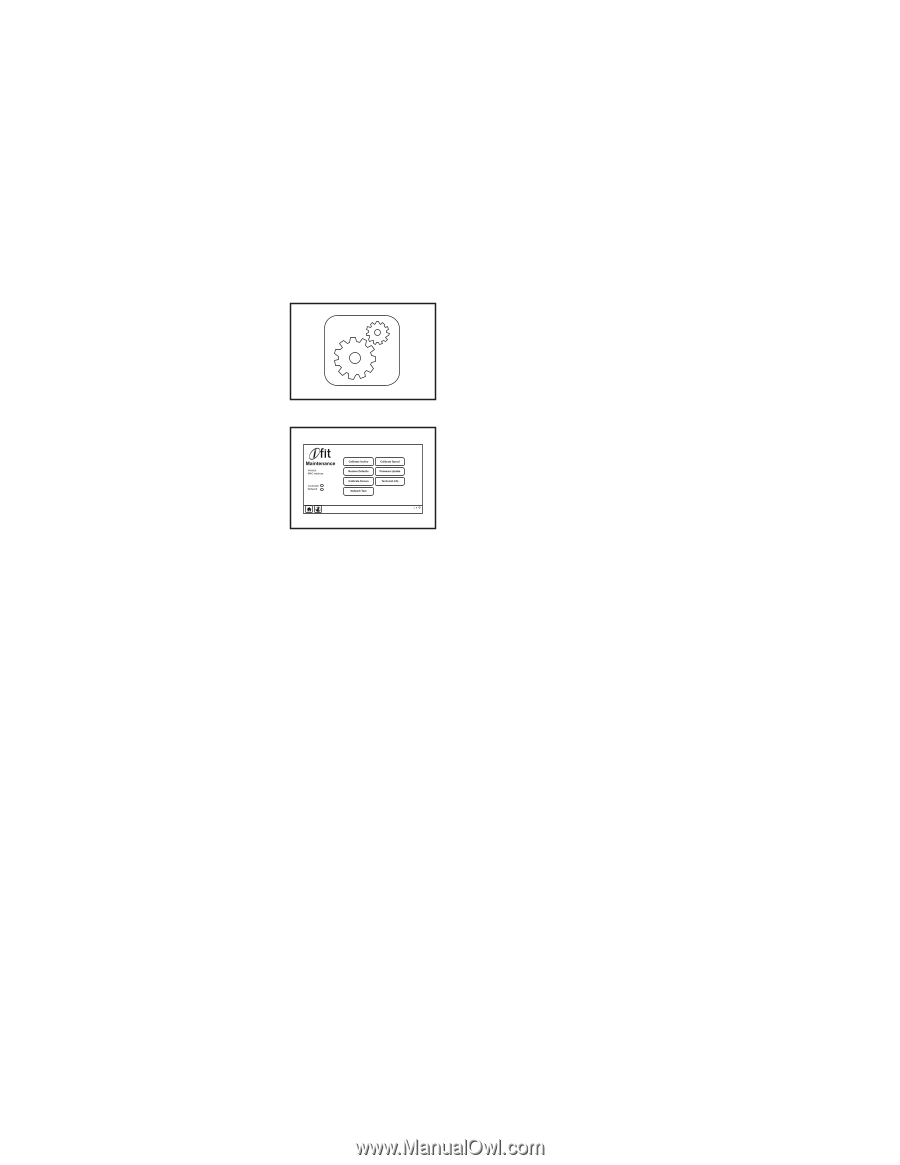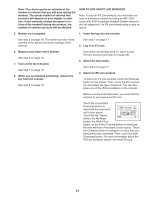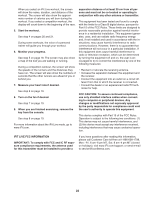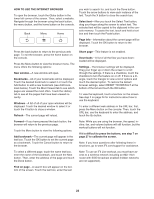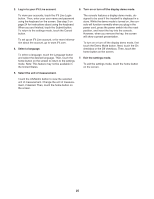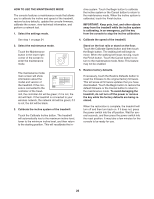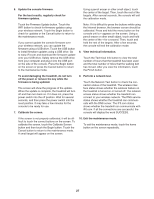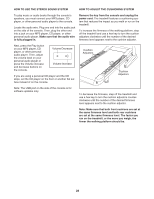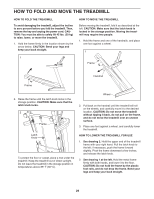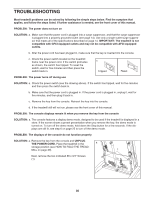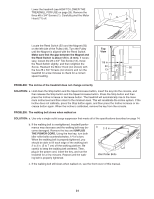NordicTrack Elite 9500 Pro Treadmill User Manual - Page 26
How To Use The Maintenance Mode
 |
View all NordicTrack Elite 9500 Pro Treadmill manuals
Add to My Manuals
Save this manual to your list of manuals |
Page 26 highlights
HOW TO USE THE MAINTENANCE MODE The console features a maintenance mode that allows you to calibrate the incline and speed of the treadmill, restore factory defaults, update the console firmware, calibrate the screen, view technical information, and perform a network test. 1. Select the settings mode. cline system. Touch the Begin button to calibrate the incline system or the Cancel button to return to the maintenance mode. When the incline system is calibrated, touch the Finish button. IMPORTANT: Keep pets, feet, and other objects away from the treadmill while the incline system is calibrating. In an emergency, pull the key from the console to stop the incline calibration. See step 1 on page 24. 4. Calibrate the speed of the treadmill. 2. Select the maintenance mode. Touch the Maintenance button in the lower right corner of the screen to enter the maintenance mode. Stand on the foot rails or stand on the floor. Touch the Calibrate Speed button and then touch the Begin button. The walking belt will begin to move. When the walking belt stops moving, touch the Finish button. Touch the Cancel button to return to the maintenance mode. Note: This feature may not be enabled. The maintenance mode main screen will show information about the model and version of the treadmill. If the console is connected to the controller of the treadmill, the controller dot will be green; if it is not, the dot will flash. If the treadmill is connected to your wireless network, the network dot will be green; if it is not, the dot will be black. 3. Calibrate the incline system of the treadmill. Touch the Calibrate Incline button. The treadmill will automatically rise to the maximum incline level, lower to the minimum incline level, and then return to the starting position. This will recalibrate the in- 5. Restore factory defaults. If necessary, touch the Restore Defaults button to reset the firmware to the original factory firmware. This will erase all firmware updates that you have downloaded. Touch the Begin button to restore the default firmware or the Cancel button to return to the maintenance mode. To avoid damaging the treadmill, do not turn off the power or remove the key while the factory defaults are being restored. When the restoration is complete, the treadmill will turn off and then turn back on. If it does not, press the power switch into the off position. Wait for several seconds, and then press the power switch into the reset position. It may take a few minutes for the console to be ready for use. 26