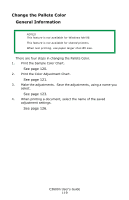Oki C3600n C3600n User Guide (English) - Page 117
Installing the Utilities, Windows, Utilities on the CD, Download Utilities, Macintosh OS 9.x
 |
View all Oki C3600n manuals
Add to My Manuals
Save this manual to your list of manuals |
Page 117 highlights
Installing the Utilities Windows Utilities on the CD Load the utilities from the Menu Installer located on the CD supplied with your printer. Download Utilities Download the utilities from the internet, accessed through the Menu Installer on the CD. Macintosh OS 9.x Utilities on the CD 1. Insert the CD supplied with your printer into the CD-ROM drive. 2. Double-click the CD icon that appears on the desktop. 3. Open the MAC folder. 4. Click PSDRV → English. Double click the Mac Installer icon. 5. Click Continue. Accept the Software License Agreement. 6. Select Custom Install to access the Utility Installation. 7. Click the boxes beside the Utilities you wish to install. Click Install. The Utilities install into the folder you specify during the installation process. Download Utilities Download the utilities from the internet, accessed through the Menu Installer on the CD. Macintosh OS 10.1, 10.2, and 10.3 Utilities on the CD The utilities on the CD are not available for Mac OS X and will only run on Mac 9.x or Classic OS. Once the Print Job Accounting utility has been set up by your Network Administrator, it is transparent to the operation of the printer driver on your OS X system. Download Utilities Download the utilities from the internet, accessed through the Menu Installer on the CD. C3600n User's Guide 117