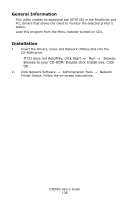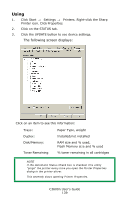Oki C3600n C3600n User Guide (English) - Page 135
Direct Network Printing Utility (LPR), General Information, How to Install
 |
View all Oki C3600n manuals
Add to My Manuals
Save this manual to your list of manuals |
Page 135 highlights
Direct Network Printing Utility (LPR) ___ General Information The Direct Network Printing Utility (LPR) allows you to print directly to a printer on the network without a print server. It creates a Printer Port, and installs a pop-up status box so you can monitor printer status. The Direct Network Printing Utility (LPR) operates in Windows Me/98, Windows NT 4.0, Windows 2000, and Windows XP operating systems. Load this program from the Menu Installer located the CD. How to Install The Direct Network Printing Utility (LPR) supports TCP/IP. Your network administrator will first need to set up an IP address and TCP/ IP properties for your printer. Your network administrator may have already installed this software. If you need to install it manually, load it from the Menu Installer on the CD: 1. Place the CD supplied with your printer in your CD-ROM drive. Wait for the Menu Installer to open. If the CD does not AutoPlay, click Start → Run → Browse. Browse to your CD-ROM. Double-click Install.exe. Click OK. 2. Click Next to accept the terms in the license agreement. 3. Click Optional Utilities → Install Direct Network Printing Utility. Follow the on-screen instructions. Direct Network Printing Utility (LPR) Status Box LPR_status_no_Oki.jpg The Direct Network Printing Utility (LPR) Status Box displays the following information: • Printers Names of added printers (You can add up to 30 printers) • Status C3600n User's Guide 135