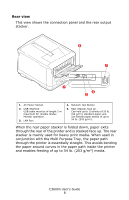Oki C3600n C3600n User Guide (English) - Page 13
LED Displays, the LCD. In Mac, the printer driver provides status information
 |
View all Oki C3600n manuals
Add to My Manuals
Save this manual to your list of manuals |
Page 13 highlights
LED Displays General Printer status (as indicated by the LEDs) can be broadly categorized as follows: 1. Normal status (Green): the printer is operating normally e.g. it is ON LINE or processing. 2. Warning status (Amber): you can continue to use the printer without intervention but an error may result. 3. Error status (Amber, blinking): you cannot continue to use the printer. Intervention is required to recover from the error. Fatal errors are irrecoverable and require a service call. Function A summary of the functions of each LED is given below: LED COLOR ATTENTION Amber ON LINE Green FUNCTION ON: Attention state (e.g., tray open or paper out) BLINKING: Warning state (e.g., cover open) OFF: Normal condition ON: Ready to receive data BLINKING: Processing data OFF: Offline The Status Monitor in Windows provides a readable description of the printer status corresponding to the error indications on the LCD. In Mac, the printer driver provides status information once you have sent a document to print. In Windows, if you have the Status Monitor Preferences set to Pop up on alerts, this readable message will be presented on screen whenever an abnormal condition occurs. See "Using the printer software" on page 55 for more information. Service call error When a service call error occurs, both LEDs blink rapidly and simultaneously and an error number is displayed on the LCD. C3600n User's Guide 13