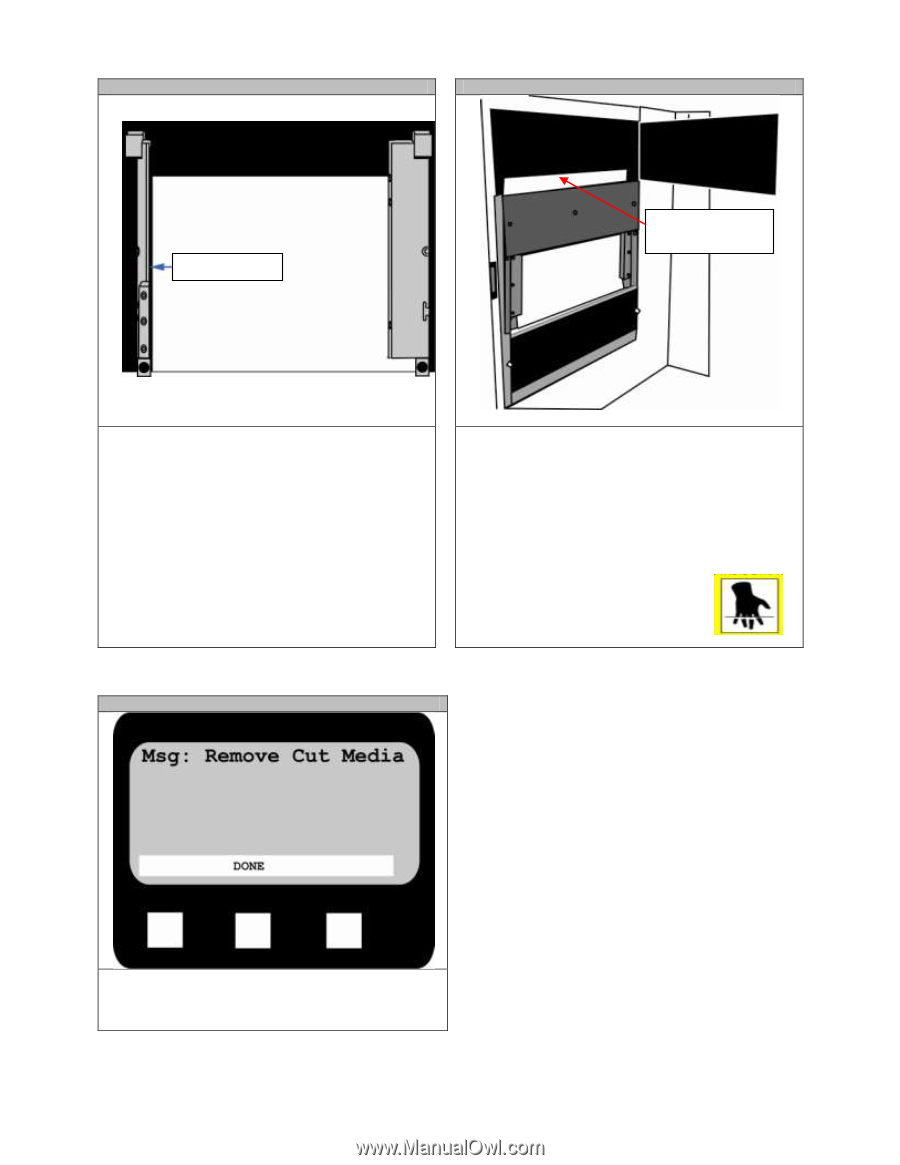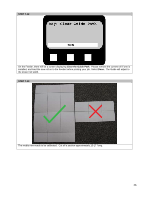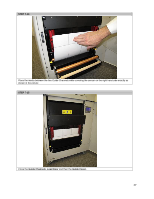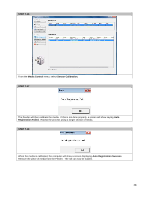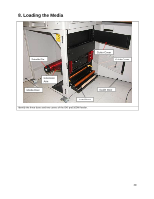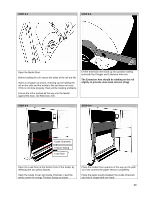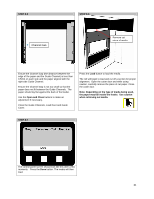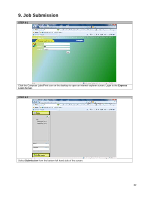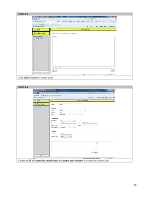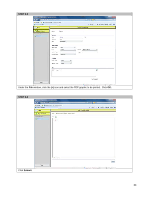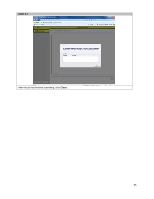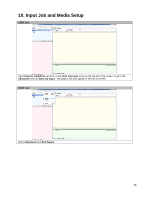Oki PRO510DW Pro510DW Quick Start Guide - Page 31
Channel Gap
 |
View all Oki PRO510DW manuals
Add to My Manuals
Save this manual to your list of manuals |
Page 31 highlights
STEP 8-5 Channel Gap STEP 8-6 Remove cut piece of media. Ensure the Channel Gap (the distance between the edge of the paper and the Guide Channel) is less than 0.5mm on each side and the paper aligned with the right side Guide Channel. Ensure the Channel Gap is not too small so that the paper does not fit between the Guide Channels. The paper should lay flat against the back of the feeder. Use the Open and Close buttons to make an adjustment if necessary. Close the Guide Channels, Load Door and Guide Cover. Press the Load button to load the media. The roll will begin to load and cut off a section for proper alignment. Open the cutter door and while using caution, carefully remove the piece of cut paper. Close the cutter door. Note: Depending on the type of media being used, the paper may fall inside the feeder. Use caution when retrieving cut media. STEP 8-7 The control panel screen should look like this after a few moments. Press the Done button. The media will then load. 31