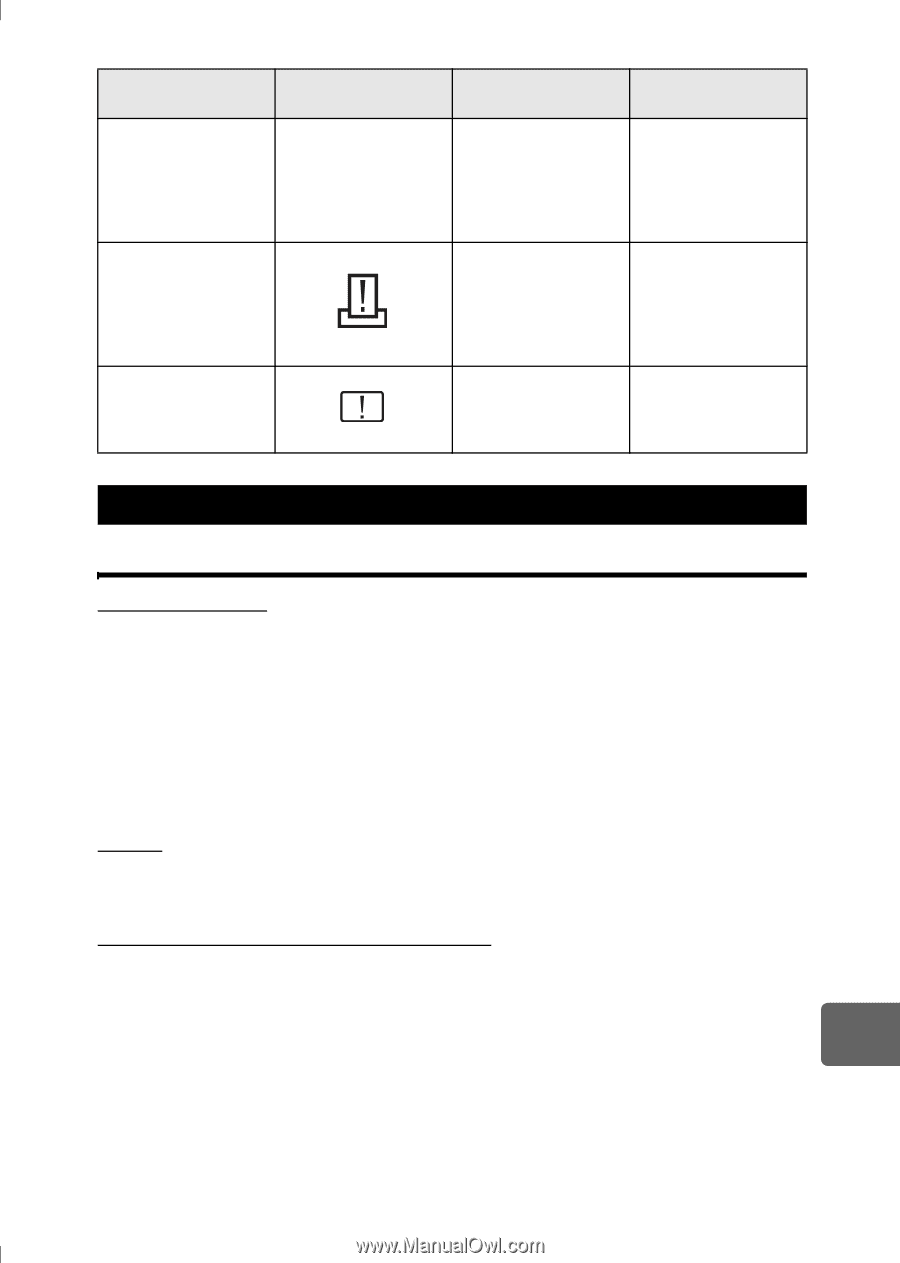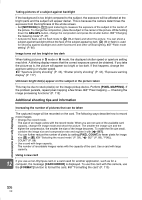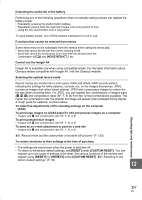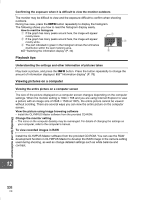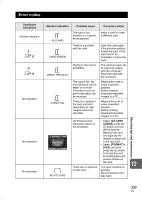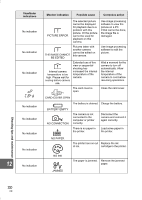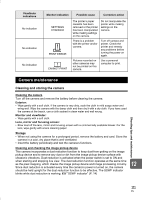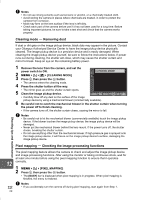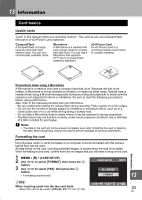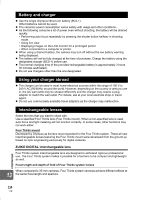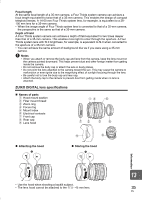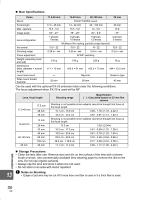Olympus E-420 E-420 Instruction Manual (English) - Page 111
Camera maintenance, Cleaning and storing the camera
 |
UPC - 050332163898
View all Olympus E-420 manuals
Add to My Manuals
Save this manual to your list of manuals |
Page 111 highlights
Viewfinder indications No indication No indication No indication Monitor indication Possible cause Corrective action SETTINGS CHANGED PRINT ERROR CANNOT PRINT The printer's paper cassette has been removed or the printer has been manipulated while making settings on the camera. Do not manipulate the printer while making settings on the camera. There is a problem with the printer and/or camera. Turn off camera and printer. Check the printer and remedy any problems before turning the power on again. Pictures recorded on other cameras may not be printed on this camera. Use a personal computer to print. Shooting tips and maintenance Camera maintenance Cleaning and storing the camera Cleaning the camera Turn off the camera and remove the battery before cleaning the camera. Exterior: • Wipe gently with a soft cloth. If the camera is very dirty, soak the cloth in mild soapy water and wring well. Wipe the camera with the damp cloth and then dry it with a dry cloth. If you have used the camera at the beach, use a cloth soaked in clean water and well wrung. Monitor and viewfinder: • Wipe gently with a soft cloth. Lens, mirror and focusing screen: • Blow dust off the lens, mirror and focusing screen with a commercially available blower. For the lens, wipe gently with a lens cleaning paper. Storage • When not using the camera for a prolonged period, remove the battery and card. Store the camera in a cool, dry place that is well ventilated. • Insert the battery periodically and test the camera's functions. Cleaning and checking the image pickup device This camera incorporates a dust reduction function to keep dust from getting on the image pickup device and to remove any dust or dirt from the image pickup device surface with ultrasonic vibrations. Dust reduction is activated when the power switch is set to ON and 12 when starting and stopping live view. The dust reduction function operates at the same time as the pixel mapping, which checks the image pickup device and image processing circuitry. Since dust reduction is activated every time the camera's power is turned on, the camera should be held upright for the dust reduction function to be effective. The SSWF indicator blinks while dust reduction is working. g"SSWF indicator" (P. 14) 111 EN