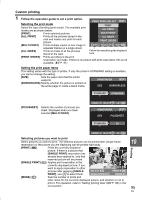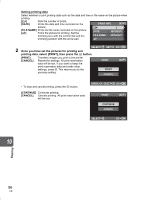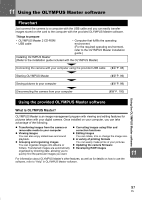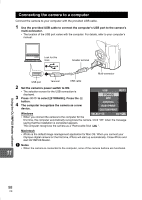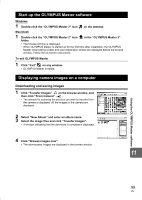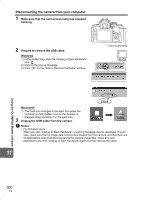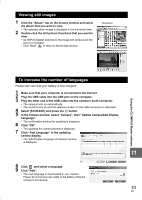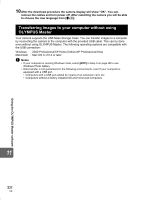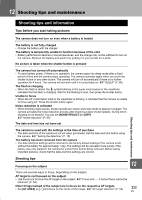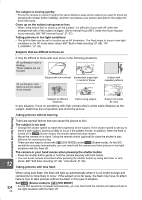Olympus E-420 E-420 Instruction Manual (English) - Page 99
Start up the OLYMPUS Master software, Displaying camera images on a computer - download
 |
UPC - 050332163898
View all Olympus E-420 manuals
Add to My Manuals
Save this manual to your list of manuals |
Page 99 highlights
Start up the OLYMPUS Master software Windows 1 Double-click the "OLYMPUS Master 2" icon on the desktop. Macintosh 1 Double-click the "OLYMPUS Master 2" icon folder. in the "OLYMPUS Master 2" • The browse window is displayed. • When OLYMPUS Master is started up for the first time after installation, the OLYMPUS Master initial setting screen and user registration screen are displayed before the browse window. Follow the on-screen instructions. To exit OLYMPUS Master 1 Click "Exit" on any window. • OLYMPUS Master is exited. Displaying camera images on a computer Downloading and saving images 1 Click "Transfer Images" on the browse window, and then click "From Camera" . • The window for selecting the pictures you want to transfer from the camera is displayed. All the images in the camera are displayed. 2 Select "New Album" and enter an album name. 3 Select the image files and click "Transfer Images". • A window indicating that the download is complete is displayed. Using the OLYMPUS Master software 4 Click "Browse images now". • The downloaded images are displayed in the browse window. 11 99 EN