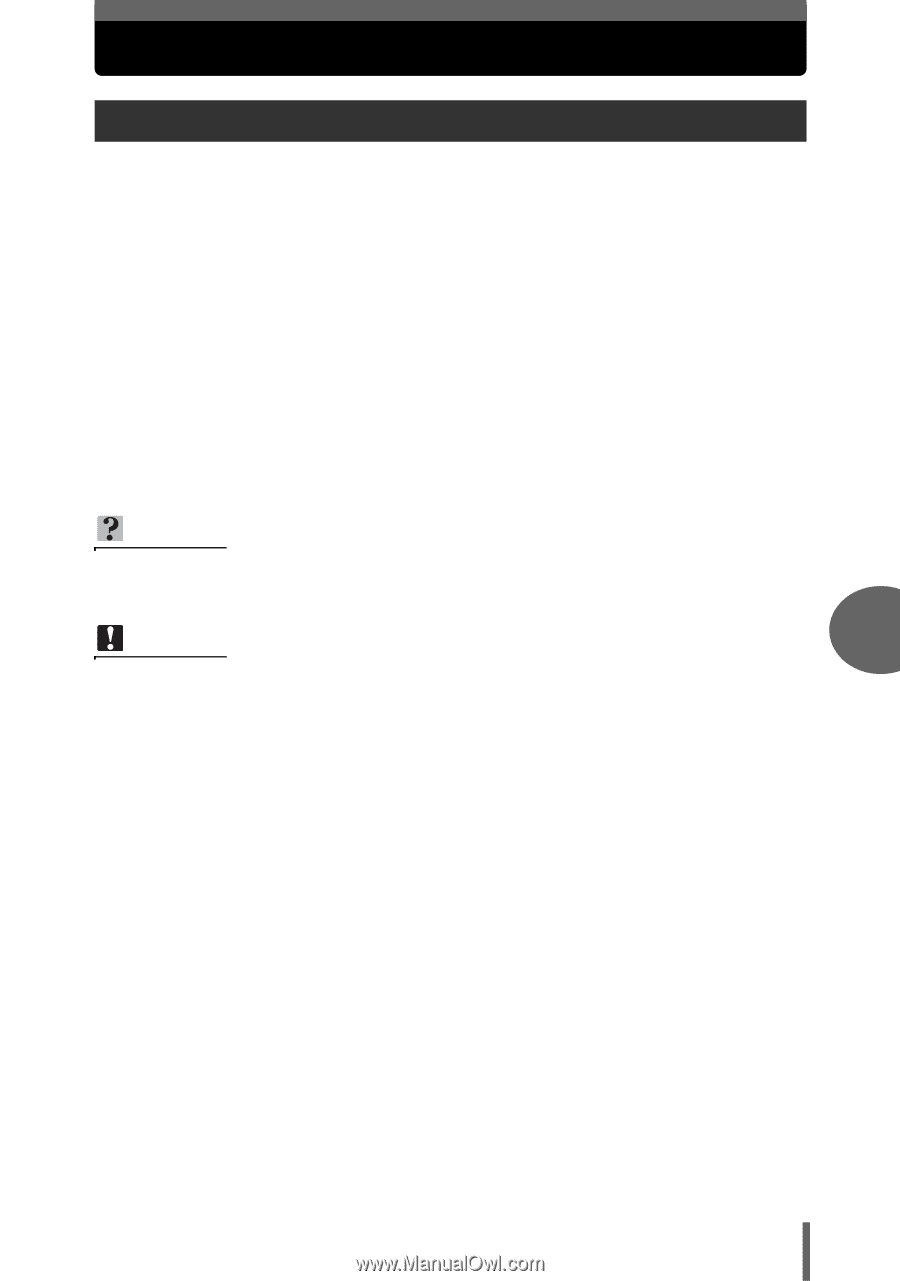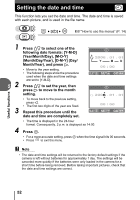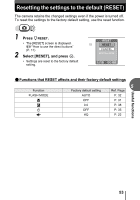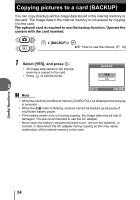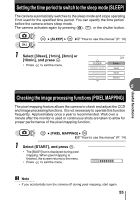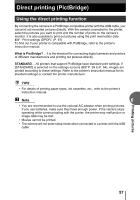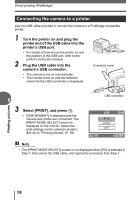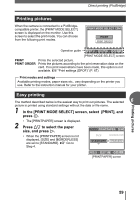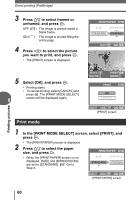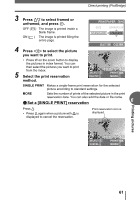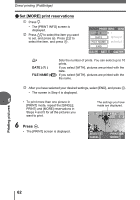Olympus FE 115 FE-115 Advanced Manual (English) - Page 57
Direct printing (PictBridge), Using the direct printing function - usb cable
 |
UPC - 050332157743
View all Olympus FE 115 manuals
Add to My Manuals
Save this manual to your list of manuals |
Page 57 highlights
Direct printing (PictBridge) Using the direct printing function By connecting the camera to a PictBridge-compatible printer with the USB cable, you can print out recorded pictures directly. With the camera connected to the printer, select the pictures you want to print and the number of prints on the camera's monitor. It is also possible to print out pictures using the print reservation data. g "Print settings (DPOF)" (P. 67) To find out if your printer is compatible with PictBridge, refer to the printer's instruction manual. What is PictBridge?... It is the standard for connecting digital cameras and printers of different manufacturers and printing out pictures directly. STANDARD... All printers that support PictBridge have standard print settings. If [STANDARD] is selected on the settings screens (gP. 59 to P. 64), images are printed according to these settings. Refer to the printer's instruction manual for its standard settings or contact the printer manufacturer. TIPS • For details of printing paper types, ink cassettes, etc., refer to the printer's instruction manual. Note 6 • You are recommended to use the optional AC adapter when printing pictures. If you use batteries, make sure they have enough power. If the camera stops operating while communicating with the printer, the printer may malfunction or image data may be lost. • Movies cannot be printed. • The camera will not enter sleep mode when connected to a printer with the USB cable. Printing pictures 57