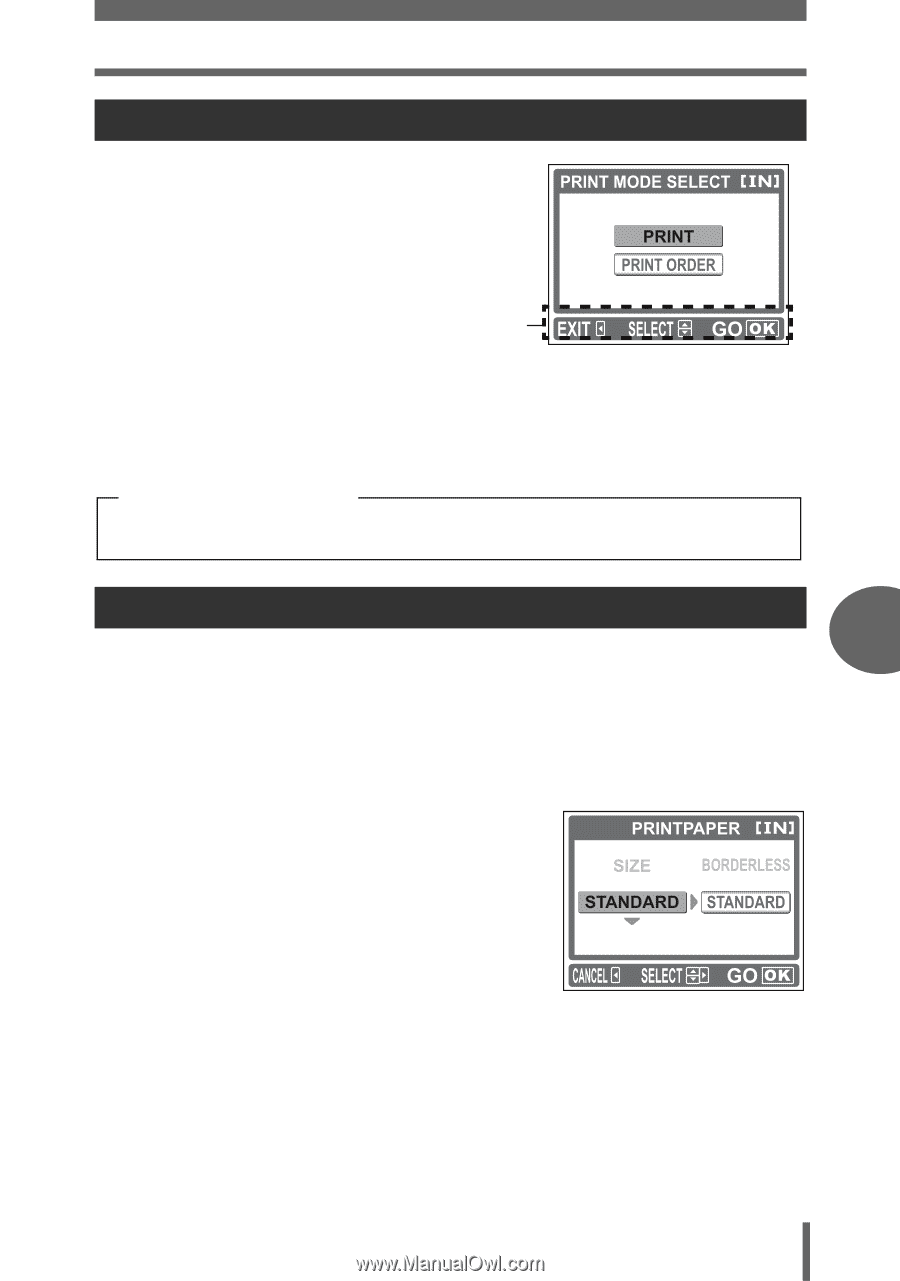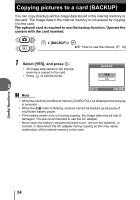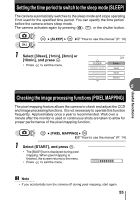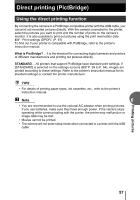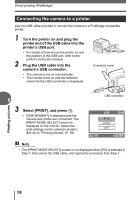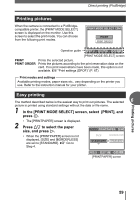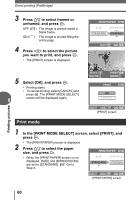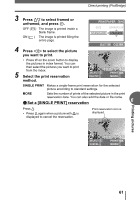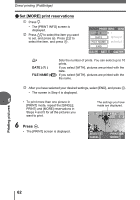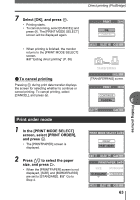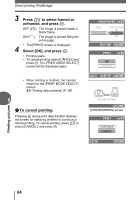Olympus FE 115 FE-115 Advanced Manual (English) - Page 59
Printing pictures, Easy printing, In the [PRINT MODE SELECT] screen, select, PRINT], and, press
 |
UPC - 050332157743
View all Olympus FE 115 manuals
Add to My Manuals
Save this manual to your list of manuals |
Page 59 highlights
Direct printing (PictBridge) Printing pictures When the camera is connected to a PictBridgecompatible printer, the [PRINT MODE SELECT] screen is displayed on the monitor. Use this screen to select the print mode. You can choose from the following print modes. Operation guide [PRINT MODE SELECT] screen PRINT Prints the selected picture. PRINT ORDER Prints the pictures according to the print reservation data on the card. If no print reservations have been made, this option is not available. g"Print settings (DPOF)" (P. 67) Print modes and settings Available printing modes, paper sizes etc., vary depending on the printer you use. Refer to the instruction manual for your printer. Easy printing 6 The method described below is the easiest way to print out pictures. The selected picture is printed using standard settings without the date or file name. 1 In the [PRINT MODE SELECT] screen, select [PRINT], and press i. • The [PRINTPAPER] screen is displayed. 2 Press [\ to select the paper size, and press ]. • When the [PRINTPAPER] screen is not displayed, [SIZE] and [BORDERLESS] are set to [STANDARD]. g Go to Step 4. [PRINTPAPER] screen Printing pictures 59