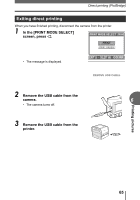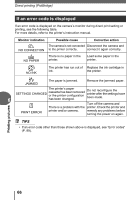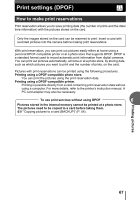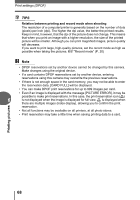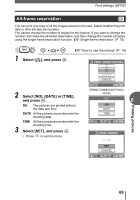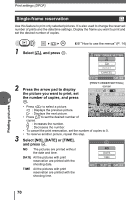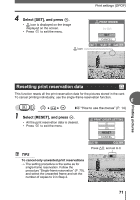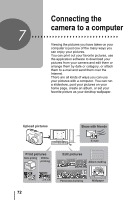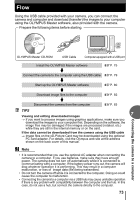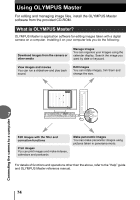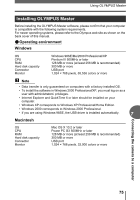Olympus FE 115 FE-115 Advanced Manual (English) - Page 70
Single-frame reservation, Select [NO], [DATE] or [TIME]
 |
UPC - 050332157743
View all Olympus FE 115 manuals
Add to My Manuals
Save this manual to your list of manuals |
Page 70 highlights
Print settings (DPOF) Single-frame reservation Use this feature to print only selected pictures. It is also used to change the reserved number of prints and the date/time settings. Display the frame you want to print and set the desired number of copies. [
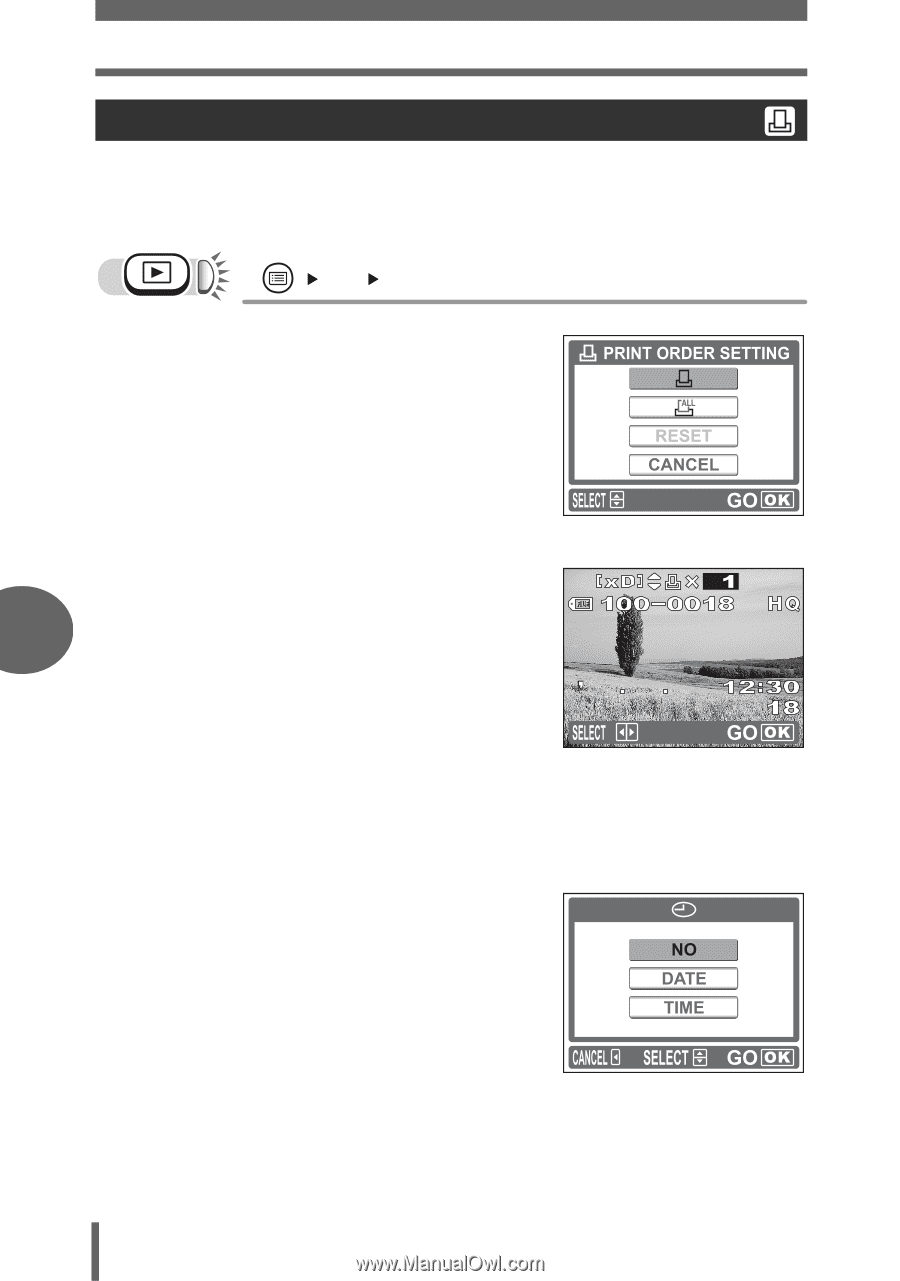
Print settings (DPOF)
70
6
Printing pictures
Use this feature to print only selected pictures. It is also used to change the reserved
number of prints and the date/time settings. Display the frame you want to print and
set the desired number of copies.
<
]
i
g
“How to use the menus” (P. 14)
1
Select [
<
], and press
i
.
2
Press the arrow pad to display
the picture you want to print, set
the number of copies, and press
i
.
•
Press
^]
to select a picture.
^
: Displays the previous picture.
]
: Displays the next picture.
•
Press
[\
to set the desired number of
copies.
[
: Increases the number.
\
: Decreases the number.
•
To cancel the print reservation, set the number of copies to 0.
•
To reserve another picture, repeat this step.
3
Select [NO], [DATE] or [TIME],
and press
i
.
NO
The pictures are printed without
the date and time.
DATE
All the pictures with print
reservation are printed with the
shooting date.
TIME
All the pictures with print
reservation are printed with the
shooting time.
Single-frame reservation
[PRINT ORDER SETTING]
screen
10
10
02
02
06
06