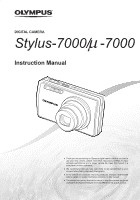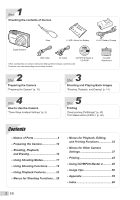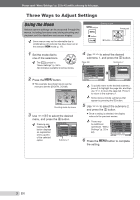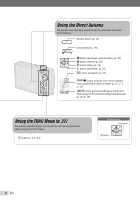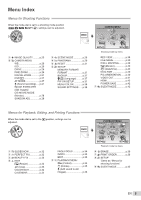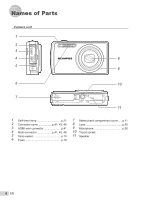Olympus Stylus 7000 Silver STYLUS-7000 Instruction Manual (English) - Page 3
Using the Menu - camera
 |
UPC - 050332167490
View all Olympus Stylus 7000 Silver manuals
Add to My Manuals
Save this manual to your list of manuals |
Page 3 highlights
Please read "Menu Settings" (p. 25 to 42) while referring to this page. Three Ways to Adjust Settings Using the Menu Various camera settings can be accessed through the menus, including functions used during shooting and playback and the date/time and screen display. Some menus may not be selectable due to combinations of functions that have been set or the selected s mode (p. 17). Buttons in use m button E button E button Arrow pad 1 Set the mode dial to one of the selections. The symbol in "Menu Settings" (p. 25 to 42) indicates available shooting modes. 2 Press the m button. ● This example describes how to use the menus to set the [DIGITAL ZOOM]. CAMERA MENU EXIT MENU SET OK Shooting mode top menu 3 Use LMNO to select the desired menu, and press the E button. Pressing and holding the E button displays an explanation (menu guide) of the selected option. CAMERA MENU 1 WB 2 ISO DRIVE FINE ZOOM DIGITAL ZOOM EXIT MENU AUTO AUTO o OFF OFF SET OK Submenu 1 4 Use LM to select the desired submenu 1, and press the E button. Page tab Submenu 2 CAMERA MENU 1 WB 2 ISO DRIVE FINE ZOOM DIGITAL ZOOM EXIT MENU AUTO AUTO o OFF OFF SET OK CAMERA MENU DIGITAL ZOOM 1 WB AUTO 2 ISO OFF AUTO DRIVE ON o FINE ZOOM OFF DIGITAL ZOOM OFF BACK MENU SET OK To quickly move to the desired submenu, press N to highlight the page tab, and then use LM to move the page tab. Press O to return to the submenu 1. Some menus include submenus that appear by pressing the E button. 5 Use LM to select the submenu 2, and press the E button. ● Once a setting is selected, the display returns to the previous screen. There may be additional operations. "Menu Settings" (p. 25 to 42) CAMERA MENU 1 WB 2 ISO DRIVE FINE ZOOM DIGITAL ZOOM EXIT MENU AUTO AUTO o OFF ON SET OK 6 Press the m button to complete the setting. 3 EN