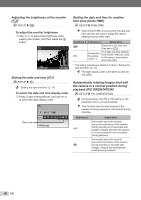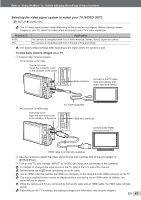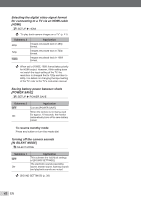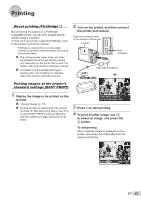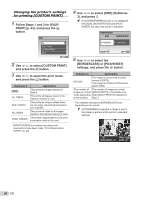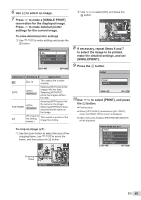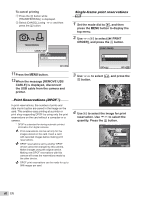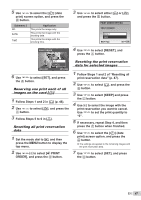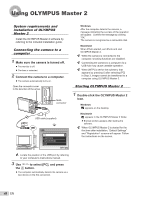Olympus Stylus 7000 Silver STYLUS-7000 Instruction Manual (English) - Page 45
settings for the current image.
 |
UPC - 050332167490
View all Olympus Stylus 7000 Silver manuals
Add to My Manuals
Save this manual to your list of manuals |
Page 45 highlights
6 Use NO to select an image. 7 Press L to make a [SINGLE PRINT] reservation for the displayed image. Press M to make detailed printer settings for the current image. To make detailed printer settings 1 Use LMNO to make settings and press the E button. PRINT INFO < x DATE FILE NAME P 1 WITHOUT WITHOUT EXIT MENU SET OK Submenu 5 Submenu 6 Application

45
EN
6
Use
NO
to select an image.
7
Press
L
to make a [SINGLE PRINT]
reservation for the displayed image.
Press
M
to make detailed printer
settings for the current image.
To make detailed printer settings
1
Use
LMNO
to make settings and press the
E
button.
DATE
PRINT INFO
SET
OK
P
FILE NAME
<
x
WITHOUT
WITHOUT
1
EXIT
MENU
Submenu 5
Submenu 6
Application
<
×
0 to 10
This selects the number
of prints.
DATE
WITH/
WITHOUT
Selecting [WITH] prints the
images with the date.
Selecting [WITHOUT]
prints the images without
the date.
FILE NAME
WITH/
WITHOUT
Selecting [WITH] prints the
fi
le name on the image.
Selecting [WITHOUT] does
not print any
fi
le name on
the image.
P
(Proceeds to
the setting
screen.)
This selects a portion of the
image for printing.
To crop an image (
P
)
1
Use the zoom button to select the size of the
cropping frame, use
LMNO
to move the
frame, and then press the
E
button.
Cropping
frame
T
W
SET
OK
2
Use
LM
to select [OK], and press the
E
button.
P
MENU
BACK
SET
OK
IN
OK
CANCEL
8
If necessary, repeat Steps 6 and 7
to select the image to be printed,
make the detailed settings, and set
[SINGLEPRINT].
9
Press the
E
button.
PRINT
SET
OK
MENU
BACK
PRINT
CANCEL
10
Use
LM
to select [PRINT], and press
the
E
button.
Printing starts.
When [OPTION SET] is selected in [ALL PRINT]
mode, the [PRINT INFO] screen is displayed.
After printing has
fi
nished, [PRINT MODE SELECT]
will be displayed.
ALL PRINT
PRINT MODE SELECT
SET
OK
ALL INDEX
PRINT ORDER
MULTI PRINT
PRINT
EXIT
MENU
●
●
●