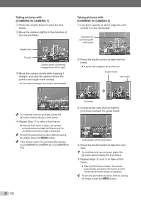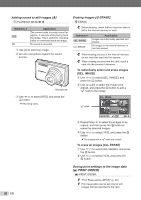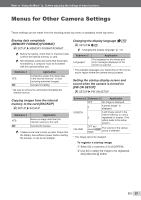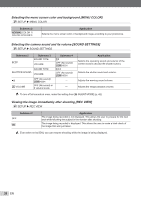Olympus Stylus 7000 Silver STYLUS-7000 Instruction Manual (English) - Page 33
Retouching the skin and eyes, BEAUTY FIX], Changing the image size, Cropping a picture
 |
UPC - 050332167490
View all Olympus Stylus 7000 Silver manuals
Add to My Manuals
Save this manual to your list of manuals |
Page 33 highlights
Refer to "Using the Menu" (p. 3) when adjusting the settings of these functions. Retouching the skin and eyes [F BEAUTY FIX] F BEAUTY FIX Depending on the picture, the editing may not be effective. Submenu 1 Submenu 2 Application [CLEAR SKIN], ALL ― [SPARKLE EYE] and [DRAMATIC EYE] are applied together. CLEAR SKIN SOFT/AVG/ HARD Makes skin look smooth and translucent. Select the correction effect from 3 levels. SPARKLE EYE ― Enhances the contrast of the eyes. DRAMATIC EYE ― Enlarges the subject's eyes. 1 Use LM to select a correction item, and press the E button. 2 Use NO to select an image for retouching, and press the E button. ● The retouched image is saved as a separate image. When [CLEAR SKIN] is selected Use LM to select the retouching level, and press the E button. CLEAR SKIN BACK MENU SOFT AVG HARD SET OK Changing the image size [Q] I EDIT X Q Submenu 2 C 640 × 480 E 320 × 240 Application This saves a lower-resolution copy of the selected image for use in e-mail attachments and other applications. 1 Use NO to select an image and press the E button. 2 Use LM to select an image size and press the E button. ● The resized image is saved as a separate image. Cropping a picture [P] I EDIT X P 1 Use NO to select an image, and press the E button. 2 Use the zoom button to select the size of the cropping frame, and use LMNO to move the frame. Cropping frame WT SET OK 3 Press the E button after you have selected the area to trim. ● The edited image is saved as a separate image. EN 33