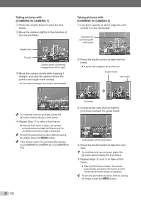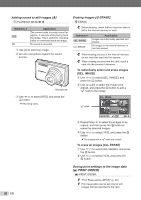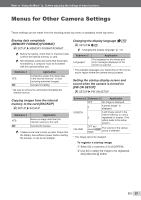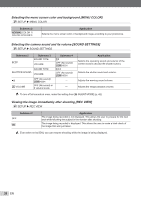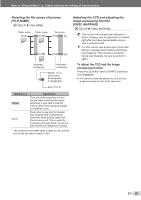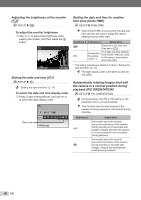Olympus Stylus 7000 Silver STYLUS-7000 Instruction Manual (English) - Page 35
Creating an index of 9 frames from a, movie [INDEX], Extracting a clip from a movie [EDIT],
 |
UPC - 050332167490
View all Olympus Stylus 7000 Silver manuals
Add to My Manuals
Save this manual to your list of manuals |
Page 35 highlights
Refer to "Using the Menu" (p. 3) when adjusting the settings of these functions. Creating an index of 9 frames from a movie [INDEX] I EDIT X INDEX INDEX BACK MENU SET OK 1 Use NO to select a movie, and press the E button. 2 Use LMNO to select the first frame, and press the E button. 3 Use LMNO to select the last frame, and press the E button. ● Nine frames are extracted from a movie and saved as a new still image (INDEX). Extracting a clip from a movie [EDIT] I EDIT X EDIT Submenu 2 NEW FILE OVERWRITE Application The original movie is left unchanged, and a clip from the movie is saved as a separate movie. A portion of the original movie overwrites and replaces the original movie. 1 Use NO to select a movie. 2 Use LM to select either [NEW FILE] or [OVERWRITE] and press the E button. 3 Use NO to select the first frame of the clip to be extracted, and press the E button. ● While selecting the first or last frame, pressing LM moves to the first/last frame of the movie. 4 Use NO to select the last frame of the clip to be extracted, and press the E button. ● The extracted movie clip is saved. Protecting images [0] J PLAYBACK MENU X 0 Protected images cannot be erased by [ERASE] (p. 16), [SEL. IMAGE], or [ALL ERASE] (p. 36), but all images are erased by [MEMORY FORMAT]/[FORMAT] (p. 37). Submenu 2 OFF ON Application Images can be erased. Images are protected so that they cannot be erased except by formatting of the internal memory/ card. 1 Use NO to select an image. 2 Use LM to select [ON]. 3 If necessary, repeat Steps 1 and 2 to protect other images. 4 Press the E button. Rotating images [y] J PLAYBACK MENU X y Submenu 2 U +90° V 0° t -90° Application The image is rotated 90° clockwise. The image is not rotated. The image is rotated 90° counter-clockwise. 1 Use NO to select an image. 2 Use LM to select the rotation direction. 3 If necessary, repeat Steps 1 and 2 to protect other images. 4 Press the E button. The new picture orientations will be saved even after the power is turned off. EN 35