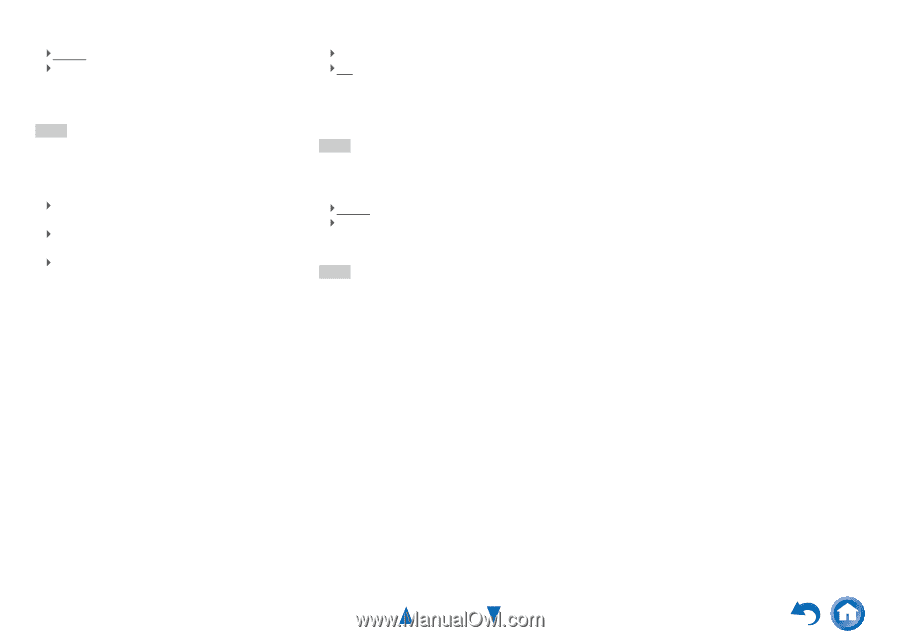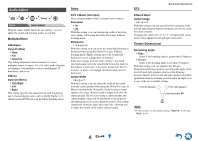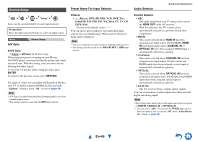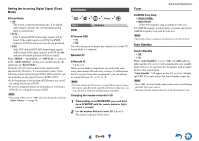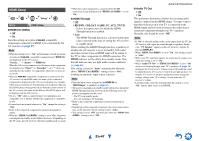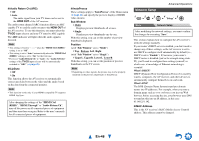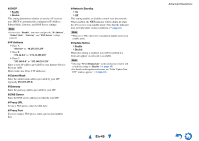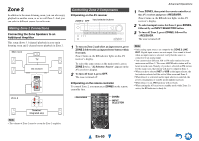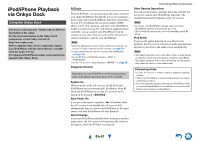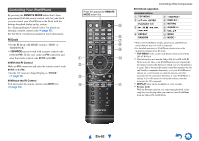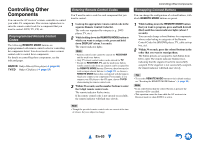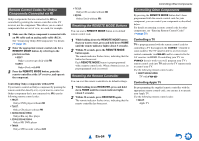Onkyo HT-RC440 Owner Manual - Page 49
En-49, IP Address, Subnet Mask, Gateway, DNS Server, Proxy URL, Network Standby, Update Notice
 |
View all Onkyo HT-RC440 manuals
Add to My Manuals
Save this manual to your list of manuals |
Page 49 highlights
■ DHCP ` Enable ` Disable This setting determines whether or not the AV receiver uses DHCP to automatically configure its IP Address, Subnet Mask, Gateway, and DNS Server settings. Note • If you select "Disable", you must configure the "IP Address", "Subnet Mask", "Gateway", and "DNS Server" settings yourself. ■ IP Address ` Class A: "10.0.0.0" to "10.255.255.255" ` Class B: "172.16.0.0" to "172.31.255.255" ` Class C: "192.168.0.0" to "192.168.255.255" Enter a static IP address provided by your Internet Service Provider (ISP). Most routers use Class C IP addresses. ■ Subnet Mask Enter the subnet mask address provided by your ISP (typically 255.255.255.0). ■ Gateway Enter the gateway address provided by your ISP. ■ DNS Server Enter the DNS server address provided by your ISP. ■ Proxy URL To use a Web proxy, enter its URL here. ■ Proxy Port If you're using a Web proxy, enter a proxy port number here. ■ Network Standby ` On ` Off This setting enables or disables control over the network. When enabled, the NET indicator will be dimly-lit while the AV receiver is in standby mode. Note that the indicator may not light under certain conditions (➔ page 40). Note • When set to "On", the power consumption slightly increases in standby mode. ■ Update Notice ` Enable ` Disable When this setting is enabled, you will be notified if a firmware update via network is available. Note • Selecting "Never Remind me" on the notification window will switch this setting to "Disable" (➔ page 18). • For details on the update notification, see "If the "Update New F/W" window appears." (➔ page 18). En-49 Advanced Operations