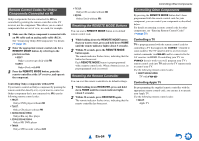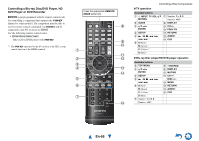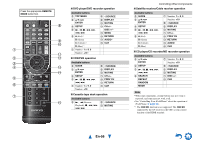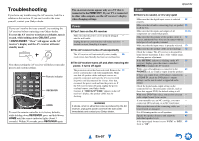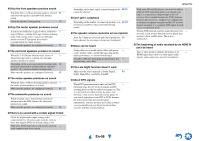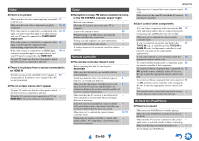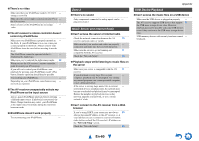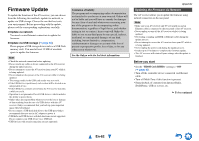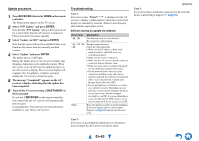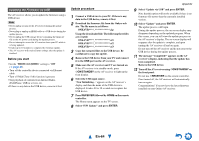Onkyo HT-RC440 Owner Manual - Page 59
En-59, Video, Tuner, Remote Controller, RI Dock for iPod/iPhone
 |
View all Onkyo HT-RC440 manuals
Add to My Manuals
Save this manual to your list of manuals |
Page 59 highlights
Video ■ There's no picture Make sure that all video connecting plugs are pushed 13 in all the way. Make sure that each video component is properly connected. 14, 15 If the video source is connected to a component video 15, 41 input, you must assign that input to an input selector, and your TV must be connected to COMPONENT VIDEO OUT. If the video source is connected to a composite video 15 input, your TV must be connected to the corresponding composite video output. If the video source is connected to an HDMI input, you must assign that input to an input selector, and your TV must be connected to the HDMI OUT. 14, 41 On your TV, make sure that the video input to which - the AV receiver is connected is selected. ■ There's no picture from a source connected to an HDMI IN Reliable operation with an HDMI-to-DVI adapter is 69 not guaranteed. In addition, video signals from a PC are not guaranteed. ■ The on-screen menus don't appear On your TV, make sure that the video input to which - the AV receiver is connected is selected. When the AV receiver is not connected to a TV via - HDMI OUT, on-screen menus are not displayed. Tuner ■ Reception is noisy, FM stereo reception is noisy, or the FM STEREO indicator doesn't light Relocate your antenna. - Move the AV receiver away from your TV or - computer. Listen to the station in mono. 26 When listening to an AM station, operating the - remote controller may cause noise. Passing cars and airplanes can cause interference. - Concrete walls weaken radio signals. - If nothing improves the reception, install an outdoor - antenna. Remote Controller ■ The remote controller doesn't work Before operating this unit, be sure to press - RECEIVER. Make sure that the batteries are installed with the 4 correct polarity. Install new batteries. Don't mix different types of 4 batteries, or old and new batteries. Make sure that the remote controller is not too far 4 away from the AV receiver, and that there's no obstruction between the remote controller and the AV receiver's remote control sensor. Make sure that the AV receiver is not subjected to - direct sunshine or inverter-type fluorescent lights. Relocate if necessary. If the AV receiver is installed in a rack or cabinet - with colored-glass doors, the remote controller may not work reliably when the doors are closed. Make sure you've selected the correct remote controller mode. 10, 54 When using the remote controller to control other - manufacturers' AV components, some buttons may not work as expected. Appendix Make sure you've entered the correct remote control 53 code. Make sure to set the same ID on both the AV receiver 46 and remote controller. ■ Can't control other components If it's an Onkyo component, make sure that the V 16 cable and analog audio cable are connected properly. Connecting only an V cable won't be enough. Make sure you've selected the correct remote controller mode. 10, 54 If you've connected an cassette tape deck to the 35 TV/CD IN jack, or an RI Dock to the TV/CD IN or GAME IN jacks, for the remote controller to work properly, you must set the input display appropriately. If you cannot operate it, you will need to enter the 53 appropriate remote control code. To control another manufacturer's component, point 53 the remote controller at that component. To control an Onkyo component that's connected via 53 V, point the remote controller at the AV receiver. Be sure to enter the appropriate remote control code first. To control an Onkyo component that's not connected 54 via V, point the remote controller at the component. Be sure to enter the appropriate remote control code first. The entered remote control code may not be correct. - If more than one code is listed, try each one. RI Dock for iPod/iPhone ■ There's no sound Make sure your iPod/iPhone is actually playing. - Make sure your iPod/iPhone is properly inserted in - the Dock. Make sure the AV receiver is turned on, the correct - input source is selected, and the volume is turned up. Make sure the plugs are pushed in all the way. - Try resetting your iPod/iPhone. - En-59