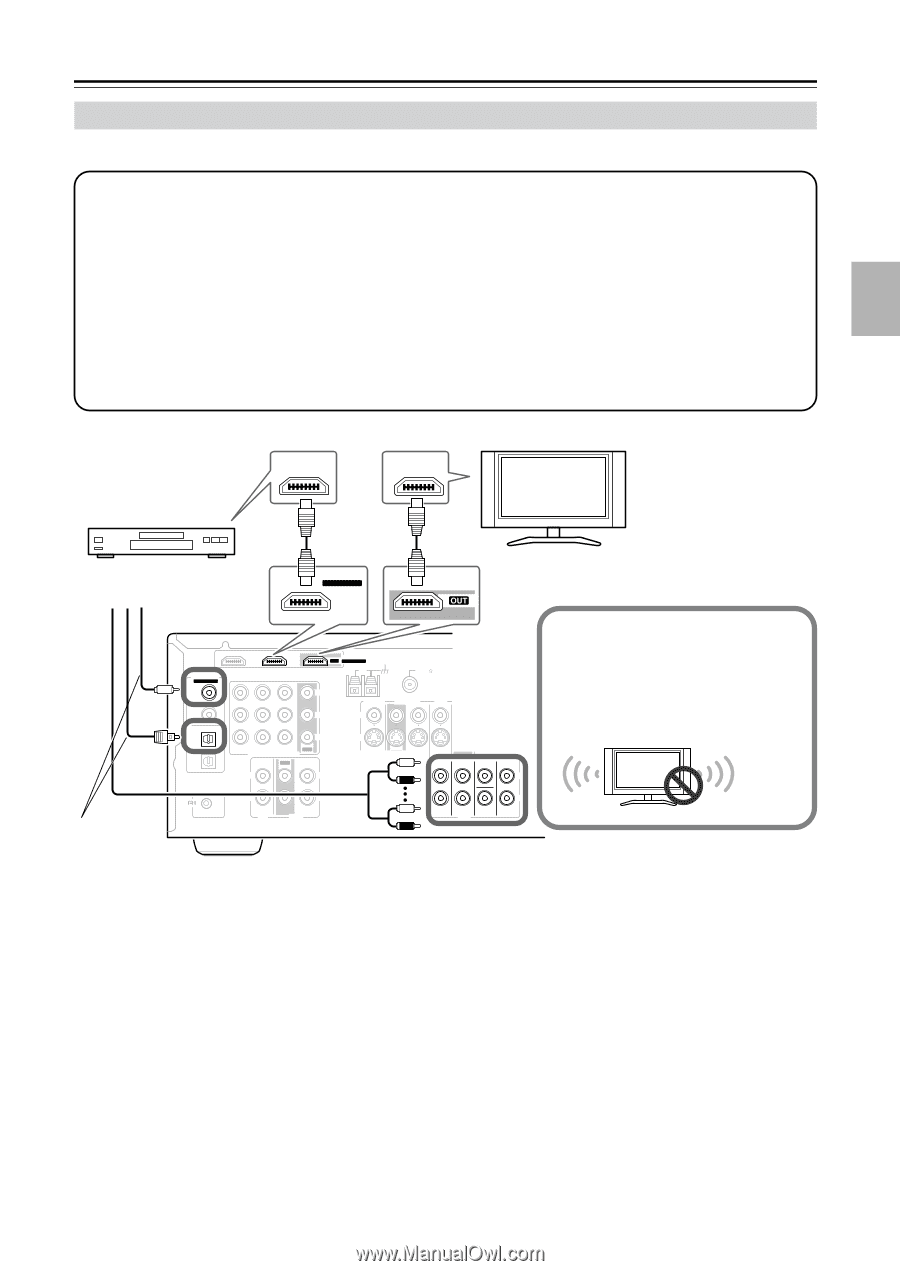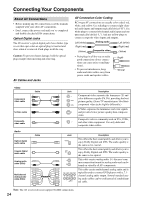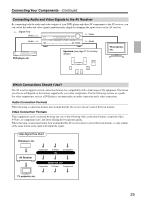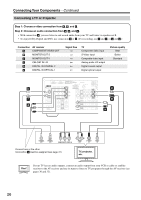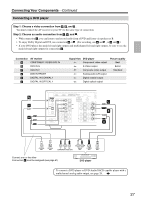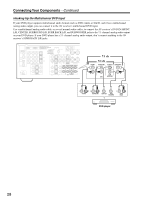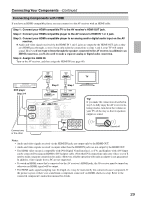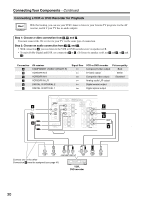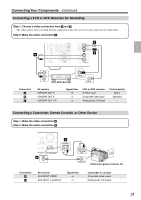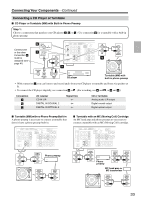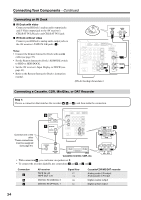Onkyo HT-SR800 Owner Manual - Page 29
Connecting Components with HDMI - tips
 |
View all Onkyo HT-SR800 manuals
Add to My Manuals
Save this manual to your list of manuals |
Page 29 highlights
Connecting Your Components-Continued Connecting Components with HDMI If you have an HDMI-compatible player, you can connect it to the AV receiver with an HDMI cable. Step 1: Connect your HDMI-compatible TV to the AV receiver's HDMI OUT jack. Step 2: Connect your HDMI-compatible player to the AV receiver's HDMI IN 1 or 2 jack. Step 3: Connect your HDMI-compatible player to an analog and/or digital audio input on the AV receiver. ✽ Audio and video signals received via the HDMI IN 1 and 2 jacks are output by the HDMI OUT jack as they are (HDMI pass-through), so even if you only make the connections in steps 1 and 2, your TV will output sound. However, if you want to listen through the speakers connected to the AV receiver, in addition to an HDMI connection, you'll also need to make a separate analog or digital audio connection. Step 4: Assign the HDMI IN. Turn on the AV receiver, and then assign the HDMI IN (see page 40) HDMI OUT HDMI IN TV DVD player Step 3 ✽ Connect one or the other Step 2 HDMI ASSIGNABLE IN 1 Step 1 HDMI DIGITAL IN ASSIGNABLE COAXIAL 1 (DVD) 2 (CBL/SAT) OPTICAL 1 (VCR/DVR) 2 (CD) IN 2 IN 1 HDMI OUT ASSIGNABLE AM ANTENNA FM 75 SURROUND BACK SPEAKERS L Y CB/PB CR/PR CBL/SAT IN VCR/DVR IN DVD IN OUT COMPONENT VIDEO IN OUT IN L L CBL/SAT V VCR/DVR S IN OUT IN IN OUT IN L DVD MONITOR OUT V R S IN FRONT SURROUND CENTER SURR BACK L REMOTE CONTROL R CD R TAPE R CBL/SAT VCR/DVR R SUB WOOFER DVD Tip! If you make the connection described in step 3, to fully enjoy the AV receiver's listening modes, turn down the volume on your TV all the way so that its speakers output no sound. Sound off Notes: • Audio and video signals received via the HDMI IN jacks are output only by the HDMI OUT. • Audio and video signals received via inputs other than the HDMI IN jacks are not output by the HDMI OUT. • The HDMI video stream is compatible with DVI (Digital Visual Interface), so TVs and displays with a DVI input can be connected by using an HDMI-to-DVI adapter cable. (Note that DVI connections only carry video, so you'll need to make a separate connection for audio.) However, reliable operation with such an adapter is not guaranteed. In addition, video signals from a PC are not supported. • To watch an HDMI source that's connected via the AV receiver's HDMI jacks, the AV receiver must be turned on, otherwise no HDMI signal will be output. • The HDMI audio signal (sampling rate, bit length, etc.) may be restricted by the connected source component. If the picture is poor or there's no sound from a component connected via HDMI, check its setup. Refer to the connected component's instruction manual for details. 29