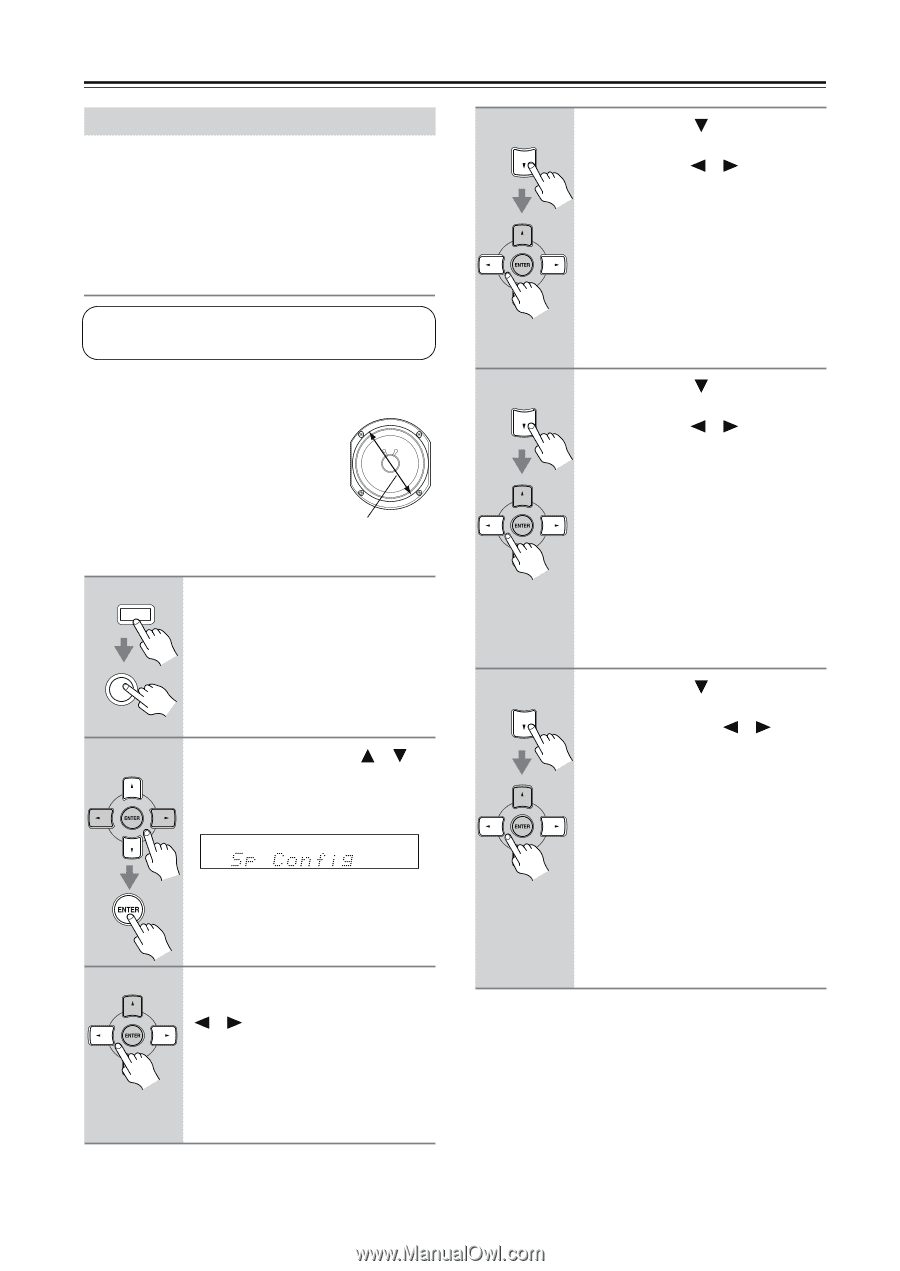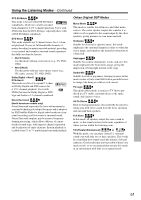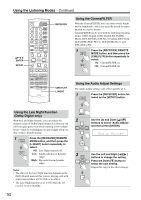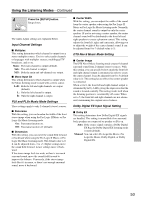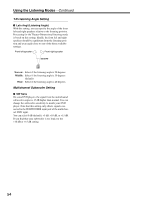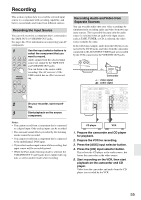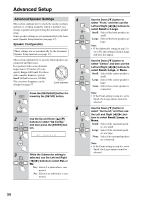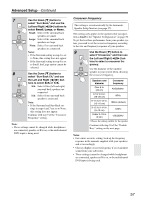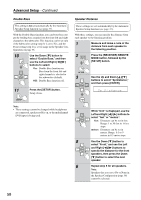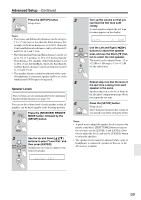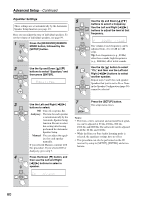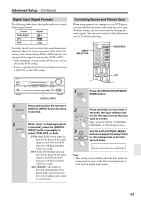Onkyo HT-SR800 Owner Manual - Page 56
Advanced Setup, Advanced Speaker Settings
 |
View all Onkyo HT-SR800 manuals
Add to My Manuals
Save this manual to your list of manuals |
Page 56 highlights
Advanced Setup Advanced Speaker Settings 4 This section explains how to check the speaker settings and how to set them manually, which is useful if you change a speaker after performing the automatic speaker setup. Some speaker settings are set automatically by the Auto- matic Speaker Setup function (see page 37). Speaker Configuration These settings are set automatically by the Automatic Speaker Setup function (see page 37). This section explains how to specify which speakers are connected and their sizes. 5 For speakers with a cone diameter larger than 6-1/2 inches (16 cm), specify Large (full band). For those with a smaller diameter, specify Small (default crossover 100 Hz). The crossover frequency can be changed on page 57. Cone diameter 1 RECEIVER Press the [RECEIVER] button followed by the [SETUP] button. 6 SETUP 2 Use the Up and Down [ ]/[ ] buttons to select "Sp Config," and then press the [ENTER] but- ton. 3 While the Subwoofer setting is selected, use the Left and Right [ ]/[ ] buttons to select Yes or No. Yes: Select if a subwoofer is con- nected. No: Select if no subwoofer is con- nected. Use the Down [ ] button to select "Front," and then use the Left and Right [ ]/[ ] buttons to select Small or Large. Small: Select if the front speakers are small. Large: Select if the front speakers are large. Note: • If the Subwoofer setting in step 3 is set to No, this setting is fixed at Large and does not appear. Use the Down [ ] button to select "Center," and then use the Left and Right [ ]/[ ] buttons to select Small, Large, or None. Small: Select if the center speaker is small. Large: Select if the center speaker is large. None: Select if no center speaker is connected. Note: • If the Front setting in step 4 is set to Small, the Large option cannot be selected. Use the Down [ ] button to select "Surround," and then use the Left and Right [ ]/[ ] buttons to select Small, Large, or None. Small: Select if the surround speak- ers are small. Large: Select if the surround speak- ers are large. None: Select if no surround speakers are connected. Note: • If the Front setting in step 4 is set to Small, the Large option cannot be selected. 56