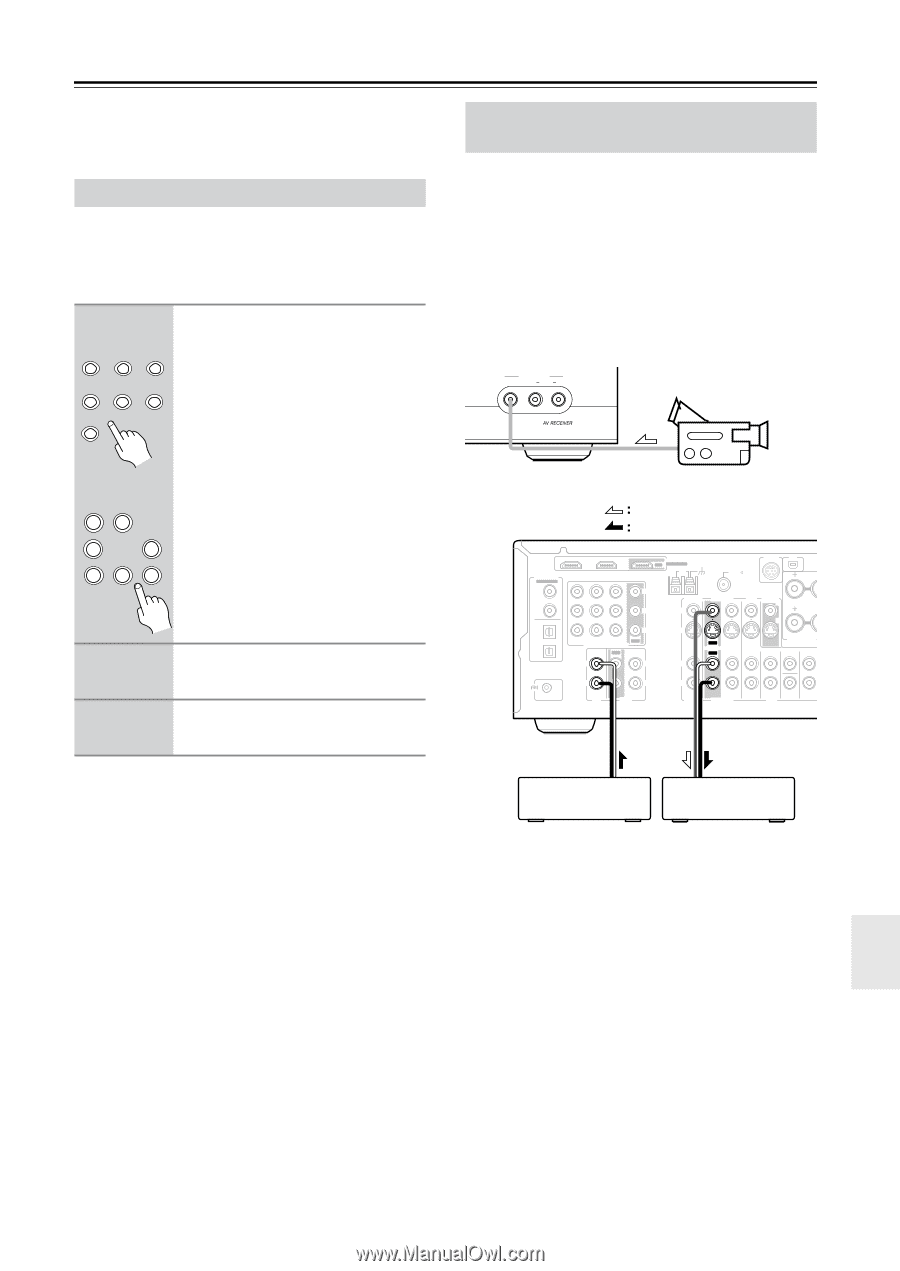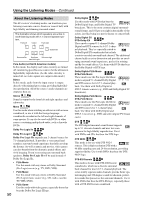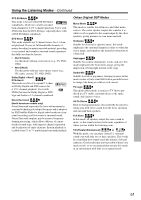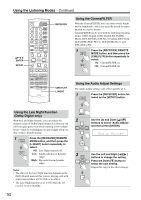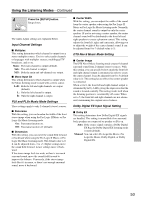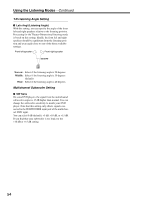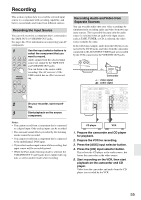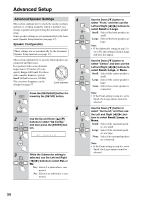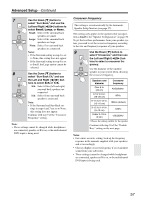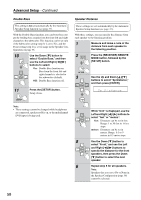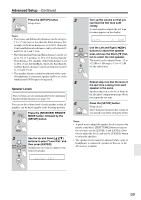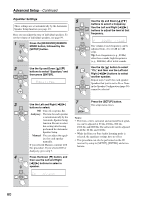Onkyo HT-SR800 Owner Manual - Page 55
Recording, Recording the Input Source, Recording Audio and Video from Separate Sources
 |
View all Onkyo HT-SR800 manuals
Add to My Manuals
Save this manual to your list of manuals |
Page 55 highlights
Recording This section explains how to record the selected input source to a component with recording capability, and how to record audio and video from different sources. Recording the Input Source You can only record to a component that's connected to the TAPE OUT or VCR/DVR OUT jacks. See pages 24-35 for information on connecting your AV components. 1 Use the input selector buttons to select the component that you want to record. DVD VCR/DVR CBL/SAT Audio signals from the selected input source are output by the TAPE OUT AUX TAPE TUNER and VCR/DVR OUT jacks. You can listen to the source while C D recording. The AV receiver's VOL- Remote controller UME control has no effect on recording. 1 2 VCR/DVR CBL/SAT 4 AUX 7 8 TAPE TUNER 6 DVD 9 C D 2 On your recorder, start record- ing. 3 Start playback on the source component. Notes: • You cannot record from a component that's connected to a digital input. Only analog inputs can be recorded. • The surround sound effects provided by the listening modes cannot be recorded. • You cannot record from a component that's connected to the multichannel DVD input. • If you select another input source while recording, that input source will be recorded instead. • While the Pure Audio listening mode is selected, the VCR/DVR OUT V and S jacks don't output video signals, so select another mode when recording. Recording Audio and Video from Separate Sources You can overdub audio onto your video recordings by simultaneously recording audio and video from two separate sources. This is possible because only the audio source is switched when an audio-only input source, such as TAPE, TUNER, or CD, is selected, the video source remains the same. In the following example, audio from the CD player connected to the CD IN jacks, and video from the camcorder connected to the AUX INPUT VIDEO jack are recorded by the VCR connected to the VCR/DVR OUT jacks. AUX INPUT VIDEO L AUDIO R Camcorder video signal audio signal DIGITAL IN ASSIGNABLE COAXIAL 1 (DVD) 2 (CBL/SAT) OPTICAL 1 (VCR/DVR) 2 (CD) IN 2 IN 1 HDMI OUT ASSIGNABLE AM ANTENNA FM 75 SIRIUS XM L Y CB/PB CR/PR CBL/SAT IN VCR/DVR IN DVD IN OUT COMPONENT VIDEO IN OUT IN L L CBL/SAT V VCR/DVR S IN OUT IN IN OUT IN L DVD MONITOR OUT V R S SURROUND B IN SPEAKER FRONT SURROUND CENTER SURR BAC REMOTE CONTROL R CD R TAPE R CBL/SAT VCR/DVR SUB WOOFER DVD CD player VCR 1. Prepare the camcorder and CD player for playback. 2. Prepare the VCR for recording. 3. Press the [AUX] input selector button. 4. Press the [CD] input selector button. This selects the CD player as the audio source, but leaves the camcorder as the video source. 5. Start recording on the VCR, then start playback on the camcorder and CD player. Video from the camcorder and audio from the CD player are recorded by the VCR. 55