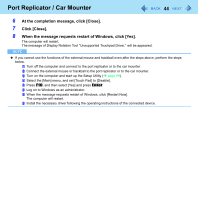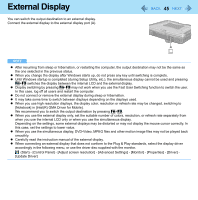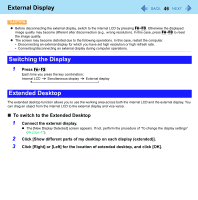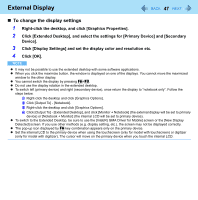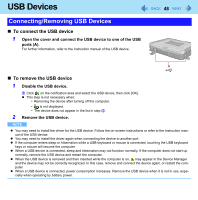Panasonic CF-19KDRAGCM Reference Manual - Page 46
Switching the Display, Extended Desktop, To switch to the Extended Desktop
 |
UPC - 092281895840
View all Panasonic CF-19KDRAGCM manuals
Add to My Manuals
Save this manual to your list of manuals |
Page 46 highlights
External Display 46 CAUTION z Before disconnecting the external display, switch to the internal LCD by pressing Fn+F3. Otherwise the displayed image quality may become different after disconnection (e.g., wrong resolution). In this case, press Fn+F3 to reset the image quality. z The screen may become distorted due to the following operations. In this case, restart the computer. • Disconnecting an external display for which you have set high resolution or high refresh rate. • Connecting/disconnecting an external display during computer operations. Switching the Display 1 Press Fn+F3. Each time you press the key combination: Internal LCD Simultaneous display External display Extended Desktop The extended desktop function allows you to use the working area across both the internal LCD and the external display. You can drag an object from the internal LCD to the external display and vice versa. „ To switch to the Extended Desktop 1 Connect the external display. z The [New Display Detected] screen appears. If not, perform the procedure of "To change the display settings" (Î page 47). 2 Click [Show different parts of my desktop on each display (extended)]. 3 Click [Right] or [Left] for the location of extended desktop, and click [OK].