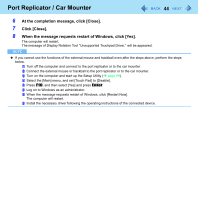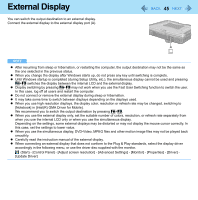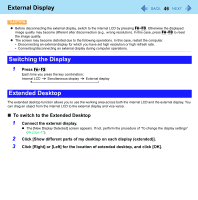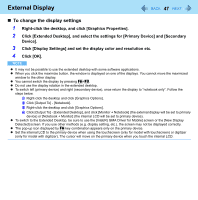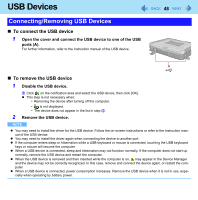Panasonic CF-19KDRAGCM Reference Manual - Page 48
USB Devices, Connecting/Removing USB Devices
 |
UPC - 092281895840
View all Panasonic CF-19KDRAGCM manuals
Add to My Manuals
Save this manual to your list of manuals |
Page 48 highlights
USB Devices 48 Connecting/Removing USB Devices „ To connect the USB device 1 Open the cover and connect the USB device to one of the USB ports (A). For further information, refer to the instruction manual of the USB device. „ To remove the USB device 1 Disable the USB device. A Click on the notification area and select the USB device, then click [OK]. z This step is not necessary when; • Removing the device after turning off the computer. • is not displayed. • The device does not appear in the list in step A. 2 Remove the USB device. NOTE z You may need to install the driver for the USB device. Follow the on-screen instructions or refer to the instruction manual of the USB device. z You may need to install the driver again when connecting the device to another port. z If the computer enters sleep or hibernation while a USB keyboard or mouse is connected, touching the USB keyboard keys or mouse will resume the computer. z When a USB device is connected, sleep and hibernation may not function normally. If the computer does not start up normally, remove the USB device and restart the computer. z When the USB device is removed and then inserted while the computer is on, may appear in the Device Manager and the device may not be correctly recognized. In this case, remove and connect the device again, or restart the computer. z When a USB device is connected, power consumption increases. Remove the USB device when it is not in use, especially when operating by battery power.