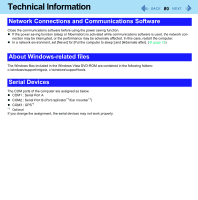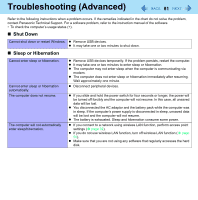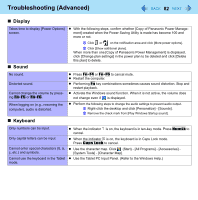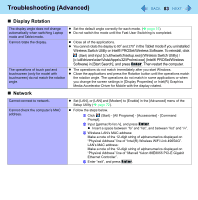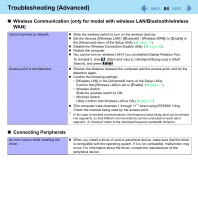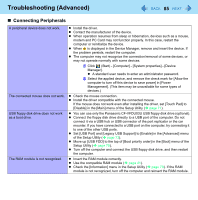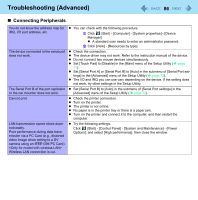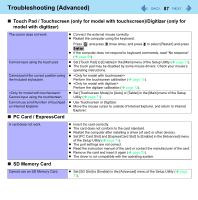Panasonic CF-19KDRAGCM Reference Manual - Page 82
Display, Sound, Keyboard, Use the Tablet PC Input Panel. Refer to the Windows Help.
 |
UPC - 092281895840
View all Panasonic CF-19KDRAGCM manuals
Add to My Manuals
Save this manual to your list of manuals |
Page 82 highlights
Troubleshooting (Advanced) 82 „ Display Takes time to display [Power Options] screen. „ Sound z With the following steps, confirm whether [Copy of Panasonic Power Management] created when the Power Saving Utility is made has become 100 and more or not. A Click or on the notification area and click [More power options]. B Click [Show additional plans]. When more than one [Copy of Panasonic Power Management] is displayed, click [Change plan settings] in the power plan to be deleted and click [Delete this plan] to delete. No sound. Distorted sound. Cannot change the volume by pressing Fn+F5 or Fn+F6. When logging on (e.g., resuming the computer), audio is distorted. „ Keyboard z Press Fn+F4 or Fn+F6 to cancel mute. z Restart the computer. z Performing Fn key combinations sometimes causes sound distortion. Stop and restart playback. z Activate the Windows sound function. When it is not active, the volume does not change even if is displayed. z Perform the following steps to change the audio settings to prevent audio output. A Right-click the desktop and click [Personalize] - [Sounds]. B Remove the check mark from [Play Windows Startup sound]. Only numbers can be input. Only capital letters can be input. Cannot enter special characters etc.) and symbols. Cannot use the keyboard in the Tablet mode. z When the indicator is on, the keyboard is in ten-key mode. Press NumLk to cancel. z When the indicator is on, the keyboard is in Caps Lock mode. Press Caps Lock to cancel. z Use the character map. Click (Start) - [All Programs] - [Accessories] [System Tools] - [Character Map]. z Use the Tablet PC Input Panel. (Refer to the Windows Help.)