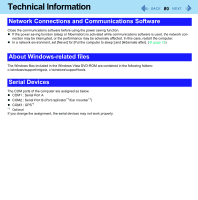Panasonic CF-19KDRAGCM Reference Manual - Page 75
Boot Menu, To change the boot order
 |
UPC - 092281895840
View all Panasonic CF-19KDRAGCM manuals
Add to My Manuals
Save this manual to your list of manuals |
Page 75 highlights
Setup Utility 75 Boot Menu Boot priority order: 1: USB FDD:*2 2: Hard Disk: xxxxxxxxxx 3: USB CDD: 4: PCI LAN: xxxxxxxxxx 5: 6: 7: 8: Excluded from boot order:*3 USB KEY: USB HDD: USB LS120: *2 Use the Panasonic USB floppy disk drive (optional: CF-VFDU03U) *3 The devices under [Excluded from boot order] are not booted. „ To change the boot order To move up, select the device with Ï and Ð, and then press F6. To move down, select the device with Ï and Ð, and then press F5. To move the device from [Excluded from boot order] to [Boot priority order] or vice versa, select the device with Ï and Ð, and then press X. To return to the default setting, press 1. NOTE z The default order is [USB FDD] -> [Hard Disk] -> [USB CDD] -> [PCI LAN]. z To boot from the following devices, make the settings as below. To boot from • USB connected device • LAN You need to set : [USB Port] and [Legacy USB Support] to [Enable] (Î page 73) : [LAN] to [Enable] (Î page 72) z You can select the boot device during start-up of the computer, too. Press Esc soon after [Panasonic] boot screen is displayed. [Boot Menu] appears and you can select the device. [Boot Menu] appears only when [Boot First Menu] in the [Security] menu is set to [Enable] (Î page 74). When you change the setting in the [Boot] menu, [Boot Menu] will be changed accordingly.