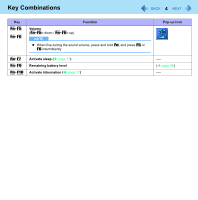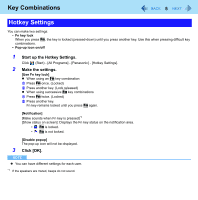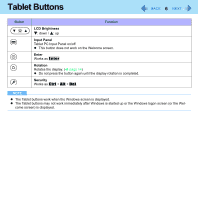Panasonic CF-19KDRAGCM Reference Manual - Page 8
Touchscreen, Operation of the touchscreen, Maintaining the performance of the touchscreen
 |
UPC - 092281895840
View all Panasonic CF-19KDRAGCM manuals
Add to My Manuals
Save this manual to your list of manuals |
Page 8 highlights
Touchscreen 8 You can use the touchscreen function to perform the same operation as the touch pad and mouse. Touch the screen surface with the stylus (included). For further information, click (Start) - [All programs] - [Tablet PC] - [Tablet PC Touch Training]. z To right-click A Touch and hold with the stylus, or touch and select the right button of "touch pointer". NOTE z The touchscreen function does not work in the Setup Utility. Operation of the touchscreen „ Operate the touchscreen with your finger or with an approved stylus When using the touchscreen function, use only your finger or an approved stylus on the surface. Operating the touchscreen with an object other than your fingertip or the stylus (a fingernail or metal object, or other hard or sharp objects that may leave a mark) may scar or stain the surface, causing the touchscreen to malfunction. „ Do not apply too much pressure when operating the touchscreen Only a light touch is required to operate the touchscreen. Applying too much pressure may damage the surface. Maintaining the performance of the touchscreen „ When the touchscreen becomes dirty, wipe it with an approved soft cloth The touchscreen is specially treated to prevent dirt from adhering to the surface, so dirt can be removed easily using a dry cloth (use only the approved soft cloth). If the dirt does not come off easily, breathe on the surface and try again. Do not apply water or solvents to the soft cloth. „ Clean the touchscreen while the computer is powered off Cleaning the screen while the power is on may cause the computer to malfunction. Also, dirt on the touchscreen is easier to see when the computer is powered off, and so is easier to clean. „ Wash the soft cloth when it becomes dirty When the soft cloth becomes dirty, wash it with mild detergent. Do not use bleach or fabric conditioner (softener), or try to sterilize the cloth by boiling.