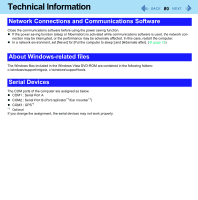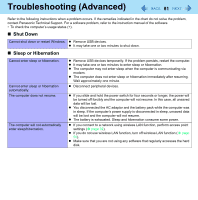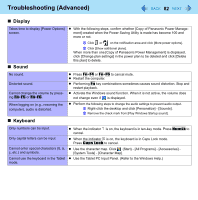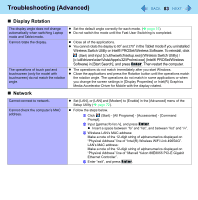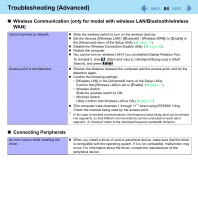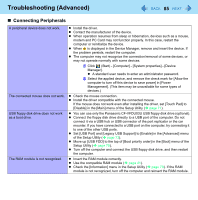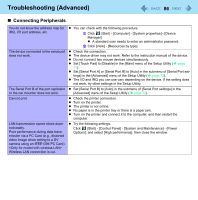Panasonic CF-19KDRAGCM Reference Manual - Page 81
Troubleshooting (Advanced), Shut Down, Sleep or Hibernation
 |
UPC - 092281895840
View all Panasonic CF-19KDRAGCM manuals
Add to My Manuals
Save this manual to your list of manuals |
Page 81 highlights
Troubleshooting (Advanced) 81 Refer to the following instructions when a problem occurs. If the remedies indicated in the chart do not solve the problem, contact Panasonic Technical Support. For a software problem, refer to the instruction manual of the software. • To check the computer's usage status (+). „ Shut Down Cannot shut down or restart Windows. z Remove USB devices. z It may take one or two minutes to shut down. „ Sleep or Hibernation Cannot enter sleep or hibernation. Cannot enter sleep or hibernation automatically. The computer does not resume. The computer will not automatically enter sleep/hibernation. z Remove USB devices temporarily. If the problem persists, restart the computer. z It may take one or two minutes to enter sleep or hibernation. z The computer may not enter sleep when the computer is communicating via modem. z The computer does not enter sleep or hibernation immediately after resuming. Wait approximately one minute. z Disconnect peripheral devices. z If you slide and hold the power switch for four seconds or longer, the power will be turned off forcibly and the computer will not resume. In this case, all unsaved data will be lost. z You disconnected the AC adaptor and the battery pack while the computer was in sleep. If the computer's power supply is disconnected in sleep, unsaved data will be lost and the computer will not resume. z The battery is exhausted. Sleep and hibernation consume some power. z If you connect to a network using wireless LAN function, perform access point settings (Î page 62). z If you do not use wireless LAN function, turn off wireless LAN function (Î page 56). z Make sure that you are not using any software that regularly accesses the hard disk.