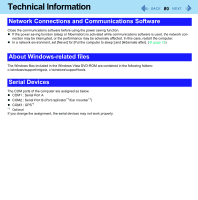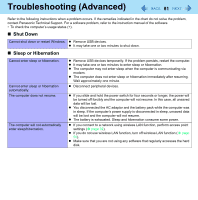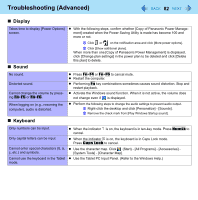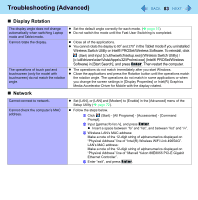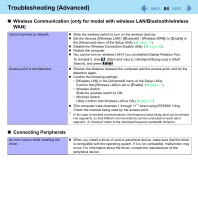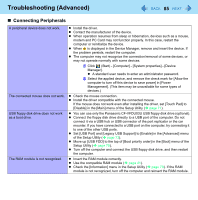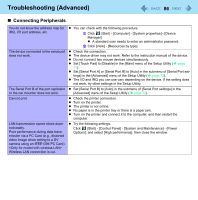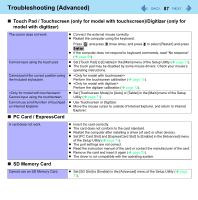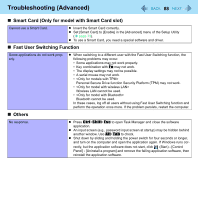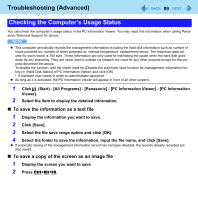Panasonic CF-19KDRAGCM Reference Manual - Page 84
Wireless Communication (only for model with wireless LAN/Bluetooth/wireless WAN)
 |
UPC - 092281895840
View all Panasonic CF-19KDRAGCM manuals
Add to My Manuals
Save this manual to your list of manuals |
Page 84 highlights
Troubleshooting (Advanced) 84 „ Wireless Communication (only for model with wireless LAN/Bluetooth/wireless WAN) Cannot connect to network. Access point is not detected. z Slide the wireless switch to turn on the wireless devices. z Set the devices ([Wireless LAN] / [Bluetooth] / [Wireless WAN]) to [Enable] in the [Advanced] menu of the Setup Utility (Î page 73). z Disable the Wireless Connection Disable Utility (Î page 59). z Restart the computer. z You cannot turn on wireless LAN if you uninstalled Display Rotation Tool. To reinstall it, click (Start) and input [c:\util\disprot\Setup.exe] in [Start Search], and prees Enter. z Shorten the distance between the computer and the access point, and try the detection again. z Confirm the following settings: • [Wireless LAN] in the [Advanced] menu of the Setup Utility Confirm that [Wireless LAN] is set to [Enable]. (Î page 73) • Wireless Switch Slide the wireless switch to ON. • Wireless Switch Utility Confirm that Wireless LAN is ON.(Î page 57) z This computer uses channels 1 through 11*1 when using IEEE802.11b/g. Check the channel being used by the access point. *1 In the case of wireless communications, the frequency band being used can be divided into segments, so that different communications can be conducted on each band segment. A "Channel" refers to the individual frequency bandwidth divisions. „ Connecting Peripherals An error occurs while installing the driver. z When you install a driver of card or peripheral device, make sure that the driver is compatible with the operating system. If it is not compatible, malfunction may occur. For information about the driver, contact the manufacturer of the peripheral device.