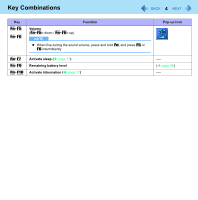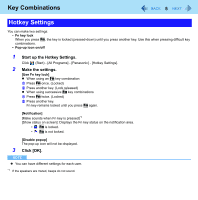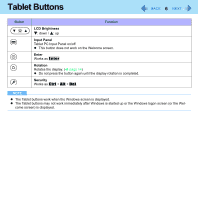Panasonic CF-19KDRAGCM Reference Manual - Page 9
Things to keep in mind when using the touchscreen
 |
UPC - 092281895840
View all Panasonic CF-19KDRAGCM manuals
Add to My Manuals
Save this manual to your list of manuals |
Page 9 highlights
Touchscreen 9 If the soft cloth is dirty, it may be ineffective in cleaning the touchscreen, and in fact may cause dirt to adhere to the touchscreen. „ Check the following to prevent the surface of the touchscreen from being scratched z Are you using your finger or a stylus to operate the touchscreen? z Is the surface clean? z Is the soft cloth clean? z Are you using the stylus with the tip extended? z Is the tip of the stylus clean? z Is your finger clean? Things to keep in mind when using the touchscreen „ Do not touch the screen outside of the LCD display area The touchscreen input area is defined by the LCD display screen. Touching the screen outside of the display area may result malfunctions or damage to the touchscreen. „ Do not apply excessive force to the touchscreen Do not lift the computer while holding the LCD screen, or allow the screen to be twisted. Do not place any objects on the LCD screen. Any of the above may cause the touchscreen glass to break, or may damage the LCD screen. „ Operation response may be slower in low temperature environments The touchscreen may respond to operations more slowly when using the computer in temperatures less than 5°C, but this is not a malfunction. Response time will return to normal when the computer is returned to room temperature. „ If the cursor jumps to a location other than where the screen was touched, or if the LCD resolution changes, recalibrate the touchscreen Perform the procedure of "Touchscreen Calibration" (Î page 10).