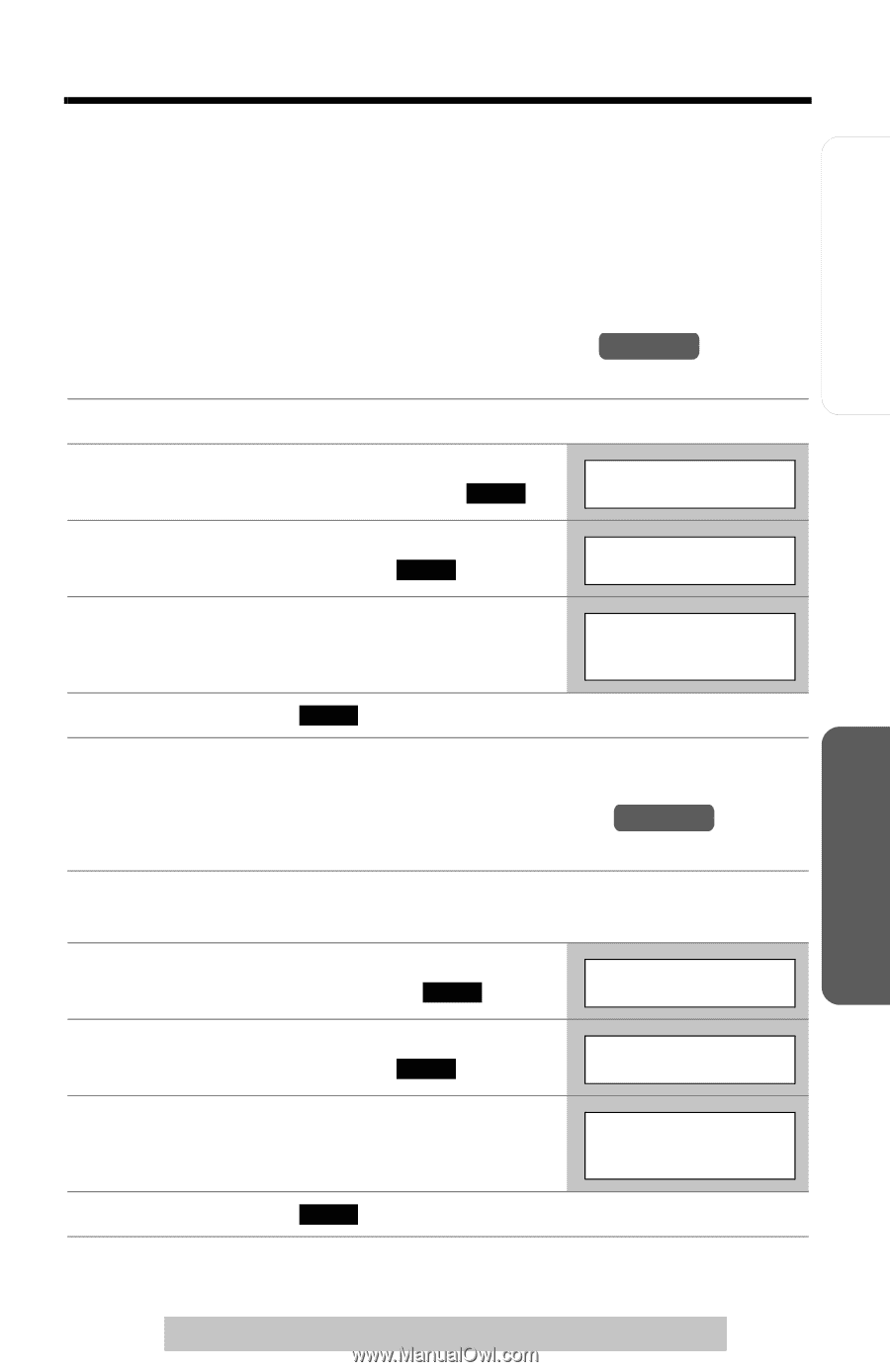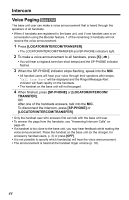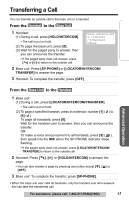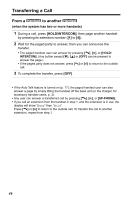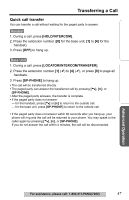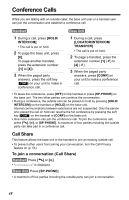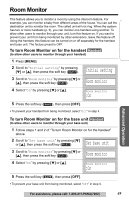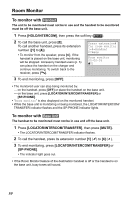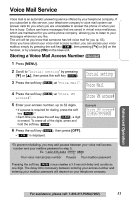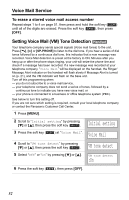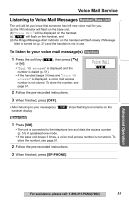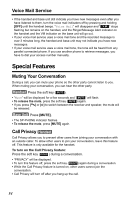Panasonic KXTG5230 KXTG5230 User Guide - Page 49
Room Monitor
 |
View all Panasonic KXTG5230 manuals
Add to My Manuals
Save this manual to your list of manuals |
Page 49 highlights
Room Monitor Preparation Telephone System Advanced Operation Useful Information This feature allows you to monitor a room by using the intercom feature. For example, you can monitor a baby from different areas of the house. You can call the destination unit to monitor the room. The called unit will not ring. When the system has two or more handsets (p. 3), you can monitor one handset using another. To allow other users to monitor through your unit, turn this feature on. If you want to prevent your unit from being monitored by other extensions, leave this feature off. Using the handset, this feature can be turned on or off separately for the handset and base unit. The factory preset is OFF. To turn Room Monitor on for the handset Handset (to allow other users to monitor through your handset) 1 Press [MENU]. 2 Scroll to "Initial setting" by pressing [d] or [B], then press the soft key ( SELECT ). Initial setting Room monitor 3 Scroll to "Room monitor" by pressing [d] or [B], then press the soft key ( SELECT ). 4 Select "On" by pressing [d] or [B]. Room monitor :On 5 Press the soft key ( SAVE ), then press [OFF]. • To prevent your handset from being monitored, select "Off" in step 4. To turn Room Monitor on for the base unit Handset (to allow other users to monitor through your base unit) 1 Follow steps 1 and 2 of "To turn Room Monitor on for the handset" above. Set base unit 2 Scroll to "Set base unit" by pressing [d] or [B], then press the soft key ( SELECT ). Room monitor 3 Scroll to "Room monitor" by pressing [d] or [B], then press the soft key ( SELECT ). 4 Select "On" by pressing [d] or [B]. Room monitor :On 5 Press the soft key ( SAVE ), then press [OFF]. • To prevent your base unit from being monitored, select "Off" in step 4. For assistance, please call: 1-800-211-PANA(7262) 49