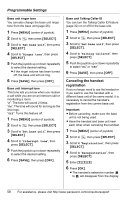Panasonic KXTG5576M KXTG5571 User Guide - Page 55
INITIAL SETTING, Handset display color, Appearance, Handset LCD contrast, Handset Talking Caller ID
 |
View all Panasonic KXTG5576M manuals
Add to My Manuals
Save this manual to your list of manuals |
Page 55 highlights
Note: L If the erased picture was selected for the wallpaper, "Wallpaper1" (default) will be used instead of that picture. Handset display color (Appearance) You can select the desired display color. 1 Press {MENU} (center of joystick). 2 Scroll to L, then press {SELECT}. 3 Scroll to "Appearance", then press {SELECT}. 4 Push the joystick up or down repeatedly to select the desired color. 5 Press {SAVE}, then press {OFF}. Handset LCD contrast You can adjust the handset display contrast. There are 6 levels. 1 Press {MENU} (center of joystick). 2 Scroll to L, then press {SELECT}. 3 Scroll to "LCD contrast", then press {SELECT}. 4 Push the joystick up or down repeatedly to select the desired setting. 5 Press {SAVE}, then press {OFF}. Programmable Settings Initial setting N Handset Talking Caller ID You can turn the Talking Caller ID feature (page 32) on or off for the handset. 1 Press {MENU} (center of joystick). 2 Scroll to N, then press {SELECT}. 3 Scroll to "Talking CallerID", then press {SELECT}. 4 Push the joystick up or down repeatedly to select "On" or "Off". 5 Press {SAVE}, then press {OFF}. Caller ID edit You can turn the Caller ID number auto edit feature (page 36) on or off. 1 Press {MENU} (center of joystick). 2 Scroll to N, then press {SELECT}. 3 Scroll to "Caller ID edit", then press {SELECT}. 4 Push the joystick up or down repeatedly to select "On" or "Off". 5 Press {SAVE}, then press {OFF}. For assistance, please visit http://www.panasonic.com/consumersupport 55