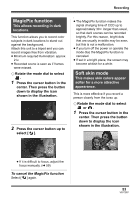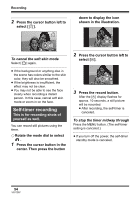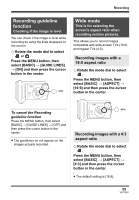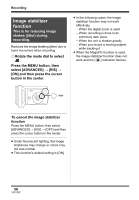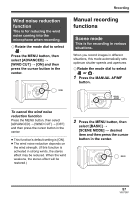Panasonic SDRS10PPC Sd Video Camera - English/spanish - Page 52
Fade in/fade out, function, Press the cursor button left
 |
View all Panasonic SDRS10PPC manuals
Add to My Manuals
Save this manual to your list of manuals |
Page 52 highlights
Recording Fade in/fade out function Fade in: Fade out: The image and audio gradually appear. The image and audio gradually disappear. ¬ Rotate the mode dial to select . 1 Press the cursor button in the center. Then press the button down to display the icon shown in the illustration. 1/2 NEXT 2 Press the cursor button left to select [ ]. 1/2 NEXT 3 Press the record button. Start recording. (Fade in) When you start recording, the image/ audio gradually appears. Pause recording. (Fade out) The image/audio gradually disappears. After the image/audio completely disappears, recording stops. ≥ After recording, the fade setting is canceled. To cancel fading Select [ ] again. To select the color for fade in/out The color which appears in fading pictures can be selected. Press the MENU button, then select [ADVANCED] # [FADE COLOR] # [WHITE] or [BLACK] and then press the cursor button in the center. ≥ If you turn off the power, the fade function is canceled. ≥ While the fade in/fade out function is selected, it takes several seconds to display the image when you start recording. It also takes several seconds to pause recording. ≥ The thumbnails of scenes recorded using fade in become black (or white). 52 VQT1D97