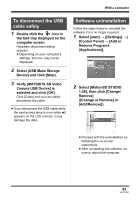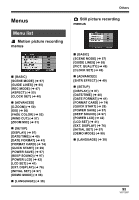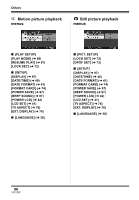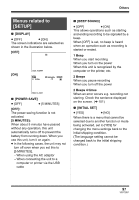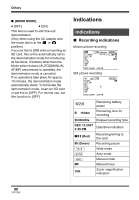Panasonic SDRS10PPC Sd Video Camera - English/spanish - Page 93
To disconnect the USB, cable safely, Software uninstallation, Verify [MATSHITA SD Video
 |
View all Panasonic SDRS10PPC manuals
Add to My Manuals
Save this manual to your list of manuals |
Page 93 highlights
With a computer To disconnect the USB cable safely 1 Double click the icon in the task tray displayed on the computer screen. Hardware disconnect dialog appears. ≥ Depending on your computer's settings, this icon may not be displayed. 2 Select [USB Mass Storage Device] and click [Stop]. 3 Verify [MATSHITA SD Video Camera USB Device] is selected and click [OK]. Click [Close] and you can safely disconnect the cable. ≥ If you disconnect the USB cable while the card access lamp is on or while appears on the LCD monitor, it may damage the data. Software uninstallation Follow the steps below to uninstall the software if it is no longer required. 1 Select [start] # ([Settings] #) [Control Panel] # [Add or Remove Programs (Applications)]. 2 Select [MotionSD STUDIO 1.2E], then click [Change/ Remove] ([Change or Remove] or [Add/Remove]). ≥ Proceed with the uninstallation by following the on-screen instructions. ≥ After uninstalling the software, be sure to reboot the computer. 93 VQT1D97