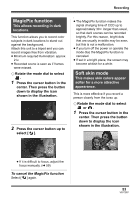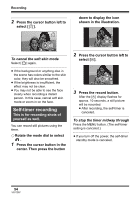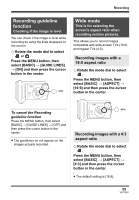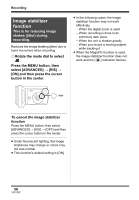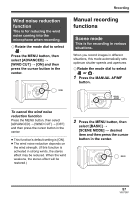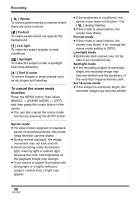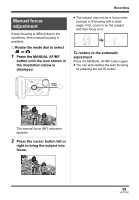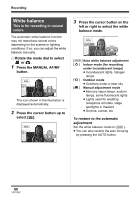Panasonic SDRS10PPC Sd Video Camera - English/spanish - Page 55
Recording guideline, function, Wide mode, Recording images with a, 9 aspect ratio
 |
View all Panasonic SDRS10PPC manuals
Add to My Manuals
Save this manual to your list of manuals |
Page 55 highlights
Recording Recording guideline function Checking if the image is level. You can check if the image is level while recording by using the lines displayed on the screen. ¬ Rotate the mode dial to select or . Press the MENU button, then select [BASIC] # [GUIDE LINES] # [ON] and then press the cursor button in the center. Wide mode This is for selecting the screen's aspect ratio when recording motion pictures. This allows you to record images compatible with wide-screen TVs (16:9) and regular TVs (4:3). Recording images with a 16:9 aspect ratio ¬ Rotate the mode dial to select . Press the MENU button, then select [BASIC] > [ASPECT] > [16:9] and then press the cursor button in the center. To cancel the Recording guideline function Press the MENU button, then select [BASIC] # [GUIDE LINES] # [OFF] and then press the cursor button in the center. ≥ The guidelines do not appear on the images actually recorded. Recording images with a 4:3 aspect ratio ¬ Rotate the mode dial to select . Press the MENU button, then select [BASIC] > [ASPECT] > [4:3] and then press the cursor button in the center. ≥ The default setting is [16:9]. 55 VQT1D97