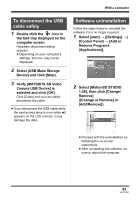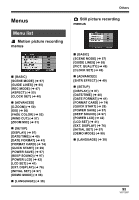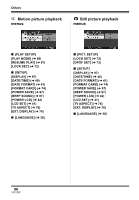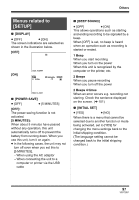Panasonic SDRS10PPC Sd Video Camera - English/spanish - Page 92
Using MotionSD, STUDIO, Starting MotionSD STUDIO
 |
View all Panasonic SDRS10PPC manuals
Add to My Manuals
Save this manual to your list of manuals |
Page 92 highlights
With a computer Using MotionSD STUDIO ≥ Before initial use, select the software [Readme First] from the start menu, then read through the additional instructions or updated information. ≥ The End User Licence Agreement is displayed when the software is first started, so read carefully through its terms and conditions, then click [I agree]. ≥ When using MotionSD STUDIO 1.2E, log on to your computer as Administrator with a login name equally authorized. If you log on with a login name other than Administrator, you cannot use the applications. ∫ Starting MotionSD STUDIO Select [start]> [All Programs (Programs)]> [Panasonic]> [MotionSD STUDIO 1.2E]> [MotionSD STUDIO]. ∫ Closing MotionSD STUDIO Click [ ] at the very bottom of [TOOL BOX]. ≥ MotionSD STUDIO can be closed by selecting [File]>[Exit] on the MotionSD STUDIO menu. ≥ If you use MotionSD STUDIO to edit images and then output them to an SD card, use an SD card made by Panasonic or one that allows motion picture recording. (l 22) ≥ If you use MotionSD STUDIO to output a large number of scenes to an SD card, DVD R/RW or DVD-RAM, the scenes may be displayed as thumbnails or it may take time to output. [Let's Try MotionSD STUDIO] is displayed on the screen. ≥ Refer to the operating instructions of the software (PDF file) for details on how to use. 92 VQT1D97