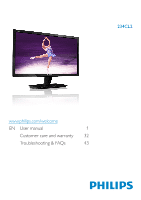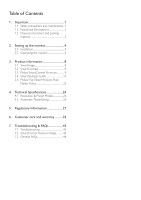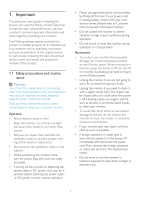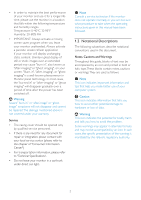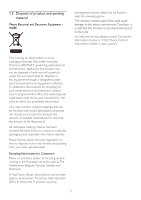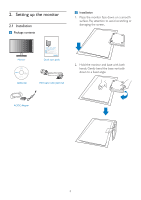Philips 234CL2SB User manual (English)
Philips 234CL2SB Manual
 |
View all Philips 234CL2SB manuals
Add to My Manuals
Save this manual to your list of manuals |
Philips 234CL2SB manual content summary:
- Philips 234CL2SB | User manual (English) - Page 1
234CL2 www.philips.com/welcome EN User manual 1 Customer care and warranty 32 Troubleshooting & FAQs 43 - Philips 234CL2SB | User manual (English) - Page 2
Premium 9 3.4 SmartDesktop Guide 17 3.5 Philips' Flat Panel Monitors Pixel Defect Policy 22 4. Technical Specifications 24 4.1 Resolution & Preset Modes 26 4.2 Automatic PowerSaving 26 5. Regulatory Information 27 6. Customer care and warranty............32 7. Troubleshooting & FAQs 43 - Philips 234CL2SB | User manual (English) - Page 3
time to read this user manual before you use your monitor. It contains important information and notes regarding operating your monitor. The Philips guarantee applies provided the product is handled properly for its intended use, in accordance with its operating instructions and upon presentation of - Philips 234CL2SB | User manual (English) - Page 4
service technician if the monitor does not operate normally, or you are not sure what procedure to take when the operating instructions given in this manual the potential for bodily harm and tells you how to avoid the problem. Some warnings may appear in alternate formats and may not be accompanied - Philips 234CL2SB | User manual (English) - Page 5
that the monitor is recycled at the end of its life cycle. For help and service, please contact Consumers Information Center or F1rst Choice Contact Information Center in each country. This marking on the product or on its packaging illustrates that, under European Directive 2002/96 - Philips 234CL2SB | User manual (English) - Page 6
damaging the screen.. Monitor Monitor Quick Setup Guide SmartControl software Monitor drivers rights reserved. Unauthorized duplication guide VGA signal cable (optional) 2. Hold the monitor and base with both hands. Gently bend the base vertically down to a fixed angle. 2010 Koninklijke Philips - Philips 234CL2SB | User manual (English) - Page 7
done. Front view product description To access OSD menu /OK. To use the Turbo function /Return to previous OSD level. To switch monitor's power on and off. To adjust HDMI audio volume /To adjust the OSD menu. SmartImage.There are 6 modes to be selected: Office, Photo, Movie, Game, Economy, Off /To - Philips 234CL2SB | User manual (English) - Page 8
Philips Monitors. It allows an end user to adjust screen performance or select functions of the monitors directly through an on-screen instruction HDMI Back OK Basic and simple instruction on the control keys In the OSD shown above, users can press buttons at the front bezel of the monitor LED - Philips 234CL2SB | User manual (English) - Page 9
designed for optimal performance at its native resolution, 1920 x 1080 at 60 Hz. When the monitor is powered on at a different resolution, an alert is displayed on screen: Use 1920 x 1080 at 60 Hz for best results. Display of the native - Philips 234CL2SB | User manual (English) - Page 10
or watching a video, Philips SmartImage delivers great optimized monitor performance. Why do I need it? You want a monitor that delivers optimized display enhances readability and productivity when you're working with spreadsheets, PDF files, scanned articles or other general office applications. • - Philips 234CL2SB | User manual (English) - Page 11
is ready to enhance your experience with Philips monitors! Installation • Follow the instruction and complete the installation. • You can of Smart- Control Premium, it will automatically go to Wizard for first time launch. • The wizard will guide you through adjustment your monitor performance step - Philips 234CL2SB | User manual (English) - Page 12
Standard pane. Start with Standard pane: Adjust menu: • Adjust Menu allow you to adjust Bright- ness, Contrast, Focus, Position and Resolution. • You can follow the instruction and do the adjustment. • Cancel prompts user if you want to cancel installation. 10 - Philips 234CL2SB | User manual (English) - Page 13
Color menu: • Color Menu allow you to adjust RGB, Black Level, White Point, Color Calibration, and SmartImage (Please refer to SmartImage section). • You can follow the instruction and do the adjustment. • Refer to below table for sub-menu item base on your input. • Example for Color Calibration 11 - Philips 234CL2SB | User manual (English) - Page 14
1. "Show Me" starts color calibration tutorial. 2. Start - starts the 6-step color calibration sequence. 3. Quick View loads the before/after images. 4. To return to Color home pane, click the Cancel button. 5. Enable color calibration - by default is on. If unchecked, does not allow for color - Philips 234CL2SB | User manual (English) - Page 15
user creates PIN, button opens secure PIN web site. Options>Preferences - Will only be active when selecting Preferences from the dropdown Options menu. On a non-supported display capable of DDC/CI, only the Help and Options tabs are available. 13 - Philips 234CL2SB | User manual (English) - Page 16
when selecting Input from the drop-down Options menu. On a non-supported display capable of DDC/CI, only the Help and Options tabs are available. All other SmartControl Premium tabs are not available. • Display the Source instruction pane and current input source setting. • On single input displays - Philips 234CL2SB | User manual (English) - Page 17
display capable of DDC/ CI, only the Help and Options tabs are available. Help>User Manual - Will only be active when selecting User Manual from the drop-down Help menu. On a non-supported display capable of DDC/CI, only the Help and Options tabs are available. Option>Auto Pivot Help>Version - Philips 234CL2SB | User manual (English) - Page 18
down menu. • Tune Display - Opens the SmartControl Premium control panel. • SmartImage - Check current settings, Office, will launch the application. • Technical Support - displays the tech support page. • Check for Update - Manual file: Open User Manual file using the default browser window. 16 - Philips 234CL2SB | User manual (English) - Page 19
3.4 SmartDesktop Guide SmartDesktop SmartDesktop is in SmartControl Premium. Install visible when dragging the window, "Show windows contents while dragging" is disabled. To enable: 1. In Control Panel, click System. 2. Click Advanced system settings (For Vista & Win7 OS, this is located - Philips 234CL2SB | User manual (English) - Page 20
quickly change to any of the partitions shown in the drop down. Task Tray Right Click The task tray also contains most of the features supported in the title bar (with the exception of automatically sending a window to any par tition). Note If more than one display is attached, the user - Philips 234CL2SB | User manual (English) - Page 21
• Find Windows - In some cases, the user may have sent multiple windows to the same partition. Find Window will show all open windows and move the selected window to the forefront. • Desktop Partition - Desktop Partition shows the current selected partition and allows the user to quickly change to - Philips 234CL2SB | User manual (English) - Page 22
SmartDesktop Partition Definitions Name Description Full Desktop Applies all settings to the entire desktop. Image Ver tical Horizontal Vertical Triple Vertical Split Left Vertical Split Right Assesses the screen resolution and divides the display into two evenly sized vertical regions. For - Philips 234CL2SB | User manual (English) - Page 23
Name Horizontal Split Top Horizontal Split Bottom Even Split Description Assesses the screen resolution and divides the display into two evenly sized horizontal regions, the top region is single, the bottom region is spilt into two evenly sized regions For 90 Partition 1 on right side Vertical - Philips 234CL2SB | User manual (English) - Page 24
0.0004% of the sub pixels on a 23" XGA monitor may be defective. Furthermore, Philips sets even higher quality standards for certain types When all are dark, the three colored sub pixels together appear as a single black pixel. Other combinations of lit and dark sub pixels appear as single pixels of - Philips 234CL2SB | User manual (English) - Page 25
defects during the warranty period, a TFT Monitor panel in a Philips flat panel monitor must have pixel or sub pixel defects Total bright or black dot defects of all types Note 1 or 2 adjacent sub pixel defects = 1 dot defect This monitor is ISO9241-307 compliant. 23 ACCEPTABLE LEVEL 234CL2 - Philips 234CL2SB | User manual (English) - Page 26
Monitor Stand Tilt TFT-LCD LED 23" W (58 HDMI (digital),VGA (signal) Separate Sync, Sync on Green English, French, German, Italian, Russian, Spanish, Simplified Chinese, Portuguese,Turkish DDC/CI, sRGB, Windows 7/Vista/XP, Mac OSX, Linux -3 / +14 Power On mode Energy Consumption (EnergyStar 5.0 test - Philips 234CL2SB | User manual (English) - Page 27
Power LED indicator Power x 408 x 175 mm 547 x 326 x 129 mm 599 x 553 x 125 mm 2.56 kg 4.78 kg 0°C to 40 °C -20°C to 60°C 20% to 80% Operation: + 12,000 ft ( Energy Star 5.0, Black/Black Glossy/Glossy Note This data is subject to change without notice. Go to www.philips.com/support to download the - Philips 234CL2SB | User manual (English) - Page 28
V. freq (Hz) 70.09 59.94 66.67 72.81 75.00 60.32 75.00 60.00 75.03 60.02 75.03 59.89 74.98 59.95 60.00 4.2 Automatic PowerSaving If you have VESA DPM compliance display card or software installed in your PC, the monitor can automatically reduce its power consumption when not in use - Philips 234CL2SB | User manual (English) - Page 29
to make Philips monitors safe to monitors based on 51 environmental criteria developed through an extensive stakeholder consensus process supported requirement, Analysis and compliance test methods for electronic visual monitor is equipped with a function for saving energy which supports the VESA - Philips 234CL2SB | User manual (English) - Page 30
monitor must be connected to a computer which supports VESA DPM.Time settings are adjusted from the system unit by software. VESA State LED monitor when it is not in use for a long time. Federal Communications Commission (FCC) Notice (U.S. Only) This equipment has been tested the instructions, may - Philips 234CL2SB | User manual (English) - Page 31
. Toutes modifications n'ayant pas reçu l'approbation des services compétents en matière de conformité est susceptible Czech Republic Only) Polish Center for Testing and Certification Notice The equipment should ). All equipment that works together (computer, monitor, printer, and so on) should have - Philips 234CL2SB | User manual (English) - Page 32
China RoHS The People's Republic of China released a regulation called "Management Methods for Controlling Pollution by Electronic Information Products" or commonly referred to as China RoHS. All products including CRT and Monitor which are produced and sold for China market have to meet China RoHS - Philips 234CL2SB | User manual (English) - Page 33
31 - Philips 234CL2SB | User manual (English) - Page 34
warranty PLEASE SELECT YOUR COUNTRY/AREA TO REVIEW DETAILS OF YOUR WARRANTY COVERAGE WESTERN Philips helpdesk directly to benefit from your Philips F1rst Choice Warranty.This two-year service warranty entitles you to a swap model on-site if your monitor turns out to be faulty or defective. Philips - Philips 234CL2SB | User manual (English) - Page 35
have been executed by unauthorized service organizations or persons; • instructions carefully or go to the www.philips.com/support website for additional support before contacting the Philips helpdesk. To solve your problem monitor has to be collected and the swap model should be delivered. Philips' - Philips 234CL2SB | User manual (English) - Page 36
+45 +358 +352 +31 +47 +48 +351 +34 +46 +41 +44 Telephone number 0810 000206 078 250851 3525 8761 840 320 041 26 84 30 00 0900 0400 063 2270 8250 0223491505 2 1359 1440 902 888 785 08 632 0016 02 2310 2116 0207 949 0069 Tariff €0.07 €0.06 Local call - Philips 234CL2SB | User manual (English) - Page 37
whether a product can be used in a specific country. Just a click away In case of any problems, we advise you to read the operating instructions carefully or go to the www.philips.com/support website for additional suppor t. Just a phone call away In order to avoid unnecessary inconvenience, we - Philips 234CL2SB | User manual (English) - Page 38
140, Mimi Balkanska Str. Office center Translog 1540 Sofia, Bulgaria Tel: +359 2 960 2360 www.lan-service.bg CZECH REPUBLIC General Consumer Information Center 800 142100 Xpectrum Lu.ná 591/4 CZ - 160 00 Praha 6 Tel: 800 100 697 or 220 121 435 Email:[email protected] www.xpectrum.cz CROATIA Renoprom - Philips 234CL2SB | User manual (English) - Page 39
+380 562320045 www.csp-comel.com LLC Topaz Company Topaz-Service Company, Mishina str. 3, Kiev Ukraine-03151 Tel: +38 044 245 73 31 Latin America ARGENTINA Azopardo 1480. (C1107ADZ) Cdad. de Buenos Aires Tel: 0800 3330 856 Email: [email protected] BRASIL Alameda Raja Gabaglia, 188 - 10°Andar - Philips 234CL2SB | User manual (English) - Page 40
House, 95 Mount Road, Chennai 600032, India Tel: +9144-42243352/353 E-mail: [email protected] Service hours: Mon Philips Info Line: 1-800-880-180 Fax: 603 7953 3338 E-mail: [email protected] Service Hours: Mon.~Fri. 8:15am~5:15pm; Sat. 9:00am~1:00pm Pakistan Philips Consumer Service - Philips 234CL2SB | User manual (English) - Page 41
& 4:00pm- 8:00pm Israel Company: Eastronics LTD Address: 13 Rozanis St. P.O.B. 39300,Tel Aviv 61392 Israel Tel: 1-800-567000 call free in Israel; (972-508353722 after service hours until 20:00) Fax: 972-3-6458759 E-mail: [email protected] Service hours: Sun.~Thurs. 08:00 - 18:00 39 - Philips 234CL2SB | User manual (English) - Page 42
Philips directly to benefit from your Philips F1rst Choice Warranty. This two-year service warranty entitles you to a swap model on-site within 48 hours of your call being received within the first year of purchase. If you have any problems with your monitor adjustment of customer controls on the - Philips 234CL2SB | User manual (English) - Page 43
) or (919) 5737855. Before Requesting Service... Please check your owner's manual before requesting service. Adjustments of the controls discussed there may save you a service call. TO GET WARRANTY SERVICE IN U.S.A., PUERTO RICO OR U.S.VIRGIN ISLANDS... Contact the Philips Customer Care Center phone - Philips 234CL2SB | User manual (English) - Page 44
The Philips guarantee applies provided the product is handled properly for its intended use, in accordance with its operating instructions and In case your Philips product is not working correctly or is defective, please contact your Philips dealer. In the event you require service whilst in another - Philips 234CL2SB | User manual (English) - Page 45
perform any troubleshooting steps. • Disconnect the monitor from mains power source immediately for safety. • Contact with Philips customer service representative immediately. Imaging Problems Image is not centered • Adjust the image position using the "Auto" function in OSD Main Controls. • Adjust - Philips 234CL2SB | User manual (English) - Page 46
Burnin", "after-imaging", or "ghost imaging" is a well-known phenomenon in Monitor panel technology. In most cases, the "burned in" or "after-imaging" power LED Setup in OSD main Controls. For further assistance, refer to the Consumer Information Centers list and contact Philips customer service - Philips 234CL2SB | User manual (English) - Page 47
supporting DDC/ CI interface. Please try to download the most updated graphic adaptor driver from corresponding companies' web site. Install the driver. Remove SmartControl Premium and re-install it once more. Q5. Ans.: I forgot my PIN for Theft Deterrence Function. How can I do? Philips Service - Philips 234CL2SB | User manual (English) - Page 48
and .icm)? These are the driver files for your monitor. Follow the instructions in your user manual to install the drivers.Your computer may ask you for monitor drivers (.inf and .icm files) or a driver disk when you first install your monitor. Follow the instructions to insert the ( companion CD - Philips 234CL2SB | User manual (English) - Page 49
2004K are red; higher temperatures such as 9300K are blue. Neutral temperature is white, at 6504K. Q9: Ans.: Can I connect my Monitor to any PC, workstation or Mac? Yes. All Philips Monitors are fully compatible with standard PCs, Macs and workstations.You may need a cable adapter to connect the - Philips 234CL2SB | User manual (English) - Page 50
2010 © Koninklijke Philips Electronics N.V. All rights reserved. Philips and the Philips Shield Emblem are registered trademarks of Koninklijke Philips Electronics N.V. and are used under license from Koninklijke Philips Electronics N.V. Specifcations are subject to change without notice. Version:

www.philips.com/welcome
EN
User manual
1
Customer care and warranty
32
Troubleshooting & FAQs
43
234CL2