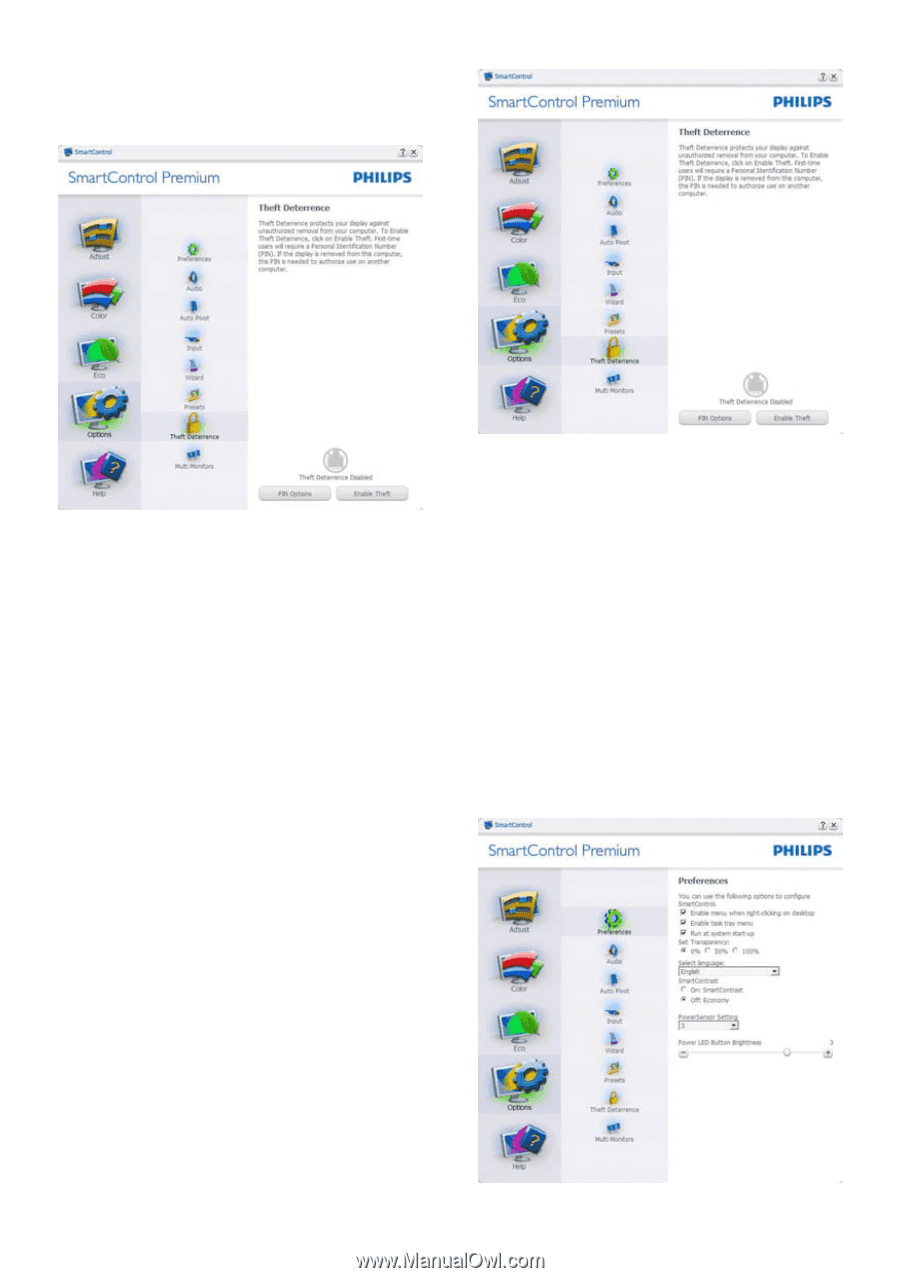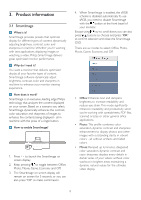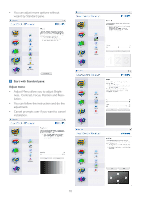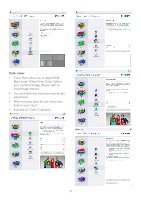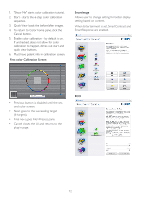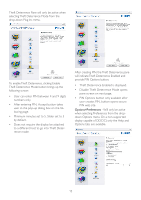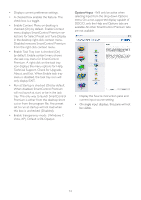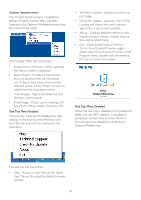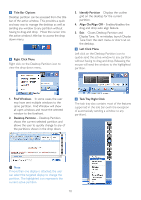Philips 234CL2SB User manual (English) - Page 15
After creating PIN, the Theft Deterrence pane, To enableTheft Deterrence, clicking Enable
 |
View all Philips 234CL2SB manuals
Add to My Manuals
Save this manual to your list of manuals |
Page 15 highlights
Theft Deterrence Pane will only be active when selecting Theft Deterrence Mode from the drop-down Plug Ins menu. To enable Theft Deterrence, clicking Enable Theft Deterrence Mode button brings up the following screen: • User can enter PIN between 4 and 9 digits numbers only. • After entering PIN, Accept button takes user to the pop-up dialog box on the following page. • Minimum minutes set to 5. Slider set to 5 by default. • Does not require the display be attached to a different host to go into Theft Deterrence mode. After creating PIN, the Theft Deterrence pane will indicate Theft Deterrence Enabled and provide PIN Options button: • Theft Deterrence Enabled is displayed. • Disable Theft Deterrence Mode opens pane screen on next page. • PIN Options button only available after user creates PIN, button opens secure PIN web site. Options>Preferences - Will only be active when selecting Preferences from the dropdown Options menu. On a non-supported display capable of DDC/CI, only the Help and Options tabs are available. 13