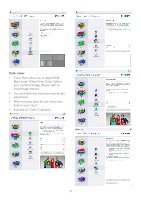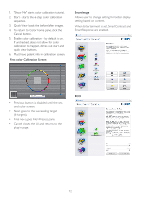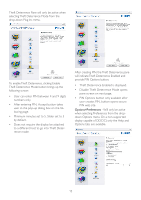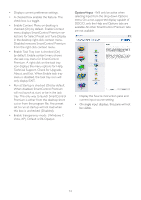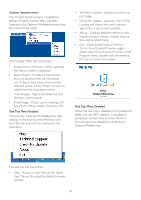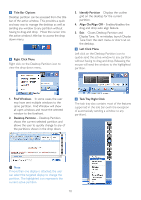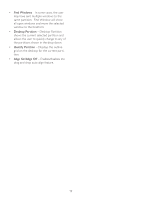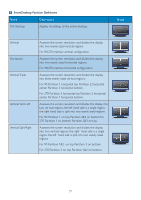Philips 234CL2SB User manual (English) - Page 18
Help - Access to User Manual file: Open, default. If Enable Context Menu has been
 |
View all Philips 234CL2SB manuals
Add to My Manuals
Save this manual to your list of manuals |
Page 18 highlights
Context Sensitive menu The Context Sensitive menu is Enabled by default. If Enable Context Menu has been checked in the Options>Preferences pane, then the menu will be visible. The Context Menu has four entries: • SmartControl Premium - When selected the About Screen is displayed. • Select Preset - Provides a hierarchical menu of saved presets for immediate use. A check mark shows the currently selected preset. Facoty Preset can also be called from the drop down menu. • Tune Display - Opens the SmartControl Premium control panel. • SmartImage - Check current settings, Office, Photo, Movie, Game, Economy, Off. Task Tray Menu Enabled The task tray menu can be displayed by rightclicking on the SmartControl Premium icon from the task tray. Left Click will launch the application. • Technical Support - displays the tech support page. • Check for Update - takes the user to PDI Landing and checks the user's version against the most current available. • About - Displays detailed reference information: product version, release information, and product name. • Exit - Close SmartControl Premium To run SmartControl Premium again either select SmartControl Premium from Program menu, double-click the desktop PC icon or restart the system. Task Tray Menu Disabled When the Task Tray is disabled in the preference folder, only the EXIT selection is available.To completely remove SmartControl Premium from the task tray, disable Run at Startup in Options>Preferences. The task tray has five entries: • Help - Access to User Manual file: Open User Manual file using the default browser window. 16